You can get to know where your contacts come from when they submit a form inside Aritic PinPoint; identify from which page they found your forms. You can find all this information within Aritic PinPoint by saving the referrer URL automatically.
Save the referrer URL automatically from your form:
1. Go to the Aritic PinPoint Dashboard >Assets > Forms.

2. Select the form you want to edit and open the editing browser. In the edit mode, add a new field Hidden in your form.
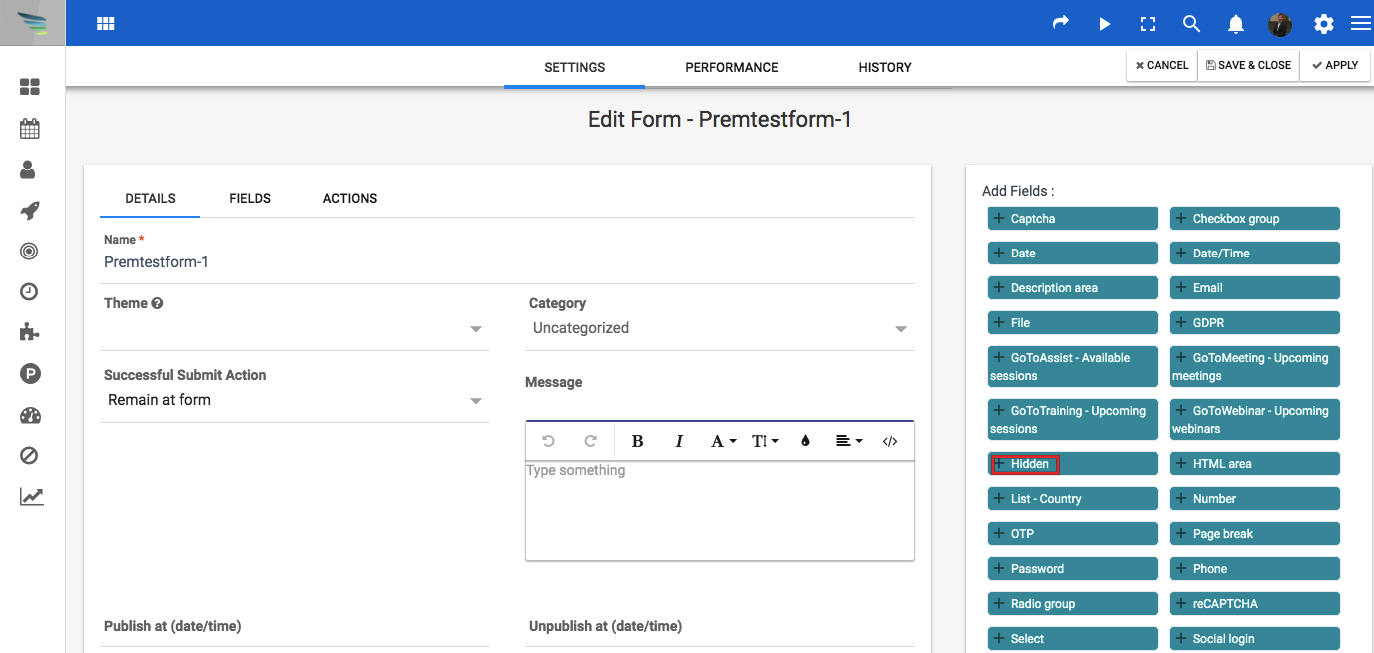
3. Fill in the name “ref” in the Label option, and click on Add.

4. Once you go back to the form builder page, add a new HTML area field, enter a name “hidden”, and proceed to set its properties.
- This field will also be hidden.
- Inside the text field of the properties tab, copy and paste this script:
<script> var formName = ‘formname’; if (typeof AriticFormCallback == ‘undefined’) {var AriticFormCallback = {};} AriticFormCallback[formName] = {onValidateStart: function () {document.getElementById(‘Ariticform_input_formname_ref’).value = document.referrer; }, }; </script>
[/lore_feature]PS: Don’t forget to modify the “form name” from the above script to the alias name of your form.

5. Then, go to the attributes tab and add CSS style: style=”display:none;”
6. This CSS style will allow for hiding the name and the content of the HTML field.
7. Once you are done, click on Update and then save the form.
After this, when a contact will submit the form, the URL referrer will be filled into the “ref” field of the form.
You can also integrate this URL referrer in the form results by adding the form action “send form results” and the following format to the message.

This is how you can get the Referrer URL Automatically from the Form submissions.


0 Comments