Understanding Custom Fields
Custom fields tell you about your contacts in-depth. This guide will show you all you need to know about the custom fields to get acquainted with them.
Custom fields are a robust and effective way to store and represent your contact’s data. While the tags give them a name, custom fields do more than that. Through custom fields, you can penetrate even further and make each contact appear unique. This is effective because data for each contact is different and it helps our users to understand them further and manage content.
In Aritic PinPoint users usually use these types of custom fields:
- First name, last name
- Phone number
- Email address
- Date
- Time
- Timezone
- URL
- Boolean custom fields
- Region
- List Country
- Locale
- Lookup
- Select
- Select-multiple
To ensure that you can add the custom fields in your segments, you must turn it on manually while creating the custom field within Aritic PinPoint. See image below.
[/lore_alert_message]
Custom field details are more personal and not likely to get changed, while Tags are more like notes about a contact that will get changed as the contacts move ahead from one buying stage to another. For instance, below you can see information like contact number and email in a custom field, while Tags are more related to actions the contact has taken like downloading an asset or filling up a form. Such actions are not permanent. Each action is supposed to trigger another set of nurturing, which will automatically result in a change of tags. For more details on how tags and custom fields are different and their role in segmentation, read our detailed guide on Segmenting contacts based on segments, custom fields, and tags.
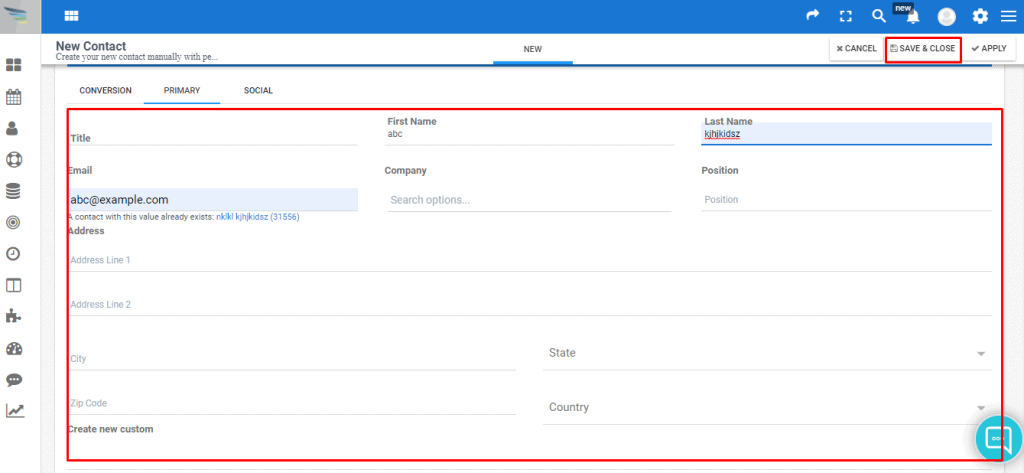
Custom Fields Inside Aritic PinPoint
In the below table, segments, tags, and custom fields are compared. If you look closely, custom fields can do everything that tags can, and sometimes more. The columns marked with a tick mark indicate what each can do. Custom fields have one column with a # indicating that it not only supports the function mentioned but goes into more detail than a tag.

Custom fields tell you much more about the contacts than the tags. You need to know this because more often than not, users overlook this robust feature. While filling out the forms, contacts submit their data, which is then sorted into custom fields. They can be exhibited internally as well as externally – to your contacts in the messages sent by you.
On the other hand, tags are only displayed internally, i.e., only to Aritic PinPoint users. Just like adding or removing tags, any changes in the custom field can also serve as start triggers for automation. As the table indicates above, custom fields can be used to configure dynamic content inside an email block.
The # in the above table in Custom Fields’ cell against Dynamic Content (third-party integration) indicates that you can configure dynamic content using custom fields inside an email block.

Using Custom Fields for Personalization
There is a fine difference between making content conditional and personalizing it. Conditional content means to determine which contacts can see the entire block; while personalizing means to autofill the custom field with the data into a content block. So, any contact who gets the latter has something personal in the message. It could be a birthday, their first or last name, pet’s name, etc. Now, this is a surefire way to engage your contacts, and you would see how impactful it is.
Also, for each custom field you create, Aritic PinPoint auto-generates a personalization tag, also known as, Alias. Add a personalization tag to your messages and your message will become personal to each recipient.

Types of Custom Fields Inside Aritic PinPoint
Although you are not restricted to the number of custom fields you can create in Aritic PinPoint. However, there are particular custom field types, as shown in the image below:
So, let us look at these types in detail:
- Text input: This is a conventional input field; a primary means for recording data that matches with the fundamental purpose of custom fields.
- Text area: this can be called an addition to the text input and allows you to add more data.
- Date: As the name suggests, this allows you to insert a date. This also has a time stamping option. So, you can record the exact date when contacts became customers.
- Drop-down menu: this is a regular drop-down menu. You can use this field if you have more than 10 contacts to choose from. If the number is anywhere below that, you should use a “radio button” that is explained below.
- Multi-selection list: this looks more or less like the drop-down option and offers several choices. However, you can shift-click to highlight more than just one choice.
This, basically is a combination of drop-down list plus a checkboxes field type. Also, refrain from including too many options as this may lead to a clumsy looking long-form
[/lore_alert_message]- Radio Buttons: this is similar to the drop-down menu and the difference lies in the visual representation. In this, you can only select one option.
- Checkbox(es): this is a customizable field and you can tell multiple things about a contact. This way, contacts are able to check more than one box to show their preferences.
Note: In our Making use of tags guide, we discussed status-related tags, how they work, and how to properly swap.
[lore_alert_message type=”info”]Logically, contacts can have only one tag, i.e., either they are active or unconfirmed. They cannot be both. So ensure to remove the previous tag when you add a new one. Interestingly, drop-down menus and radio buttons can get you the same effect that of a tag swapping, that too in one less step. And this way, users can only select one option.
However, the difference between above-mentioned options and status-related tags is that, in tags, you need to remove or add tags; while in the drop-down or radio buttons, you can update.
[/lore_alert_message]How to Create New Custom Fields Inside Aritic PinPoint?
Creating new custom fields inside Aritic PinPoint is very easy. Once you have logged in to your Aritic PinPoint dashboard, go to the Settings menu on the right-hand side of your page. Under Marketing Setup, you will find the Custom Fields option. Click on it.

The list of custom fields already created will be visible on this screen. If this is your first attempt, you will see it blank. On the top right corner, you will find the option New. Click on it to proceed.
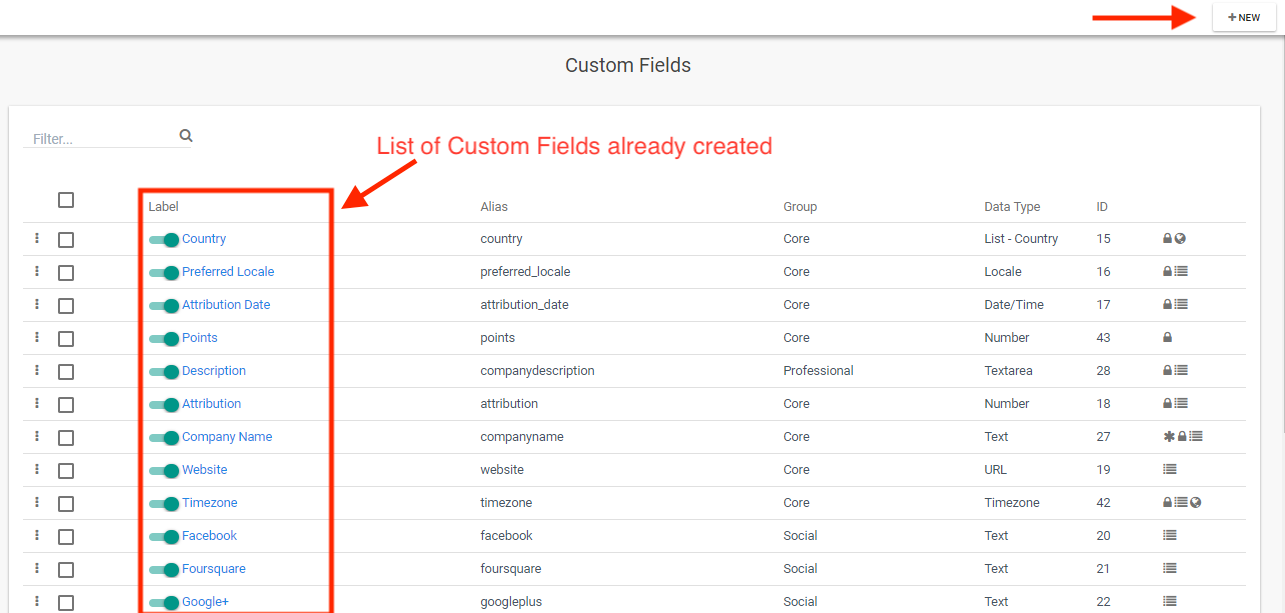
On clicking on New, you will see the custom field builder. Pick a name for your custom field. Make sure to add an alias. If you leave it blank, it will automatically generate an alias. On the right-hand side, you will see several options. If you want to see this custom field when you are building a segment, turn on the Available for Segments option as shown below.
If this custom field is a unique identifier, like the contact’s email or phone number, turn on the Is Unique Identifier option. Enter the type of data you want to save in this custom field. It can be text, numbers, emails, etc. Fill in all other details and click on Save and Close to apply all changes. Once you’ve saved the changes, you will be able to see this custom field on your custom field dashboard.

Conclusion
When used correctly, custom fields can get you unparallel results that fuel your business goals and fetch you, loyal customers. It is advisable to utilize the custom fields in a smart way. Store crucial details that can provide you insights in a glimpse.
We recommend using custom fields to save data that are crucial to a contact’s profile. When this is viewed along with tags, custom fields can help you get a better picture of each of your contacts, based on which you can design a better automation campaign.
Still Not an User of Aritic PinPoint Automation?

0 Comments