Are you planning to merge two contacts in Aritic PinPoint? Before you proceed to do so, here is what you need to know.
How to merge duplicate contacts?
1. Go to Aritic PinPoint Dashboard, from the left menu go to >> Contacts.
2. Select a duplicate contact whom you want to merge.

3. Click on the down triangle from top right screen and then click on merge menu.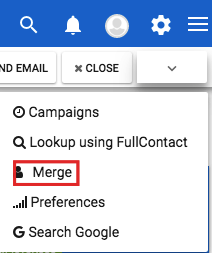
4. Inside the pop-up start writing the beginning of the email address of the contact that you want to merge with from the filter option, then select the contact whom you want to merge.
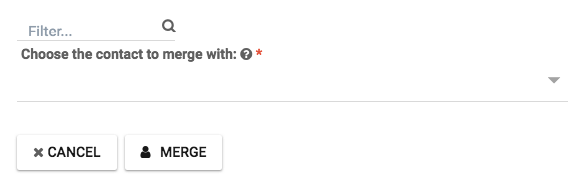
5. Finally click on the “Merge” button to merge the contacts inside Aritic PinPoint.
What happens after the merge?
- The contact on which you clicked Merge will stay as your primary contact. Therefore, the contact selected during the process will now merge into the primary contact.
- On the remaining contact record, the present values will be the most recent ones from either of the contacts.
- The resulting contact history will have a history of custom field values from both contact records.
- On the resulting contact record, you would be able to see a combination of timeline activity. It will be from both the primary and secondary records.
- The resulting contact record will have a merge event added to its timeline. Check your contact profile to be sure that the contact has been merged.
How Are the Contact Custom Fields Affected?
While the primary contact accepts the recent value for each custom field, there lie some exceptions. Let us look at them:
- Email: Primary contact’s email is maintained.
- LifecycleStage: The bottom-most stage of the funnel is taken into consideration. For say, if one contact is a Customer while another one is a Lead, the merged contact will exhibit the Lifecycle Stage of a Customer
- Create Date: The oldest value is taken into consideration
- Number of Conversions and Unique Forms Submitted: value for each contact is taken and added to exhibit the value for the contact. For say, if the forms submitted by the primary contact is 3 while the form submitted by the secondary contact is 2, the value for Number of Forms Submitted will come to 5.
- Analytics Properties: the properties are resynced and the pageviews represented will be an addition of both contacts. More or less like the above example
- Analytics – Original Source Type: Original source’s oldest value is maintained
- Email information properties: this is specific to the primary contact.
How is Segment Membership Affected?
- Secondary contact gets removed from all the static lists
- Due to the change in custom fields of contact, the Dynamic segment memberships may change.
How is Automation Workflow Affected? (Enterprise and Professional)
- The secondary contacts get unenrolled from the workflows
- New workflows might be joined by the primary contacts, resulting from the changing of segment memberships and/or custom fields.
How are Sources of Data Affected?
Visits from the secondary contacts get stored in sources; however, they stay linked to the primary contact.
What Will Happen When Secondary Contact Submits a Form?
- The Aritic PinPoint user token, i.e., the cookies that either of the contacts was associated with, will get merged into the primary contact. Hence, when a form is submitted by the secondary contact (from a device previously used to submit the form), the submitted data gets associated with the primary contact.
- The secondary contact’s email address gets permanently linked with the primary contact. If they submit a form from a new device but submit the email address from the secondary contact record, the submission will exhibit on the primary contact’s record.
What Happens if One or Both of the Records are Syncing to Salesforce?
Now, if you have Aritic PinPoint-Salesforce sync enabled, merging contacts on Aritic PinPoint will affect Salesforce as well.
Please Note: if the contacts you merged in Aritic PinPoint were syncing with Salesforce, it is advisable to merge the records in Salesforce. Make sure that you have the primary record in Aritic pinPoint that is syncing with Salesforce.
- Each Aritic PinPoint record can be linked to only one Salesforce record. Therefore, after merging the contacts in Aritic PinPoint, only the primary contact will continue syncing to the salesforce record, as it had been previously syncing.
- If your secondary contact – the one merged into primary contact, was syncing to Salesforce, then it will no longer be syncing to Aritic PinPoint because it no longer exists.
Also read: Aritic PinPoint-Salesforce Sync FAQs
How are the Associated Companies and Deals affected?
- The primary account’s associated company will be maintained.
- All the deals that are linked with either of the contact records will get linked to the primary record after the merge. Deals remain associated with the original company as they initially were. For say:
- The primary contact is connected to Company A and Deal A.
- Secondary contact is linked to Company B and Deal B.
[lore_alert_message type=”info”]
Post-merge, the merged contact will continue to associate with Company A, and will be linked to both the deals (A and B). On the other hand, Company A will continue to associate with Deal A, while Company B is linked with Deal B.
[/lore_alert_message]
Also read: Using workflow automation to handle your Deals.
Is it possible to Unmerge Contacts?
No. it is not possible to unmerge contacts. You have the liberty to delete the email and then create a new contact with that.