Understand Behavior tab from field settings of Aritic Form
In this article, you’ll Understand Behavior tab from field settings of Aritic form.
1. Go to Aritic pinpoint dashboard choose Assets and click on Forms.

2. Click on Design new form from the right corner of the page.

3. Select any type of Work form and click on next.

4. Select the Template form and click on next.

5. Select any Field which you want to add to the form.

6. Fill in all the details inside the Behaviour tab.
Show when a value exists if the subscriber already filled this form means it will display if you select “YES”
Show after X submissions will display if the active subscriber submitted the form X time.
Auto fill data will auto-fill the tracked contacts value
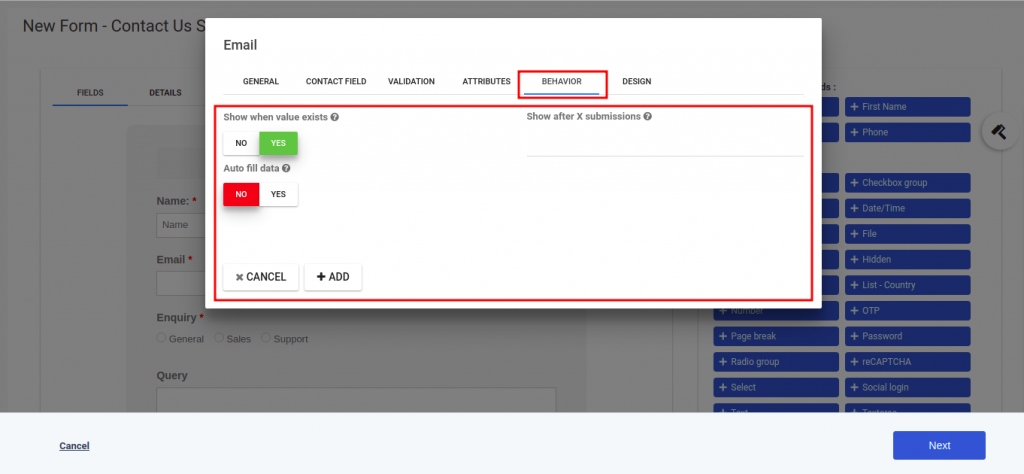
Still Not an User of Aritic PinPoint Automation?

0 Comments