It is important to identify and segment contacts you have unsubscribed from your email campaigns. Sending emails to such contacts repeatedly may result in marking your emails spam.
Remember user engagement largely impacts mailbox filters. If your contacts start marking your emails spam, it will automatically get picked by their mailbox providers. This will impact your email sending reputation as well as block your emails, or worse, blacklist your email sending ID.
How to identify and segment unsubscribed contacts?
- Login to your Aritic PinPoint dashboard > Contacts (left sidebar) > Segments > Create a new segment.
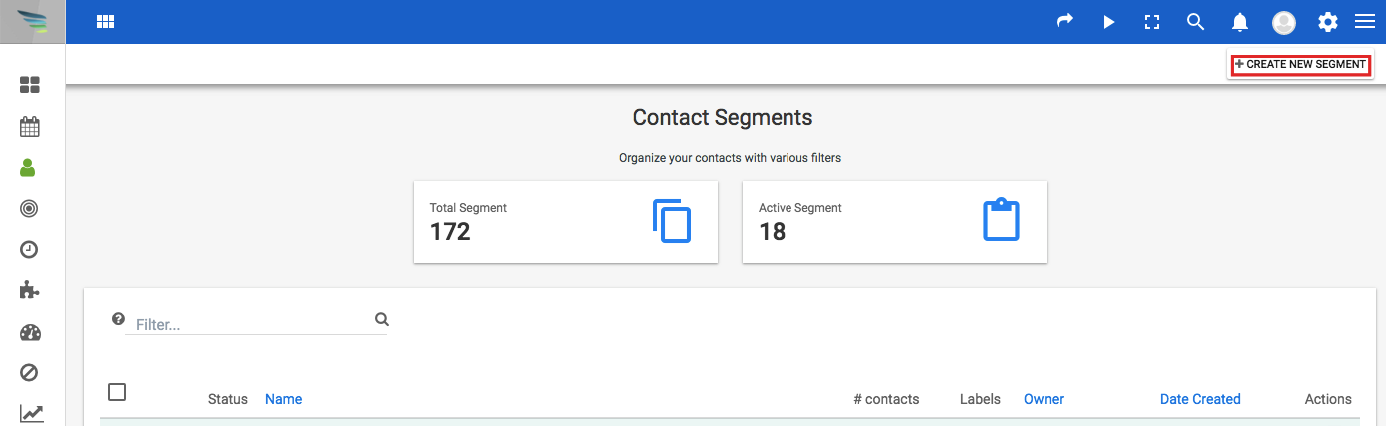
2. Enter a name for your segment, and go to the Filters tab to add the relevant filter.
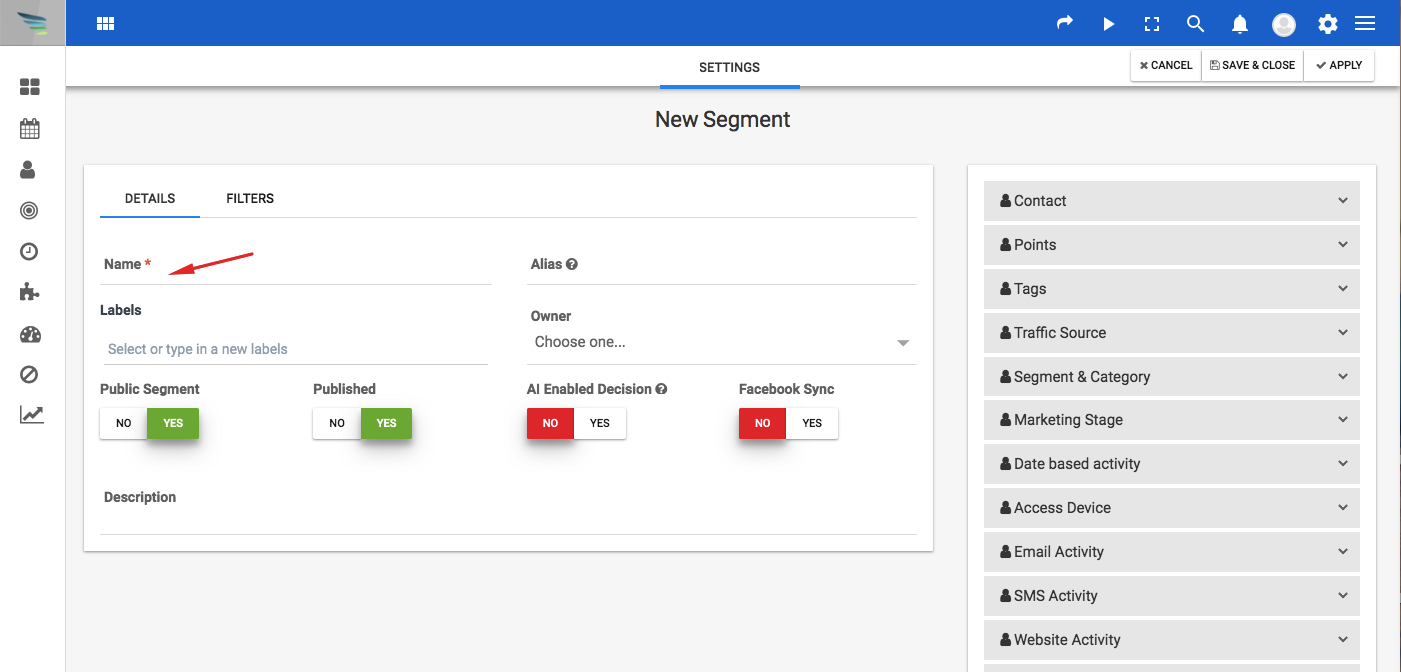
3. Under the Email Activity category, you will find the +Unsubscribe-email filter. Add it to your segment.
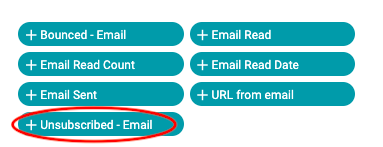
4. In the edit window, choose the Equal operator and take the answer Yes as the value. Click on save and close to save and create the segment. Select the Or/And function to AND. Post this, whenever a contact unsubscribes, it will automatically get added to this segment.
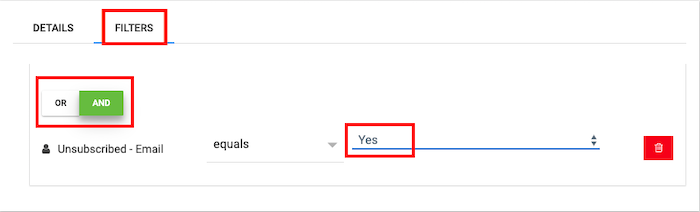
[lore_alert_message type=”info”]
P.S. If you want, you can create a single segment for your Bounced contacts and Unsubscribes.
[/lore_alert_message]