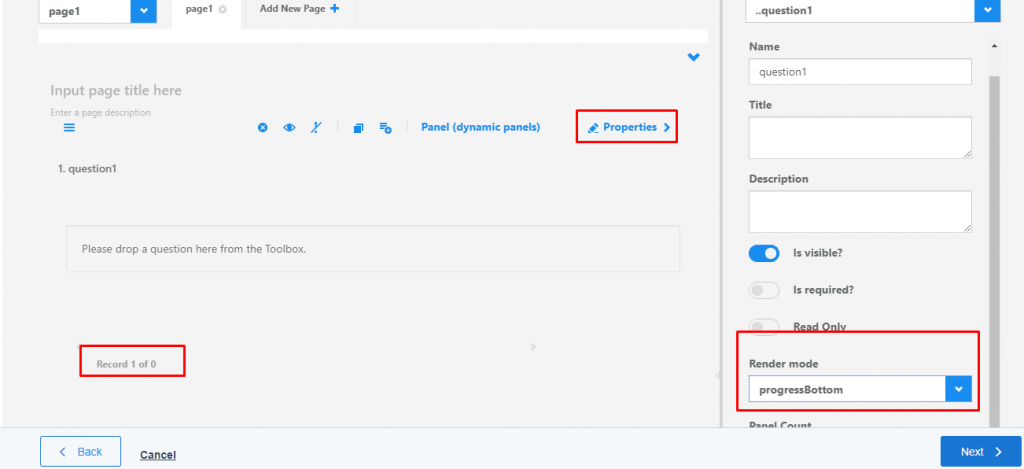Dynamic questions allow you to vary the content of a question each time respondents view it. Generally, feedback, answer, a portion of the question varies in a dynamic question. Inside the Aritic PinPoint application, you can use conditional questioning in your survey form to gather a fantastic customer experience. You can show or hide specific fields of your survey forms with the help of dynamic questions and deliver it to respondents.
1) Go To Aritic PinPoint dashboard choose left menu and click on “Assets“, then click on “Survey Asset” as shown below .
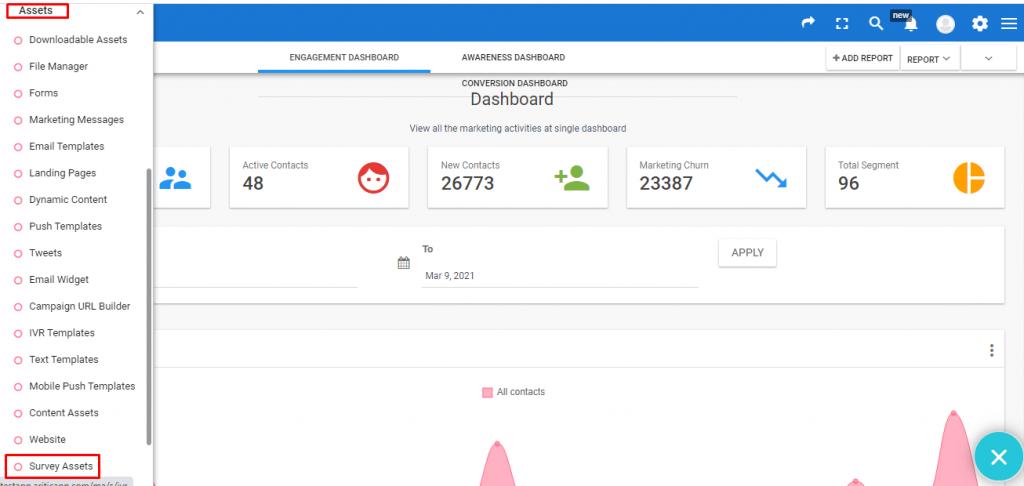
2) Now in “Surveys” page click on “NEW SURVEY” from the top right corner to create a new one .
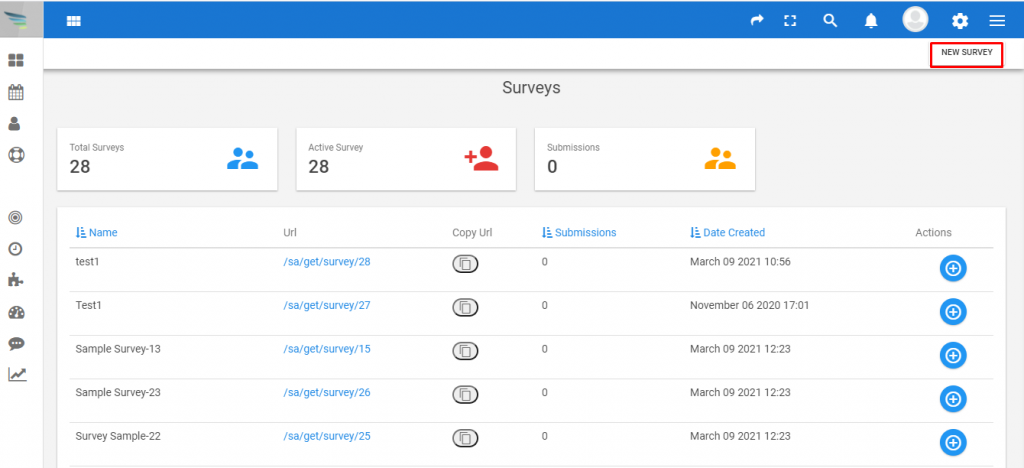
3) Now select Survey type as “Feedback Survey” and click on next .
4) Here you can select your “survey template” . As shown in screenshot below select “Feedback” template and click on next.
5) Now you can build your Feedback page . Click on Panel(dynamic panels) from right side toolbox , it will add in left side (in survey page) as shown below .

6) Now click on properties , you can add and edit the dynamic panel as shown below .