Edit Individual Contact Fields in Detail from 360 View
Inside the Aritic application, you can edit the details of individual contacts; you can include and exclude more information to understand the connection. It will help to send personalized emails to add the contact information in the body of the email and subject lines. Then, you can easily segment your contacts based on this information and edit relevant information about individual contacts, including email addresses, names, and mobile numbers.
a) Go to the dashboard, click on the ‘Contacts’ option from the left menu, and click on any individual contact to get a 360-degree page.
b) Scroll down your cursor to the first column of the 360-degree page where you will get the Edit option. There, you can edit the details and add new information based on the requirement.

c) Also you can edit the contact as shown in the screenshot below
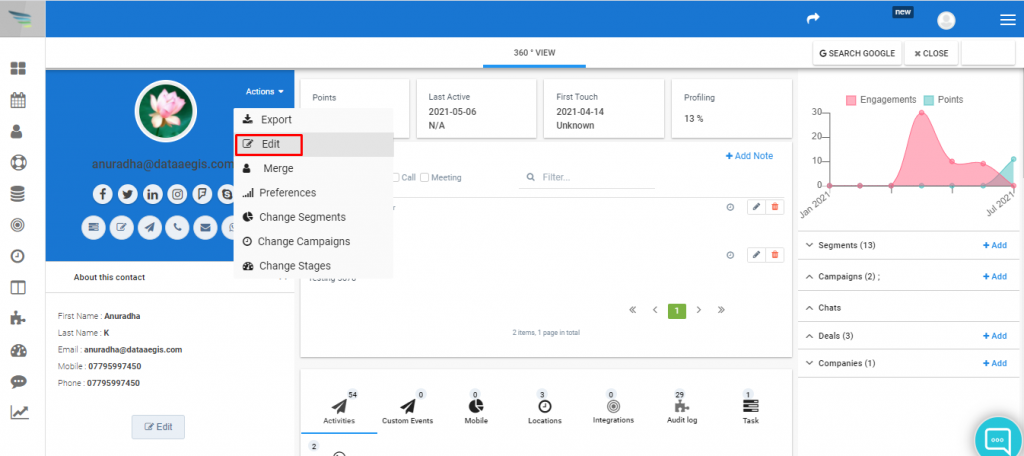
d) You can edit Name, Phone, Mobile, Website, LinkedIn bio, Twitter bio, locale, account number, Job title and many more fields using Conversion, primary and social options.
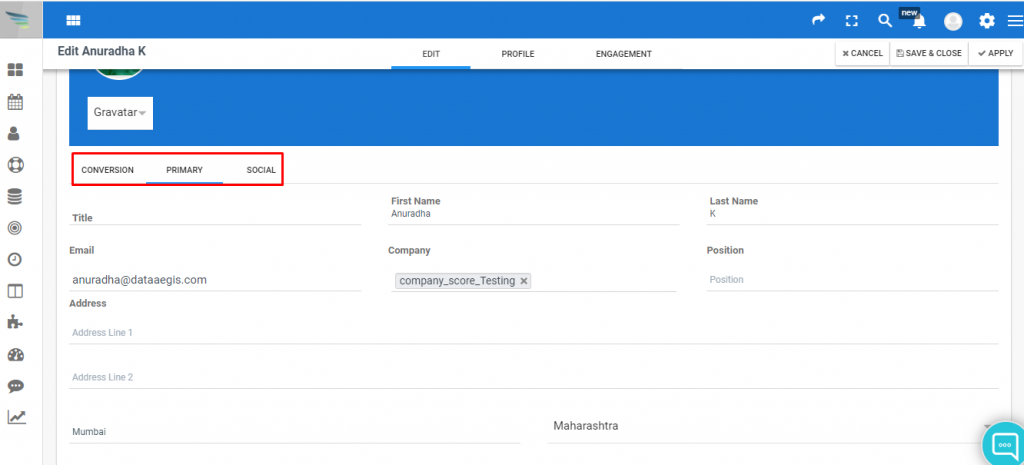
e) After editing click on save and close.
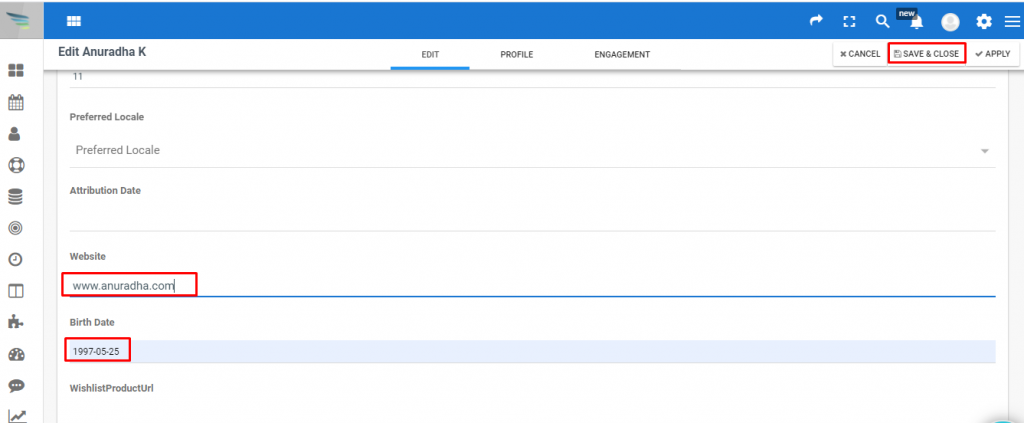
f) After clicking on “save and close” the below screen will appear with a “contact updated” message as shown below.
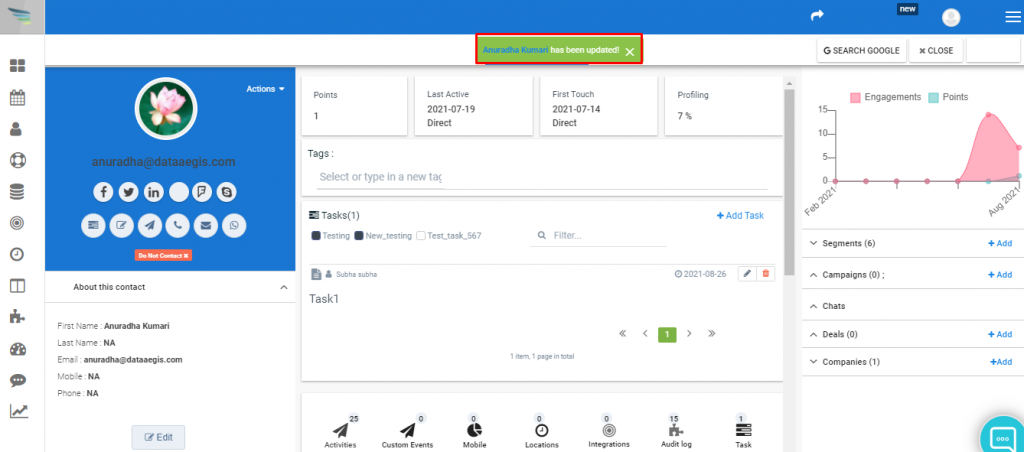
f) You can edit multiple fields at a time. You can also edit quick payment links, account numbers, social media bio, website details, and so on.
Still Not an User of Aritic PinPoint Automation?

0 Comments