Inside the Aritic application, you can add a shadow effect on any object to give a special effect and outline in your new landing page. You can use the available options, including Spread, Angle, Blur, and Distance from the landing page builder.
1. Go To the Aritic PinPoint dashboard choose the left menu and click on “Assets”, then click on “Landing Pages” as shown below.
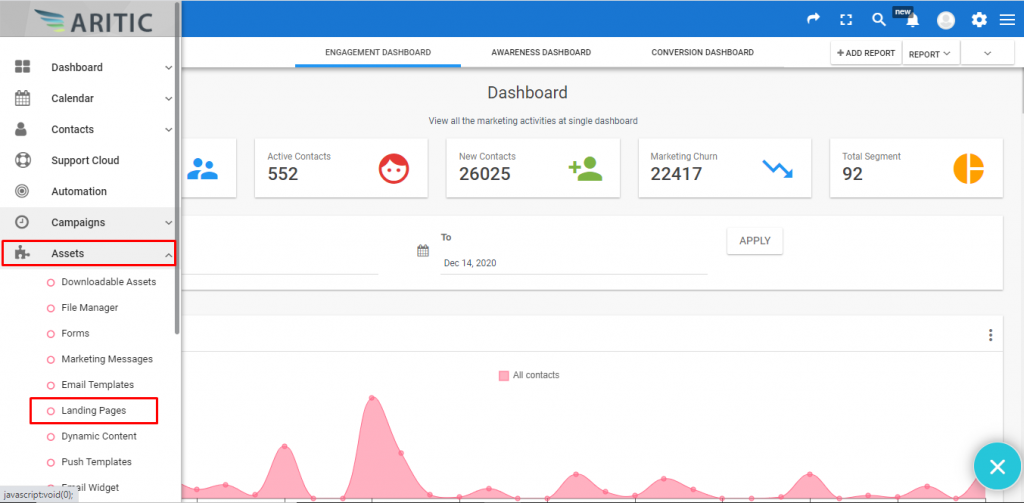
2. Click on “+Design New Landing Page” in the top right corner.
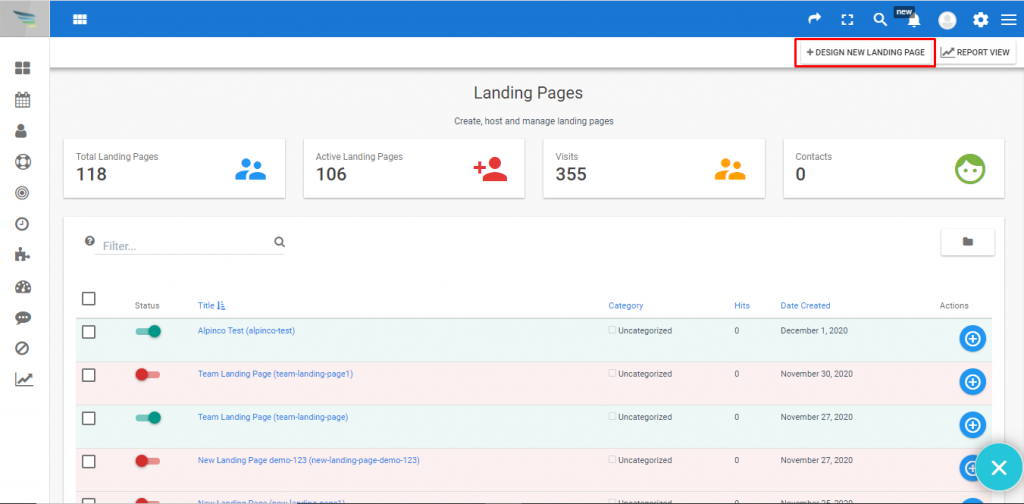
3. Choose any Theme and click on “Next” as shown below.
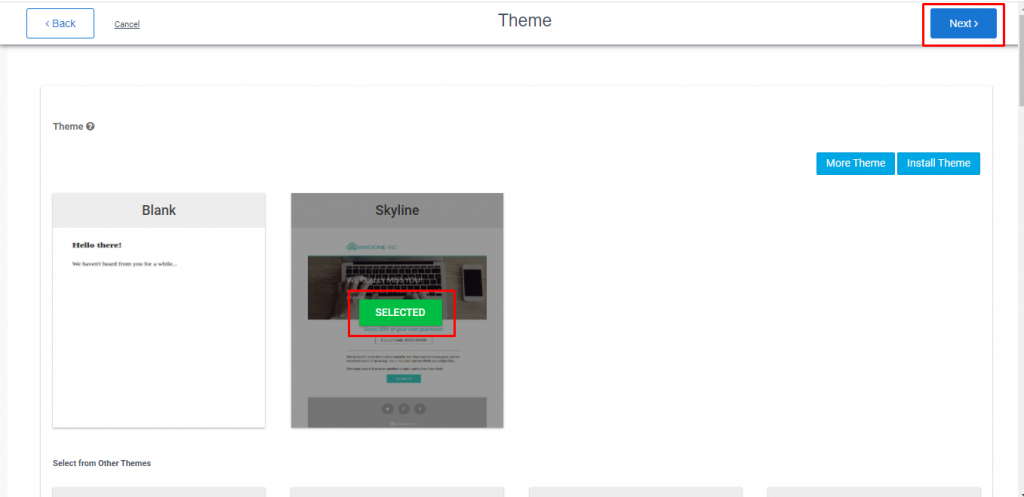
4. In the Builder page, click on any object on the right side, sooner you will get a “Shadows” option on the left side, click on it as shown below.
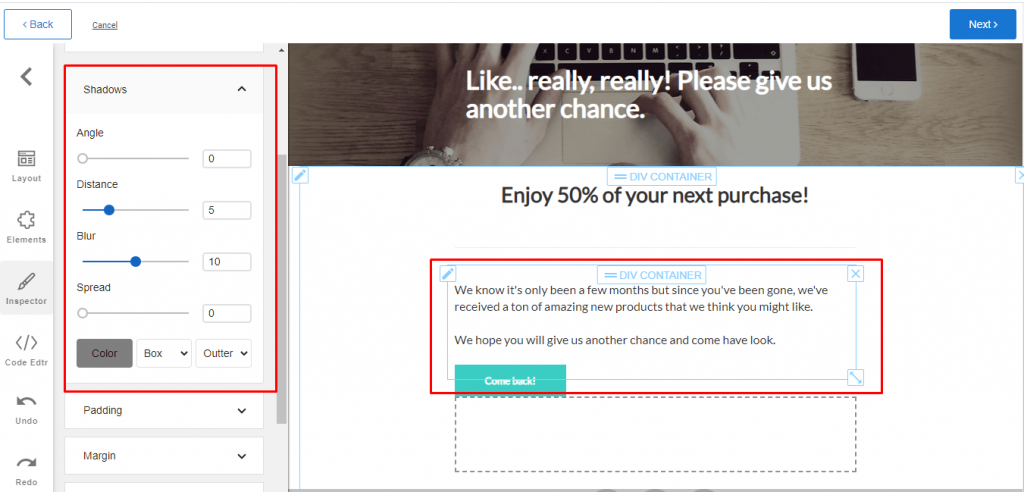
5. You can provide the Angle, Distance blur, and Spread as per the design requirements.
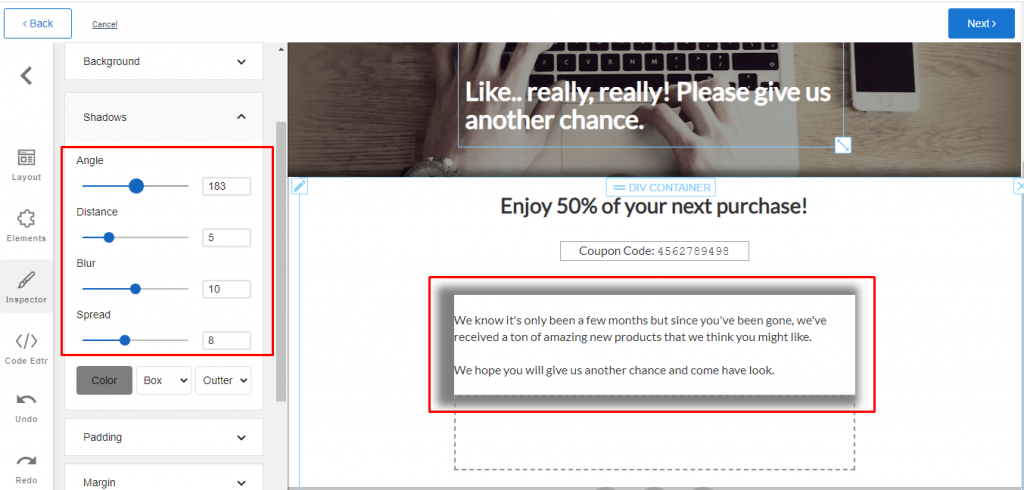
6. Here, you can apply the shadows to text also by choosing the TEXT option at the bottom, and you can change color and more as shown below

After giving special effects to the new landing page, you can copy the live URL for use in marketing and email campaigns.