1 . Login to Aritic pinpoint dashboard, click on “Campaigns ” and choose “Onsite Widget Popup“.
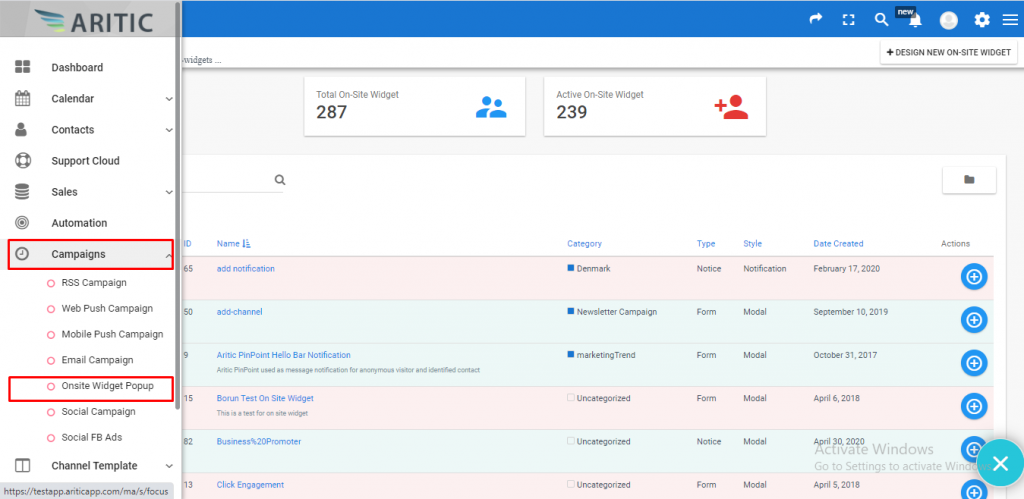
2 . Click on “DESIGN NEW ONSITE WIDGET” as shown in the screenshot.
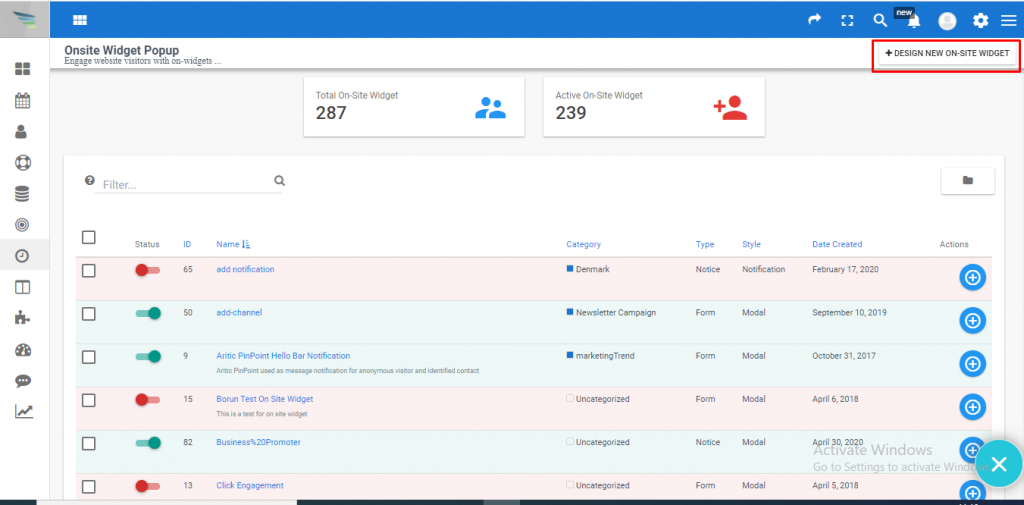
3. Select “Page engagement type” and click the Next button.
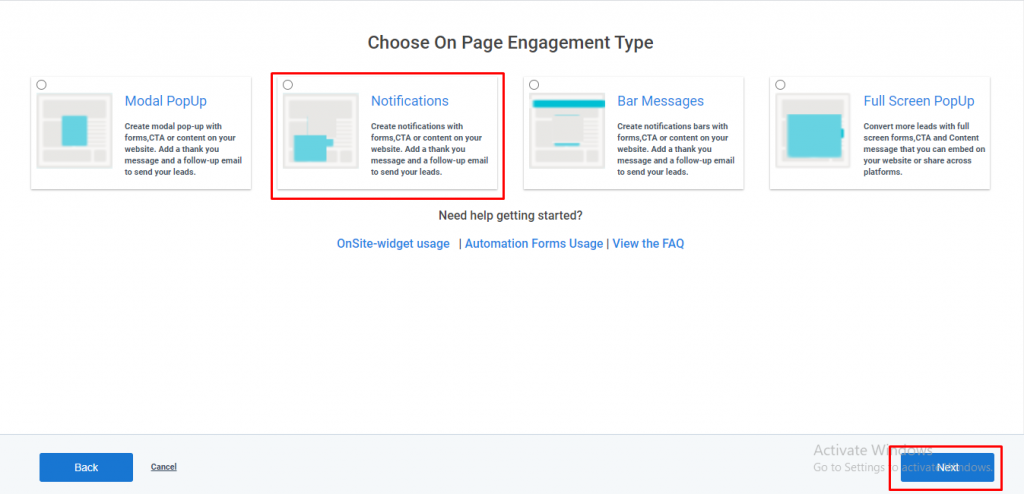
4 . Select option in “Choose when to Engage” and Click on Next Button.

5 . Select option in “Choose PopUp Input” and Click on Next Button.

6. Select option in “Choose Focus Input” and Click on Next Button .
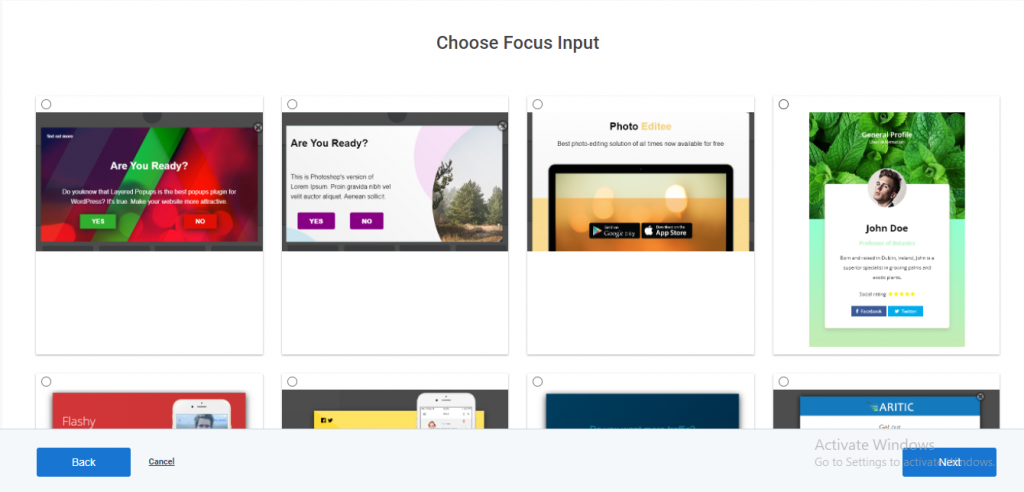
7.You can Edit your popup form as per your requirement using the Builder. as shown below .
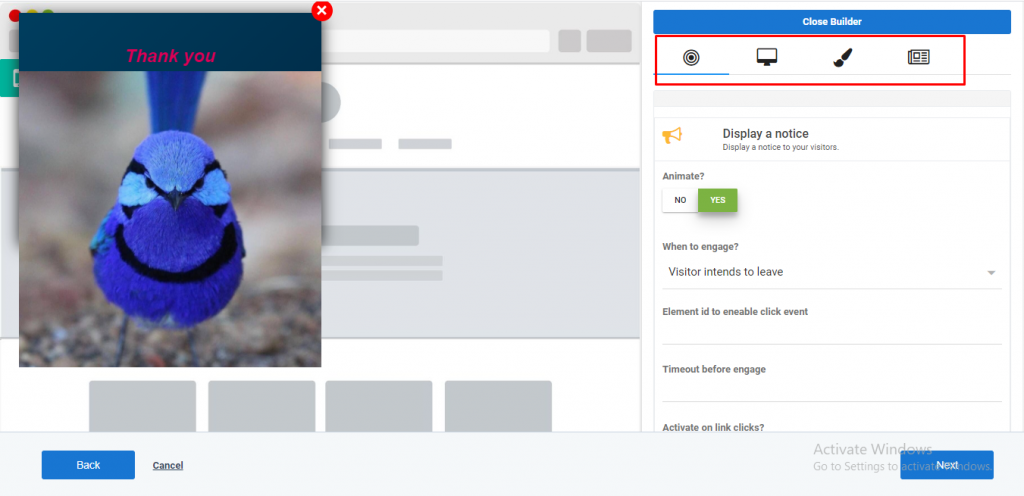
8. Once done click on close builder. Add the filters to your onsite popup, select the filter option from the drop down menu of Contacts, Segment & Category, Website activity.
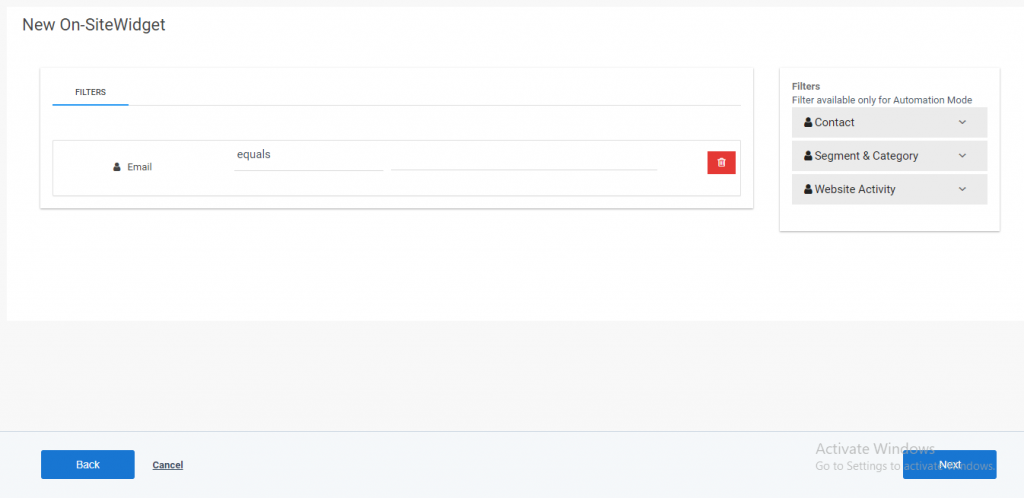
9. Fill the required details and set timer in “Publish at” in the General tab and click on next.

10. On the last page click on Save Button.