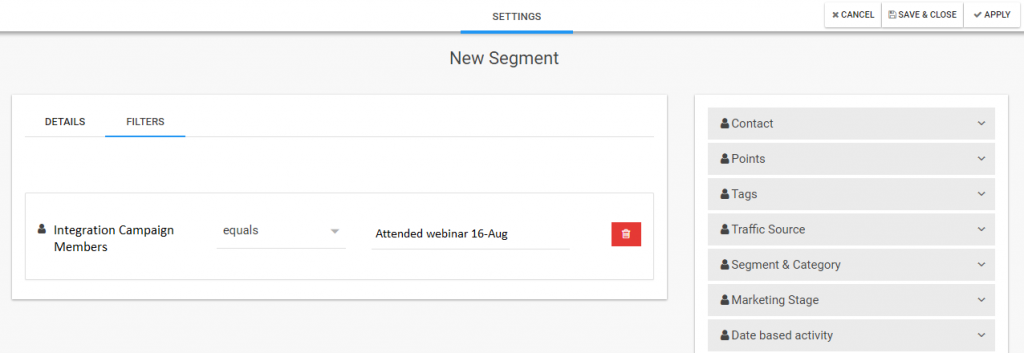Aritic PinPoint integrates with Zoho CRM and using this feature you can trigger and transfer leads from Aritic PinPoint suite to CRM. This integration is useful when a lead qualifies for sales and then it is triggered to send to Zoho CRM for a sales team to work upon. These CRM triggers can happen from Aritic PinPoint automation campaigns.
1. Login to Aritic PinPoint Dashboard.
2. Login to your Zoho CRM account. https://www.zoho.com/crm/login.html
3. Copy the Zoho account Email ID and Password.
4. Go to Aritic PinPoint Dashboard > Setting > Integration Settings > Apps.
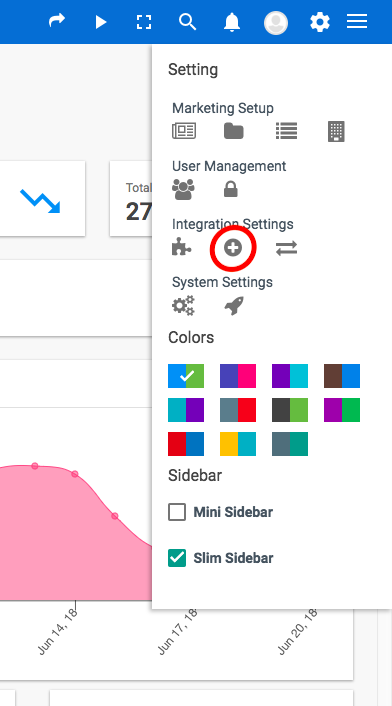
5. Click on “CRM” option from the left menu.

6. Click on the “Zoho CRM” icon.
7. Enter your Zoho account username and password, select your Zoho account Datacenter, click on “Authorize App” button. This will authorize your Zoho CRM account and add it to your Aritic PinPoint account.

8. Then click on “Save & Close” button.
Note:
If you have enabled “Two Factor Authentication” for your Zoho account. Then, you should generate application specific password from your Zoho account. You can refer to this link for detail.
Understand the Feature tab within the plugin:
After you save the Zoho CRM authentication detail, then you can update “Features” to be used under this integration from Features tab.

- Through a form and a campaign can “Triggered action push to integration” is done.
- Via API one can “Pull contacts” or “Pull companies“.
- Through an API sync, one can “Push contacts to this integration,” every 8-10 minutes it occurs.
- You can pull leads/contacts/accounts from your Zoho CRM account to Aritic PinPoint.
Use Case of Aritic PinPoint and Zoho CRM inside Campaigns
To communicate and keep the contacts in sync at both systems, Aritic PinPoint communicates through automation campaign workflow (actions), forms and segments.
You can find Zoho CRM integration active at these 3 places inside Aritic PinPoint; which gives fair number of choices.
Inside Aritic PinPoint Automation Campaign:
“Push to Zoho CRM Integration” option can be found inside Automation Campaign feature of Aritic PinPoint. After the plugin integration is successful.
You can find this option under the action tab of the workflow campaign builder in Aritic PinPoint.
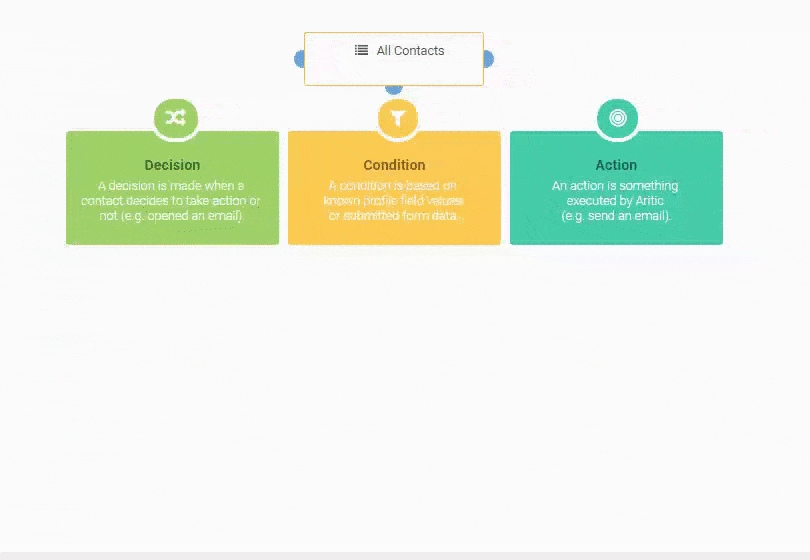
You can select the Event execution time.
Then, select Zoho CRM from “Integrations“:

Select “Push contacts to this integration campaign“, from drop-down select the Zoho CRM campaign.
After that, you can set the “Campaign member status” from the drop-down and finally hit the Update button to save all action steps.

The above action can be added multiple times inside an Automation Campaign workflow, as and when required.
Further, this same option can be found inside Aritic PinPoint, Form Action > push to Zoho CRM integration.
Inside Aritic PinPoint Contact Segments:
Zoho CRM integration filters can be found inside the Contact Segment Filters tab. There you need to select “Integration Campaign Member” and followed by this select the conditions and filter properties accordingly.