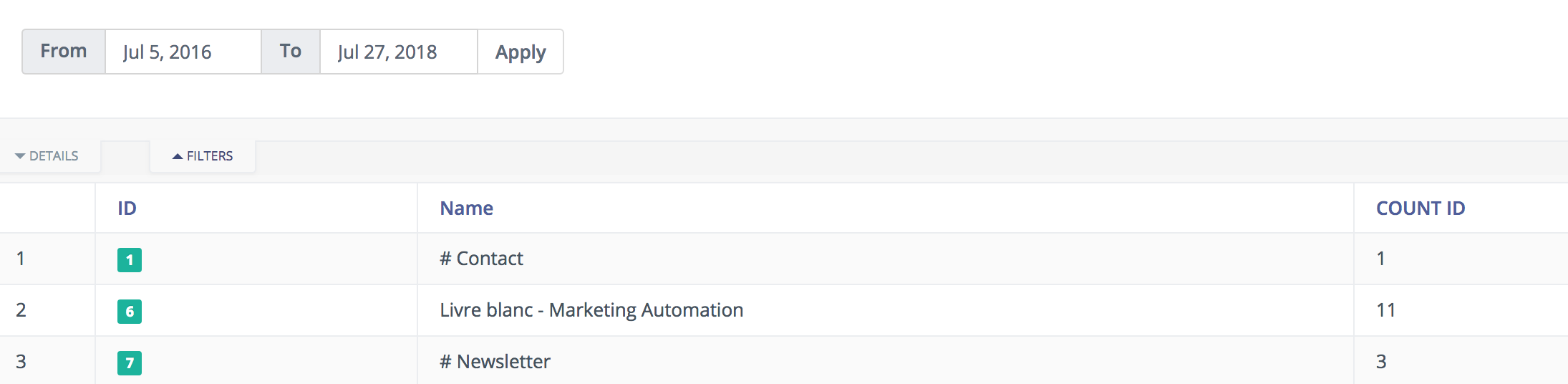In Aritic PinPoint, you can build a report based on your form submissions. To do so, follow the below steps:
Go to your Aritic PinPoint dashboard > reports > engagement > Create new report
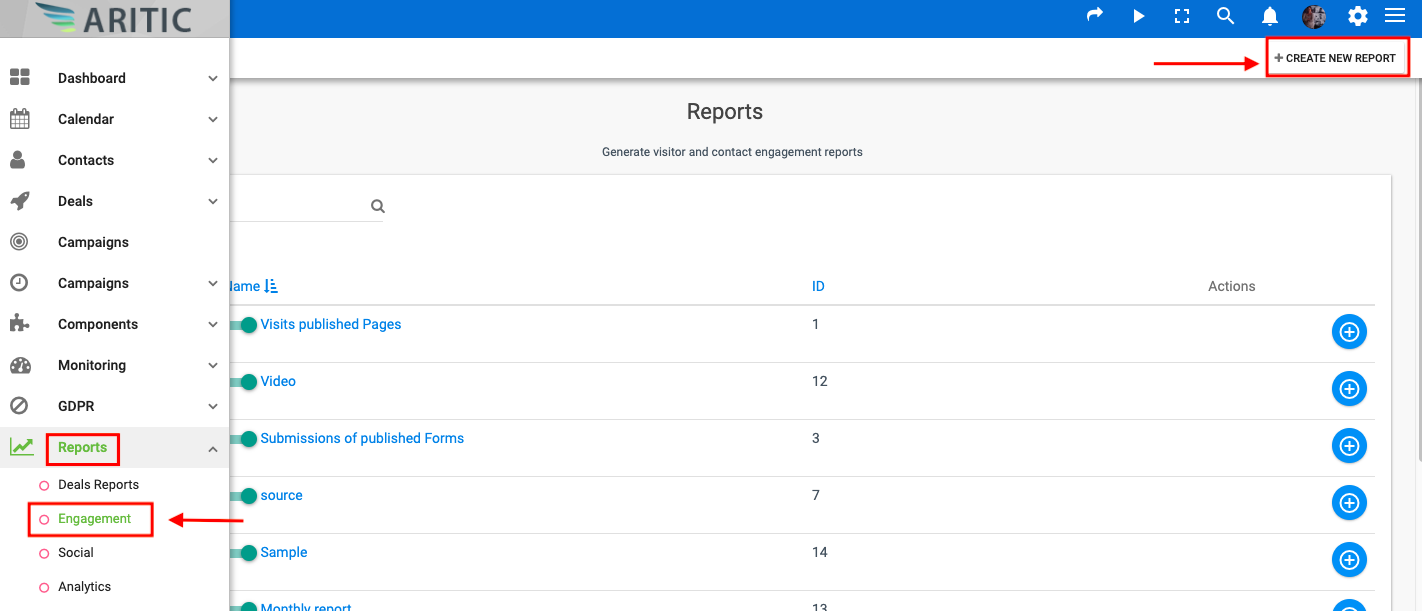
Choose the data source as Form Submissions.

Go to the “data” tab and add the requisite columns. Here we have added only ID. You can add columns of your requirement.

Scroll down and select ID under Group by option.

Add the function “COUNT” on the ID column. This will allow you to display the number of form submissions. After you are done, click on save and close to save all changes.

Here below what the report will look like:

[lore_alert_message type=”info”]
If data is missing, it is probably due to the date filter. Per default, reports always display data from the last 30 days. So you should filter this range date by clicking on the filters button. At the end of the report, the total form submissions (of all forms) is also displayed.
[/lore_alert_message]