Email campaigns often receive one or more unsubscriptions. It is important that you know how many unsubscribed in order to rebuild your email strategy and reduce this rate. Follow the steps below to build a report indicating the contacts that have unsubscribed from a specific email.
1. Go to your Aritic PinPoint dashboard > reports > engagement > Create new report.
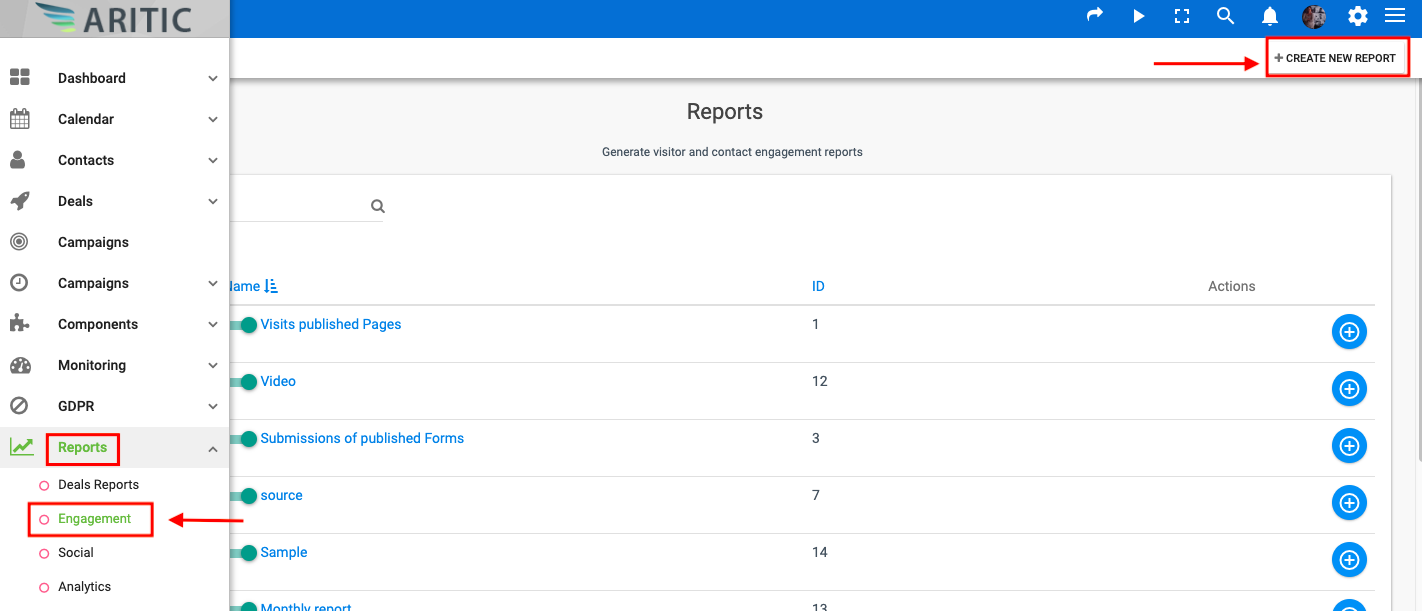
2. Choose “Emails sent” as data source. This will allow you to get the list of contacts that received emails.

3. Then go on the “Data” tab.

4. Choose Columns that you want to display in your report. In this report, you will need details like name, ID, subject, email address, and UNSUBSCRIBED. Alter the order by simply dragging the items up or down.
The ID column is the ID of the emails. Name is the name of emails. Unsubscribed column display values YES or NO if a contact us unsubscribed
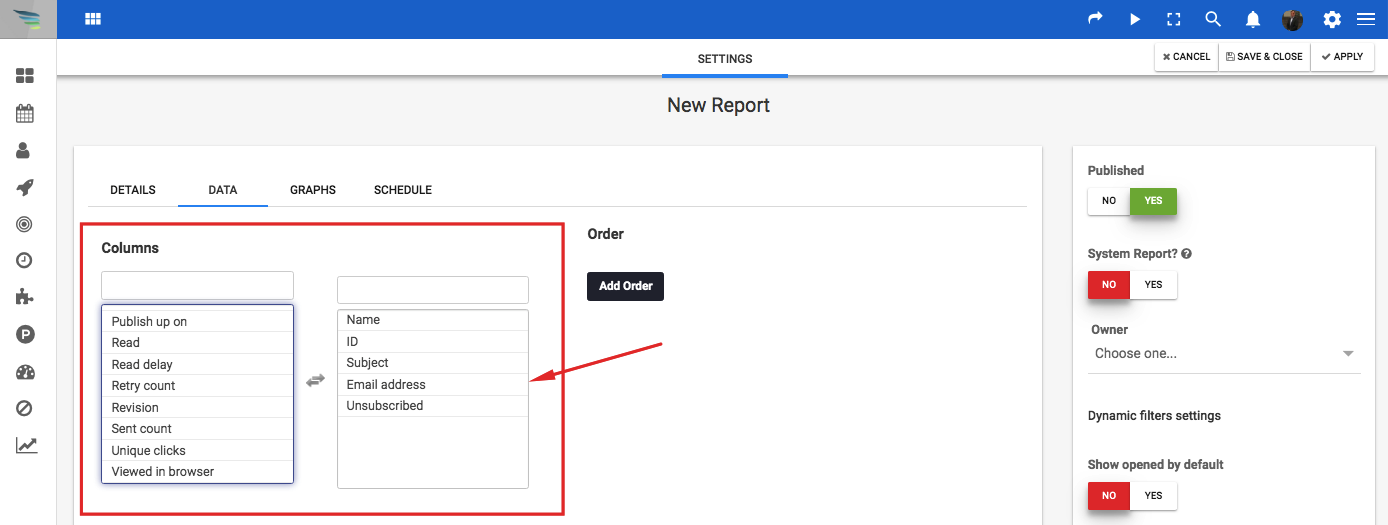
5. To get only unsubscribed contacts, click on “Add filter” and filter on the “unsubscribed” column. Click on save and close to save all the changes.

The report will display only contacts that unsubscribed from emails in general.
To get contacts that unsubscribed from a specific email, add another filter on the ID column and add the ID of the email.
6. Click on save and close now to save the changes. Now, the report will display only contacts that unsubscribed from a specific email.
