Narrow down your email campaign reports to single elements. Build a report highlighting contacts that have visited a website page from your emails. Below are the steps to build this report.
1. Go to your Aritic PinPoint dashboard > reports > engagement > Create new report.
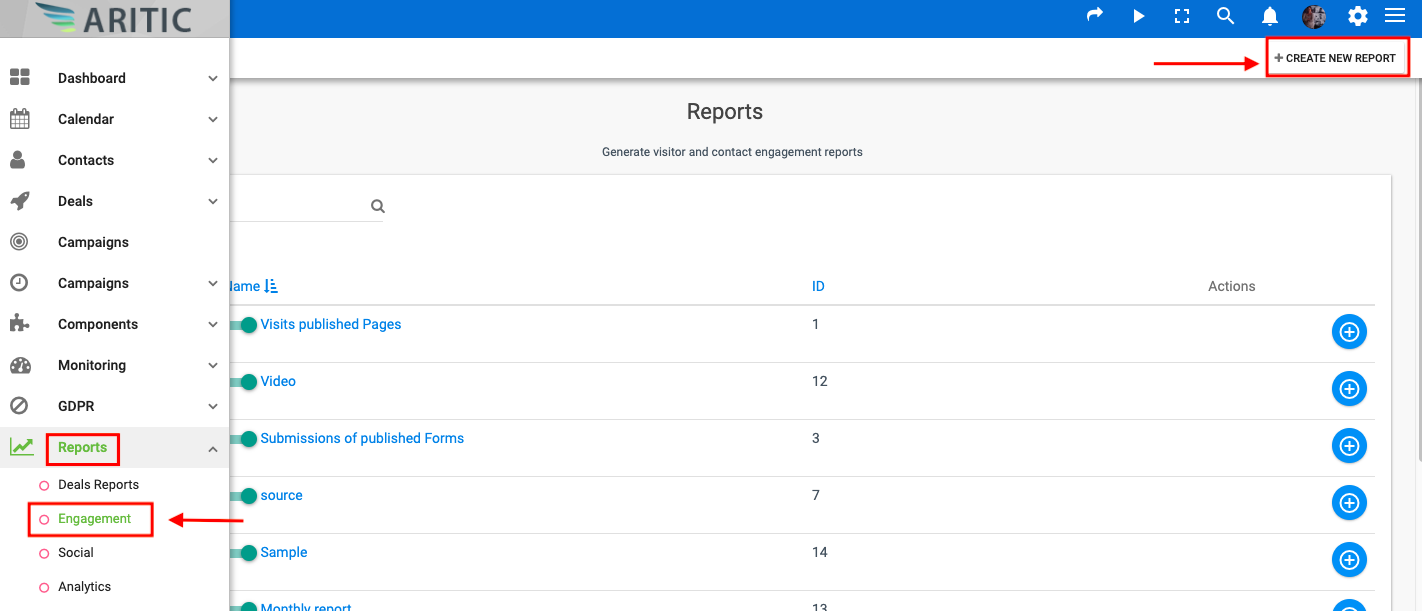
2. Choose a name which will eventually be the description. Choose “Page hits” as Data source.

3. Click on “Data” tab and from this tab, you will create the report. Columns section represents the columns you will see in your report. Choose columns as per your requirements by clicking on it.
Below are the columns to see which contacts have visited which of the pages. You can add whatever column you need.

4. You can use the Filter section to add filters in your report. Apply a filter on “Contact email not empty“, then apply another filter on “Original source equal email” . This helps you to get only links that are included in emails. Apply a third filter on “Original source ID” and click on “YES” to make it dynamic.

[lore_alert_message type=”info”]
5. You can add ascending order on “Emails”. This makes the report viewing easier. Because each page visited will be a line. So the same contact can have many lines in the report.
[/lore_alert_message]

6. Click on Save and close. Below is a preview of how your report will look like.

Note:
- In order to collect data from any one email, enter its ID in the filters section as shown.
- “Original source ID” represents the IDs of emails.
- The column “Original source” represents the source where contact could have been visited pages.
- The column “Hit URL” represents the URL.