Narrow down your email campaign reports to single elements. Build a report highlighting contacts that have clicked on your emails. Follow the steps to build this report.
1. Go to your Aritic PinPoint dashboard > reports > engagement > Create new report.
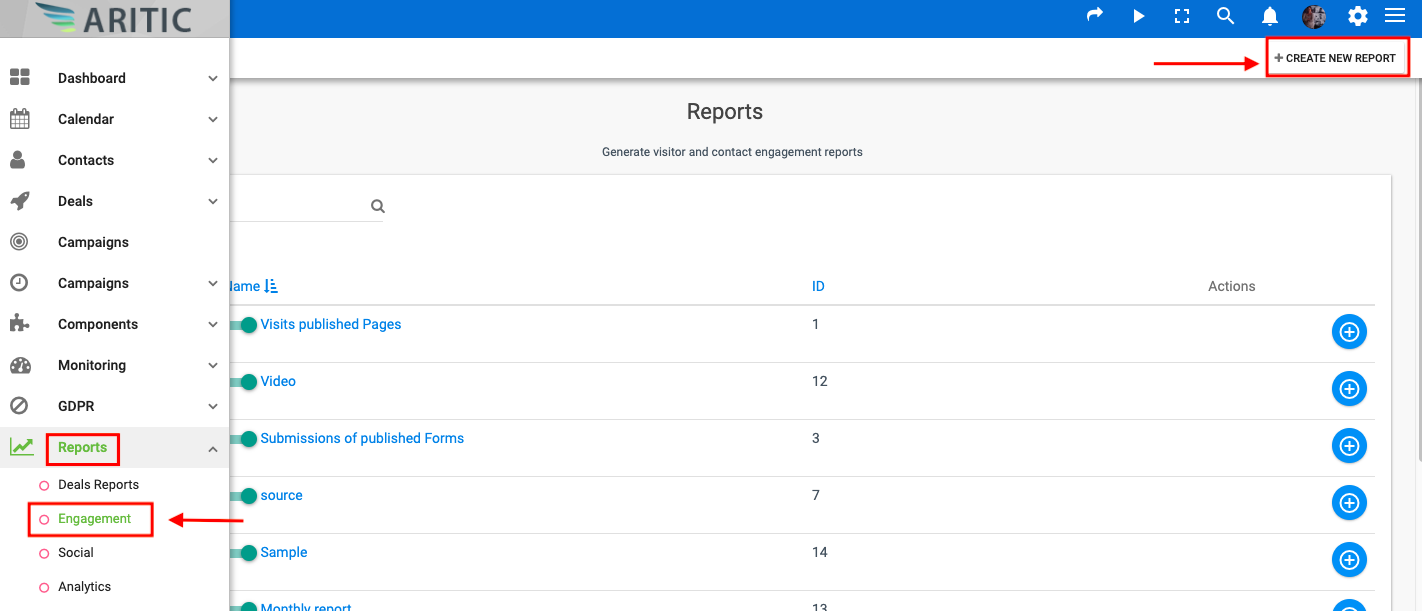
2. Choose “Emails sent” as data source. This will allow you to get the list of contacts that received emails.

3. Then go on the “Data” tab.

4. Choose Columns that you want to display in your report. The “Clicked” column is important because it is the one that indicates if contacts opened your emails or not. We’ll also use it as a filter to display only contacts that have opened.

5. Add a filter on the “Read” column.

6. You can add a second filter on emails ID to filter on a specific email. Click on Save and Close to save all changes.

[lore_alert_message type=”info”]
You can make this second filter dynamic. In that case, you can quickly switch emails when looking at the report. Otherwise, you just filter on a specific email.
[/lore_alert_message]