Ranking Toolbox is the collection of high-performance tools that help you track and improve your website’s ranking position for attracting more visitors through search engines. With the help of the ranking tool, you can make a query about the different search engines and compare them with the website’s position to the competitors’. Furthermore, inside the Aritic PinPoint application, you can select the ranking toolbox to add questions for respondents.
- Login to Aritic pinpoint dashboard, choose Assets and click on Survey assets.
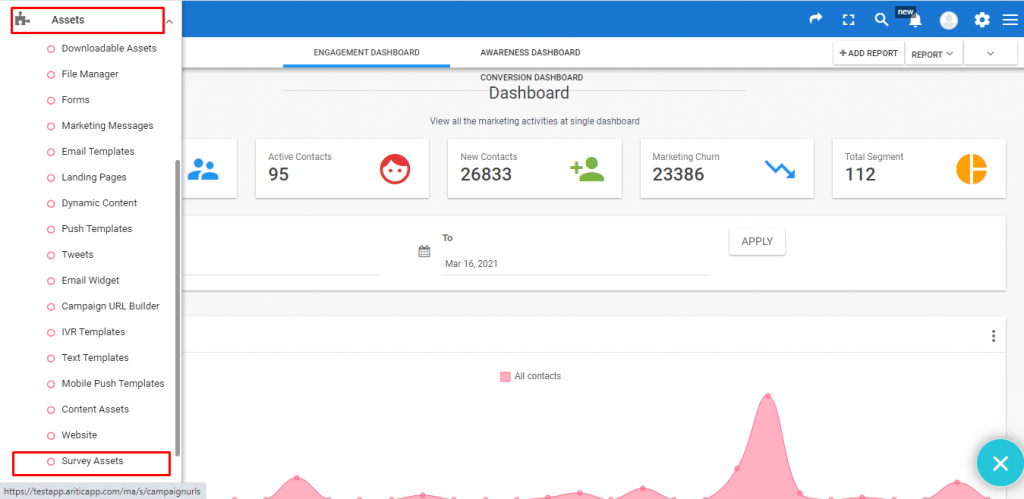
2. Click on New survey from the top right corner of the page, as shown below
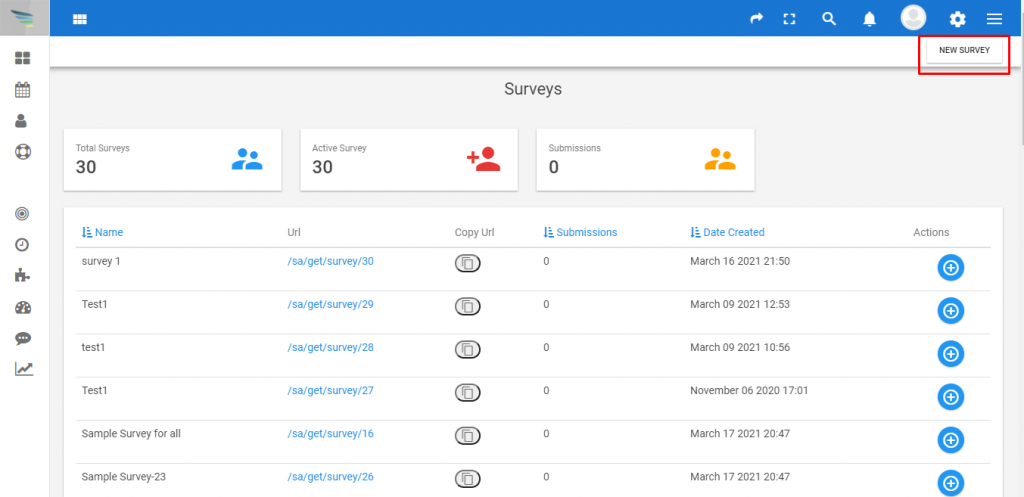
3. Select your Survey Type as per your requirement.

4. Select Template as per your requirement, and click on next
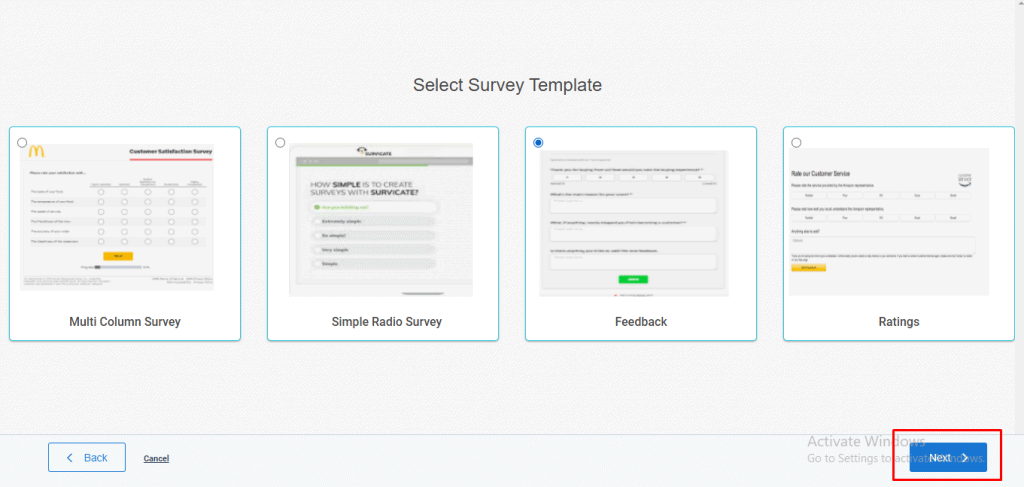
5. Click on Ranking from the Toolbox to create aritic survey form as shown below.

6. Click on Edit icon to add question to your form or you can use Title option to add question, as shown below.
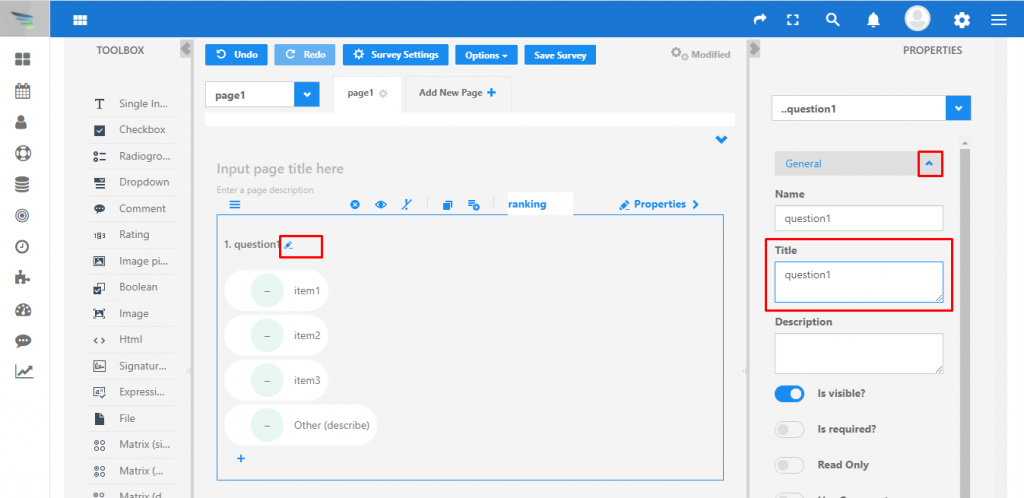
7.Select Choices option to add or edit choices, select Add new option to add new choices

8. Use the below shown properties to create your own survey form.
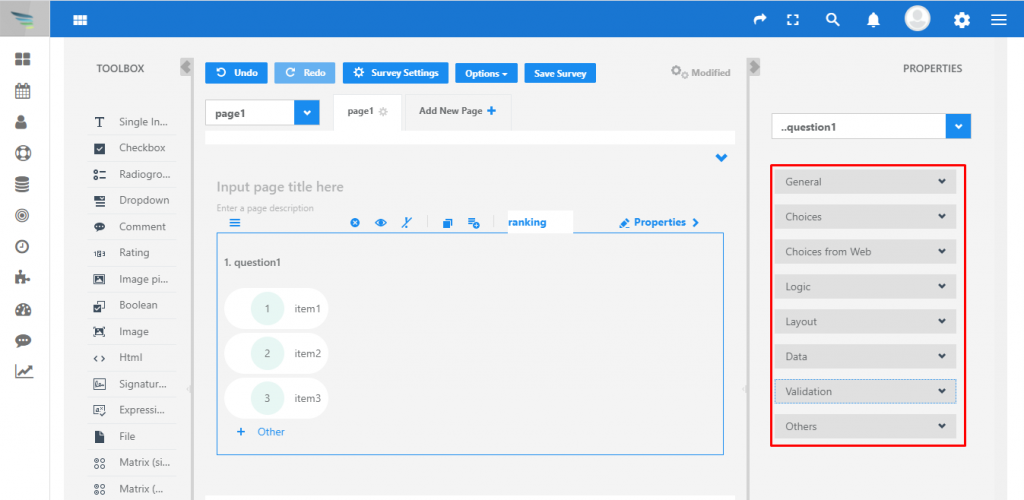
9. Choose +Other option to add more choice, as shown below
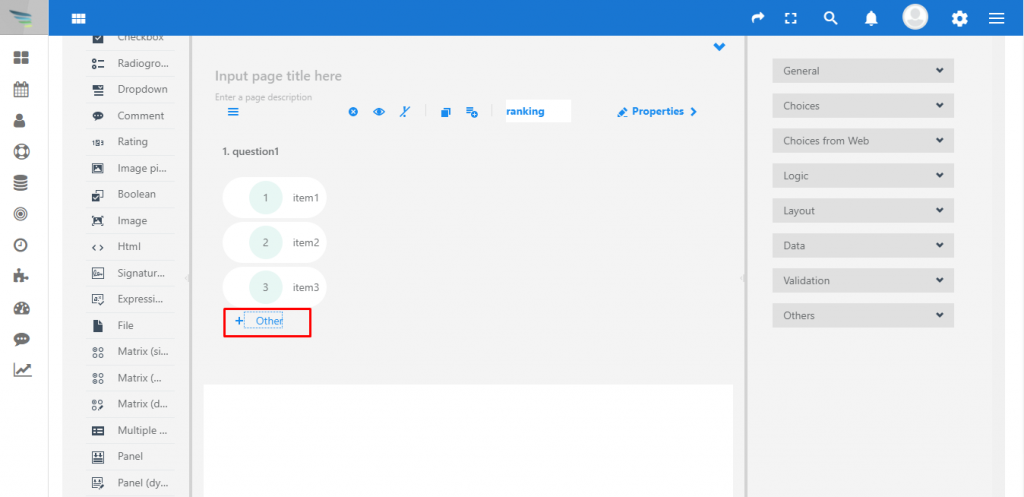
You must have understood how to execute these elements to use the ranking toolbox and make the questionnaire more appealing for the respondents.