You can embed applications into the body of your website, which is called widgets. Inside the application, you can copy the HTML code in the design-builder after creating a widget on your website. Simultaneously, you can create multiple widget codes by copying the HTML code into your website.
1. Go To the Aritic PinPoint dashboard and click on “Campaigns”.
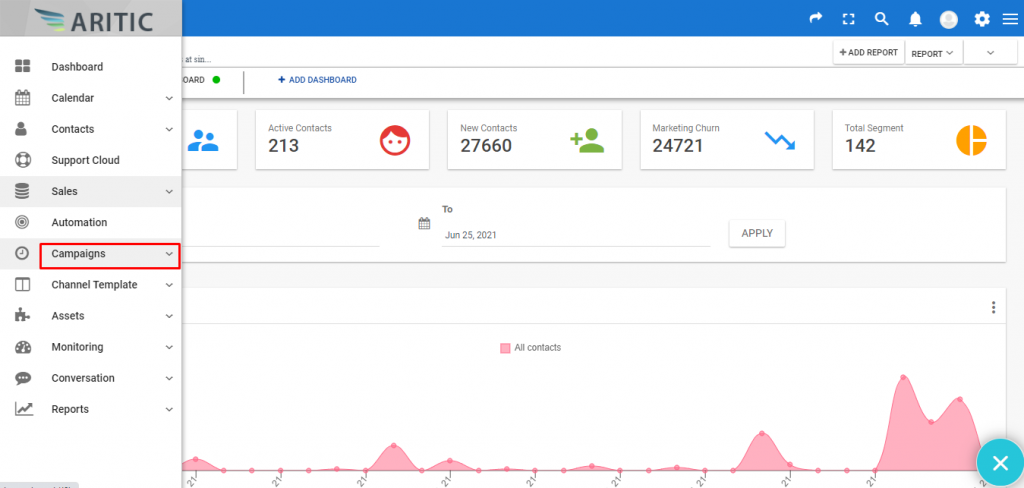
2. Click on “Onsite Widget Popup”.
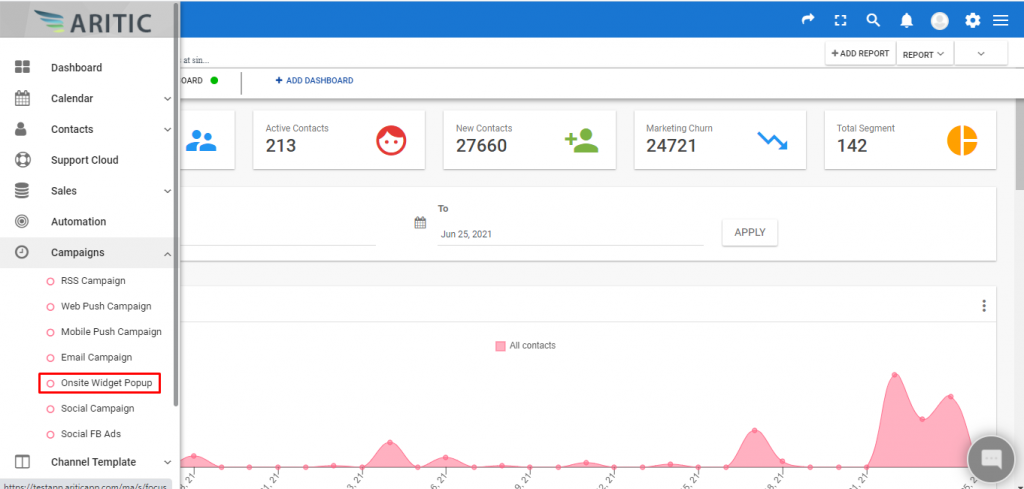
3. Click on the “Design New On-site widget” at the top right corner of the page as marked in the screenshot.
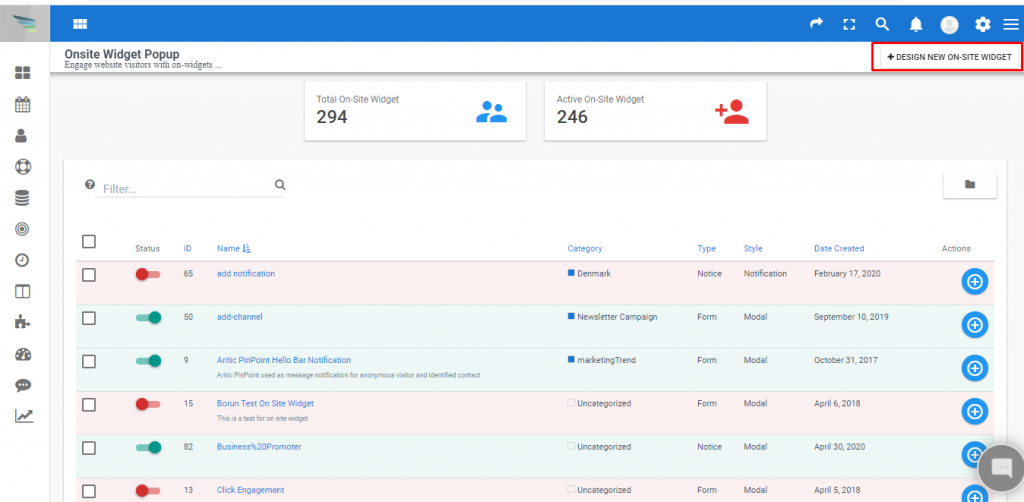
4. Select “Page engagement type” and click the Next button.
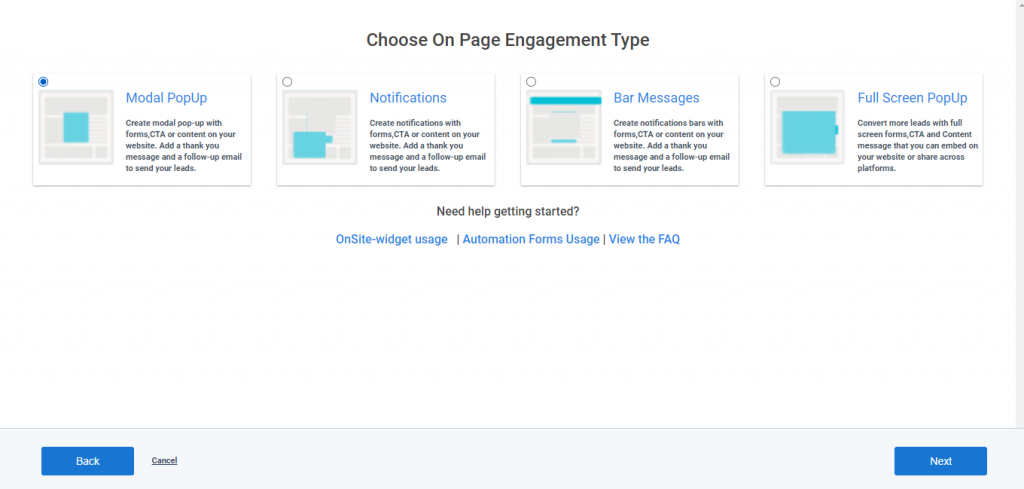
5. Select the option in “Choose when to Engage” and Click on the Next Button.
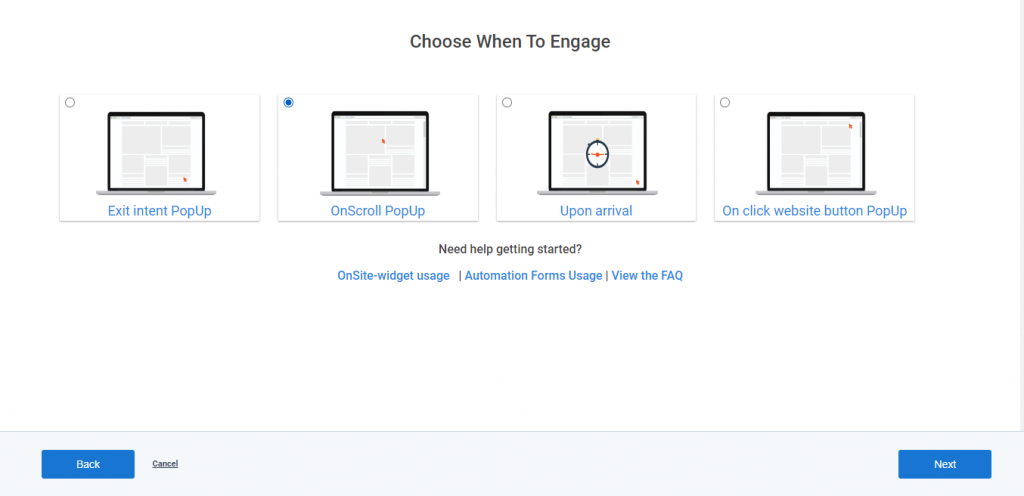
6. Select the option in “Choose Focus Input” and Click on the Next Button.
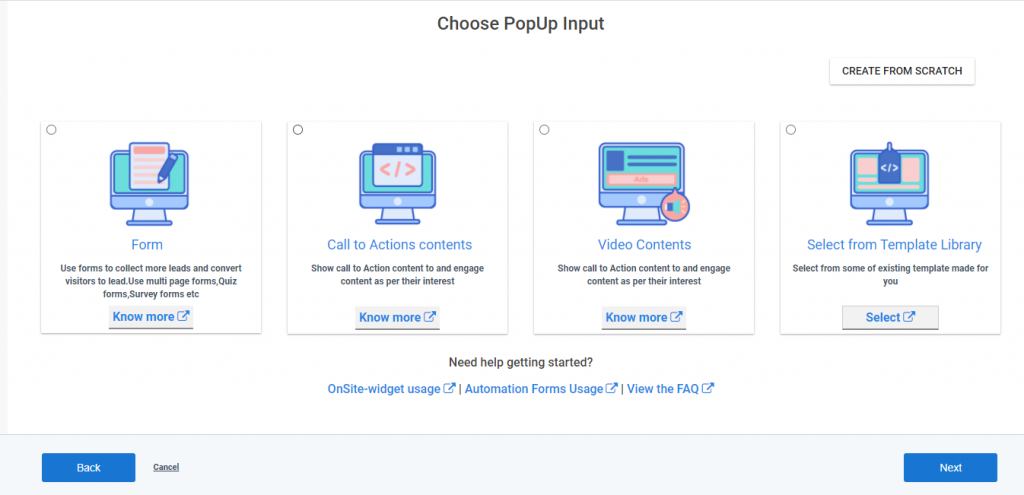
7. Select any template from “Choose focus input” and click on the Next button.
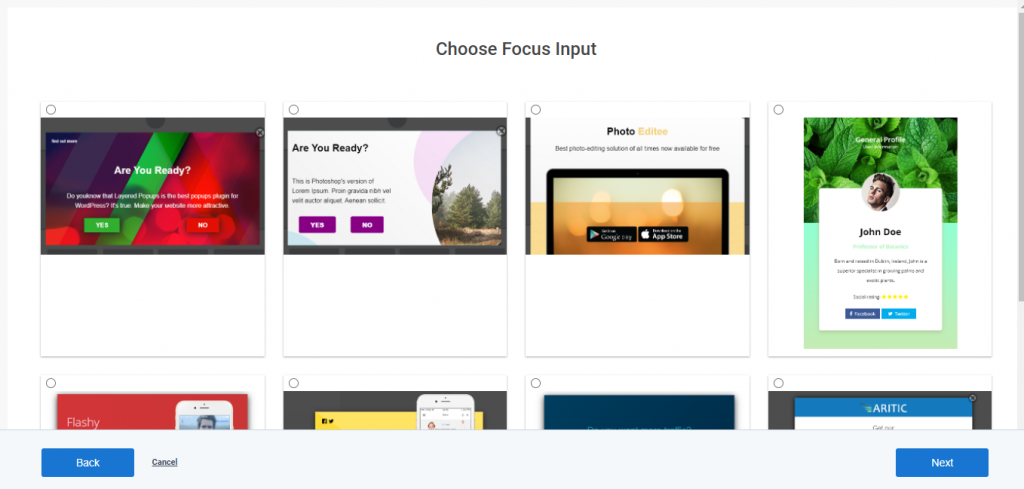
8. In Design Builder copy the HTML code in the “content mode” section as shown in the screenshot.
9. After copying the HTML code, paste it inside the desired website. Add multiple widget HTML codes from multiple Onsite widgets.
10. Click on the Next button on the Filters page.
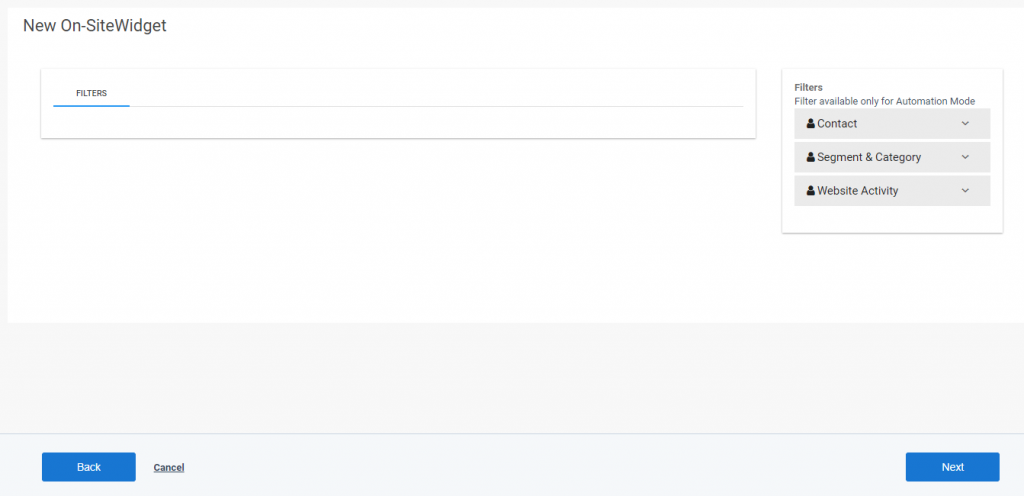
11. Fill the details on the General page and click on the Next Button.

12. On the last page click on Save Button.
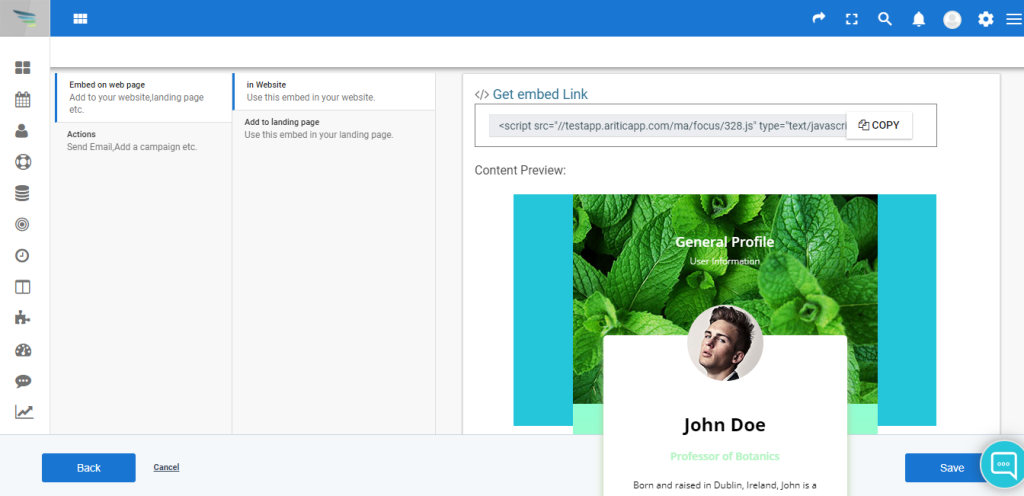
For creating multiple on-site widgets on your website, you can generate multiple HTML widget codes with the help of our application.