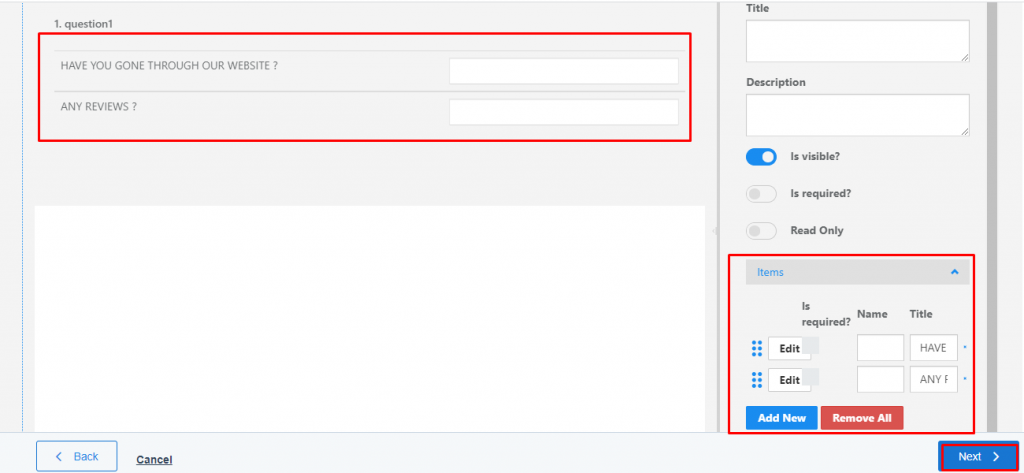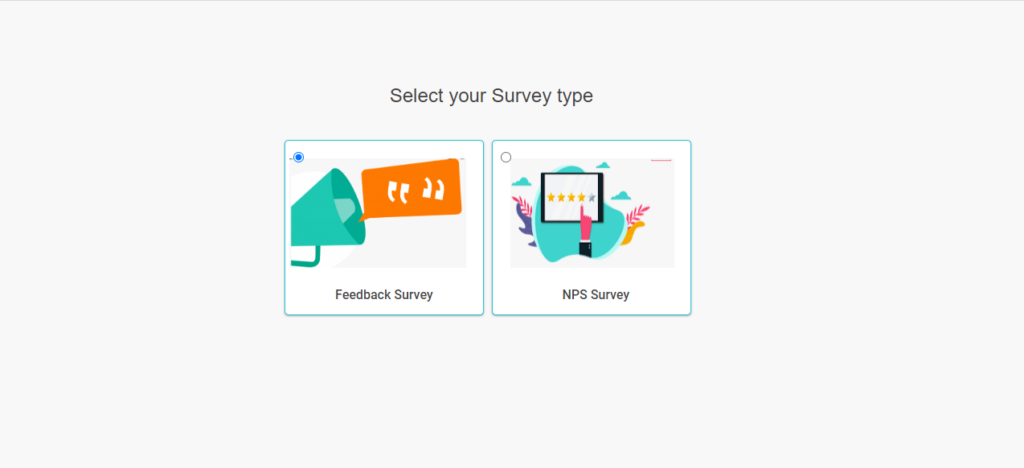Multiple text toolbox allows you to collect various open-ended answers with a single question. You can select an unlimited amount of labels that the customers will fill out. When you want to manage any open-ended response for a group of similar categories, this type of question is best. These types of survey questions help respondents to choose either a single answer or multiple answers.
1) Go To Aritic PinPoint dashboard choose left menu and click on “Assets“, then click on “Survey Asset” as shown below .
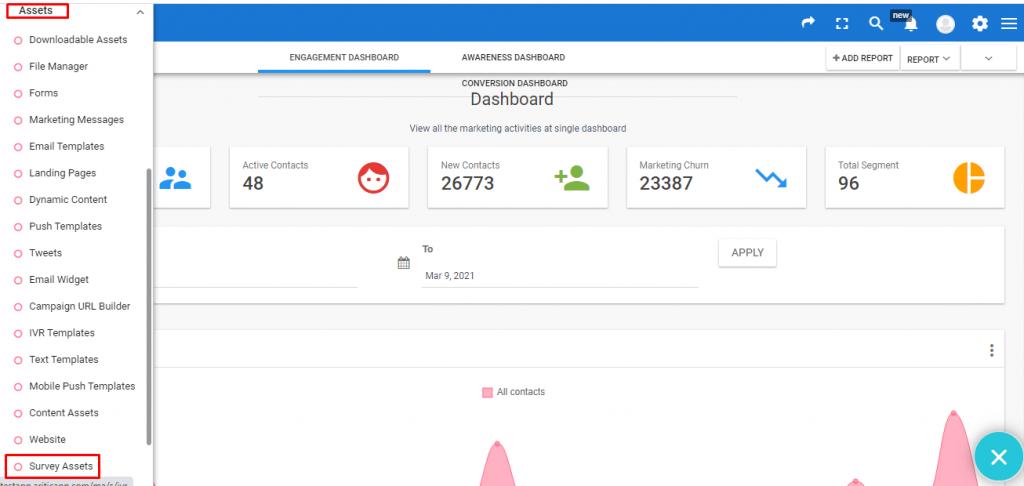
2) Now in “Surveys” page click on “NEW SURVEY” from the top right corner to create a new one .
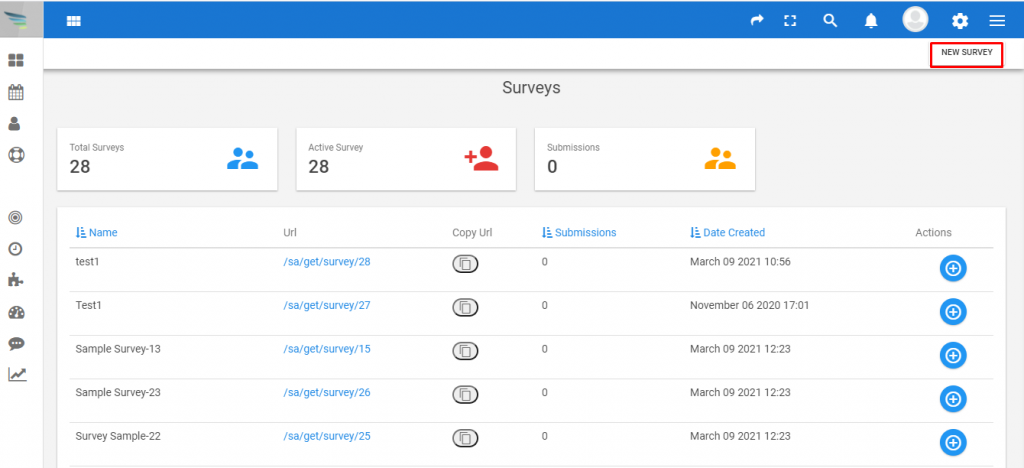
3) Now select Survey type as “Feedback Survey” and click on next .
4) Here you can select your “survey template” . As shown in screenshot below select “Feedback” template and click on next.
5) Now you can build your Feedback page . Click on Multiple text from right side toolbox , it will add in left side (in survey page) as shown below .

6) Click on properties to edit the name and text1 ,text2 and click on next after done . Check below screenshot for clarification .