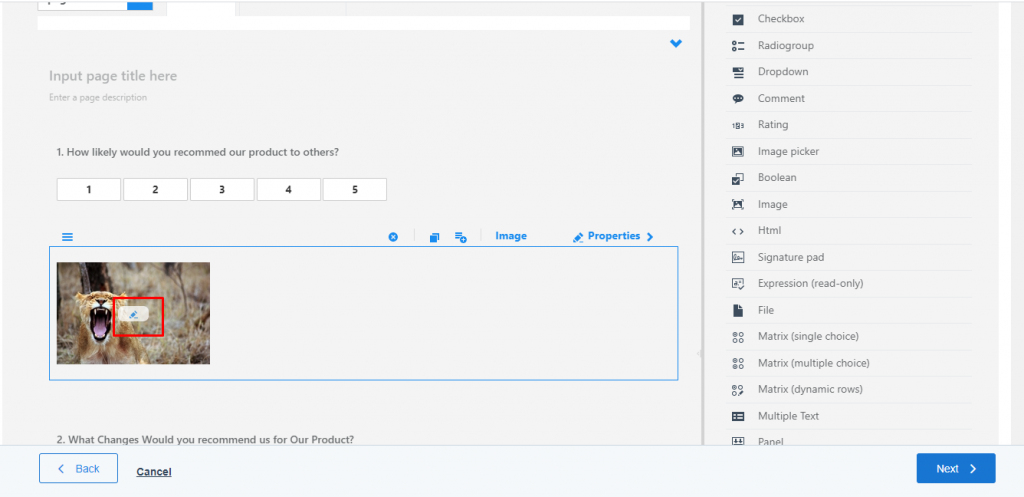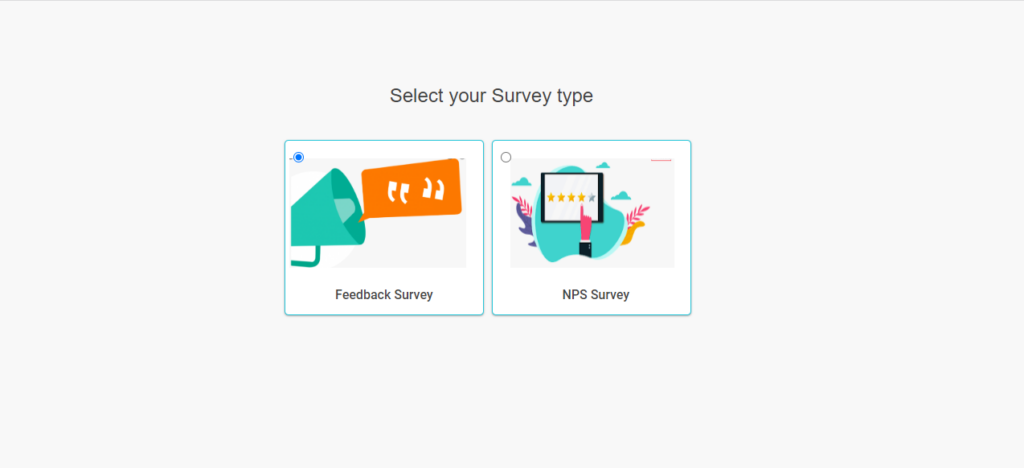You can provide a set of applications and functions for image processing, visualization, and analysis with an image processing toolbox.
- Login to Aritic dashboard, choose Assets and click on Survey Assets

2. Click on New survey from the top right corner of the page, as shown below.

3. Select your Servey type and click on Next.
4. Select Survey Template as per your requirement, and clcik on Next
5. Click on Image option to add images as a choice as shown below.
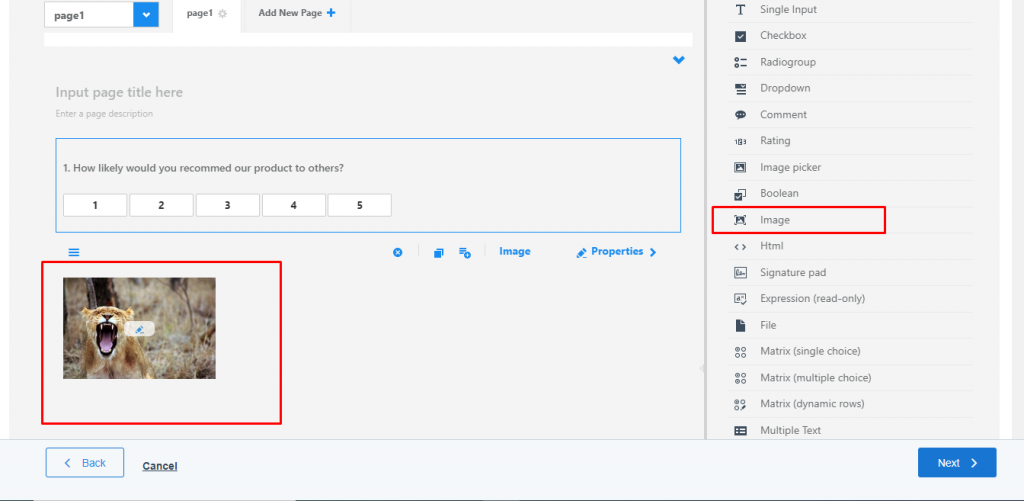
6. Click on Edit option to add images, and again click on Image option to add two or more images as per your requirement.