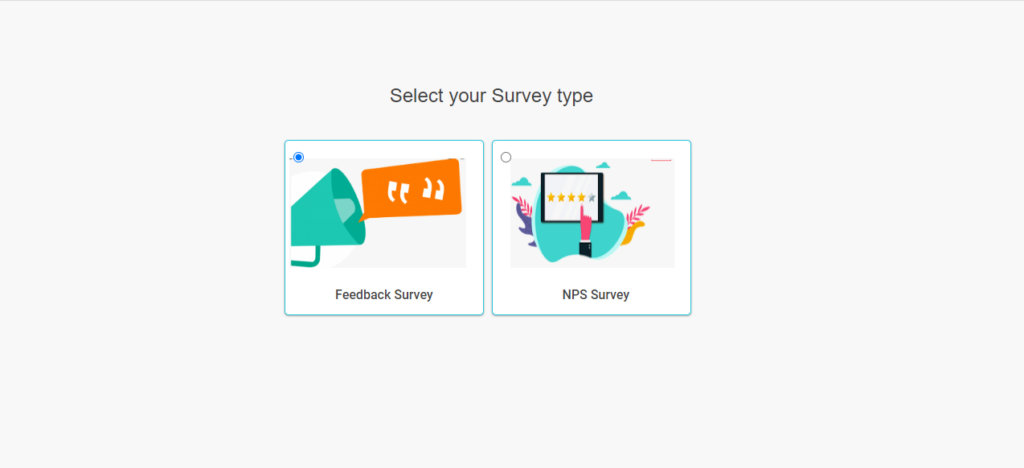An image picker offers you access to the system for choosing the images and videos from the media library by adding the toolbox inside the Aritic survey builder. Inside the application, you can add multiple images for your survey form with the help of an image picker toolbox, manage user interactions, and deliver the results of those interactions.
- Go To Aritic PinPoint dashboard choose left menu and click on “Assets“, then click on “Survey Asset” as shown below .
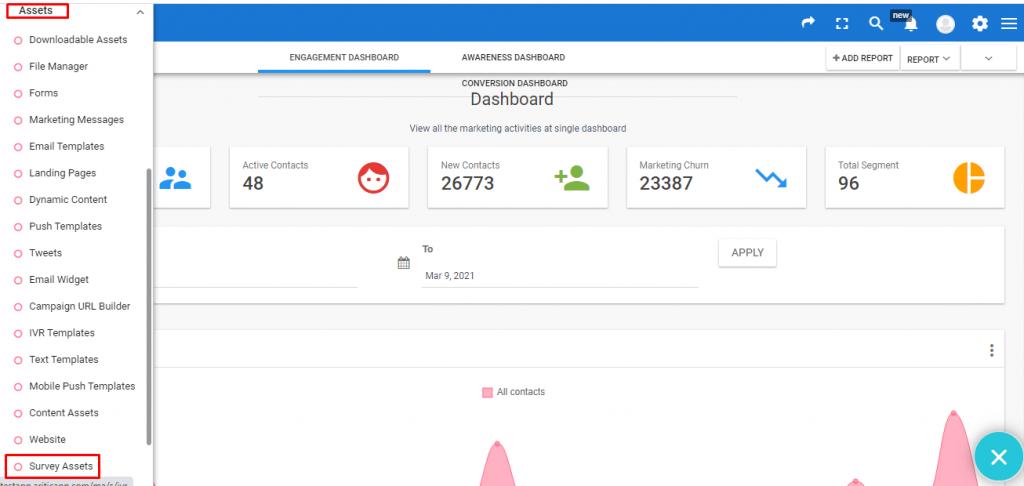
2) Now in “Surveys” page click on “NEW SURVEY” from the top right corner to create a new one .
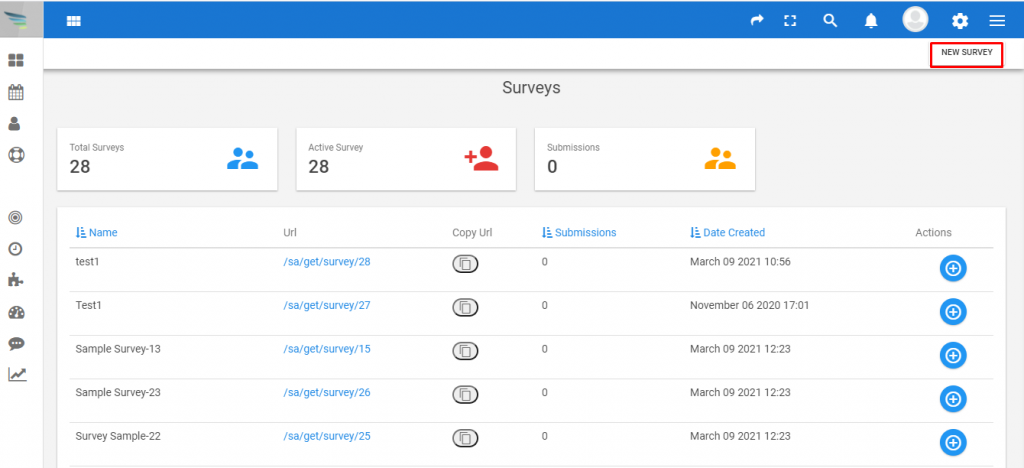
3) Now select Survey type as “Feedback Survey” and click on next .
4) Here you can select your “survey template” . As shown in screenshot below select “Feedback” template and click on next .
5) Now , you need to click on “image picker” to add the toolbox in your survey builder . With this you can add images for your survey form ( from these images you can click on any while participating on a survey as per the survey requirement ) then click on next as shown below.
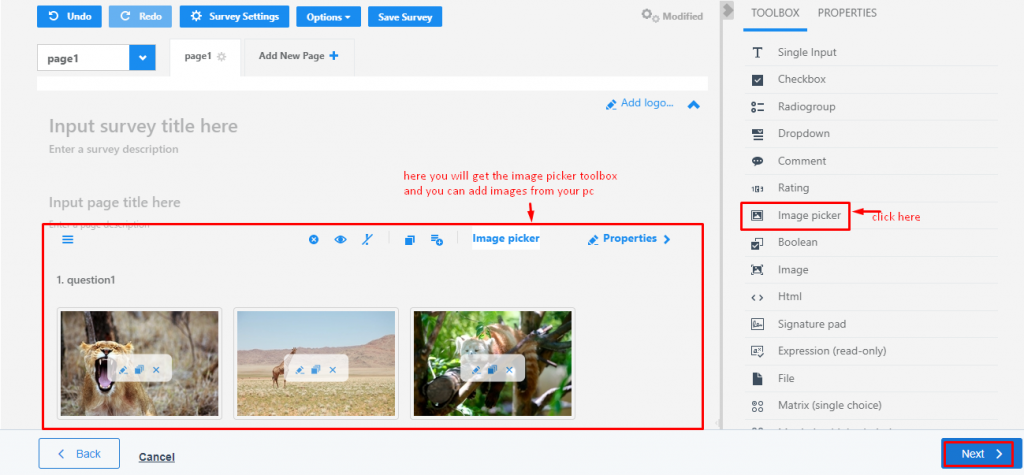
Inside the Aritic PinPoint application, you can create great designs and upload photos and edit it with the help of image picker toolbox.