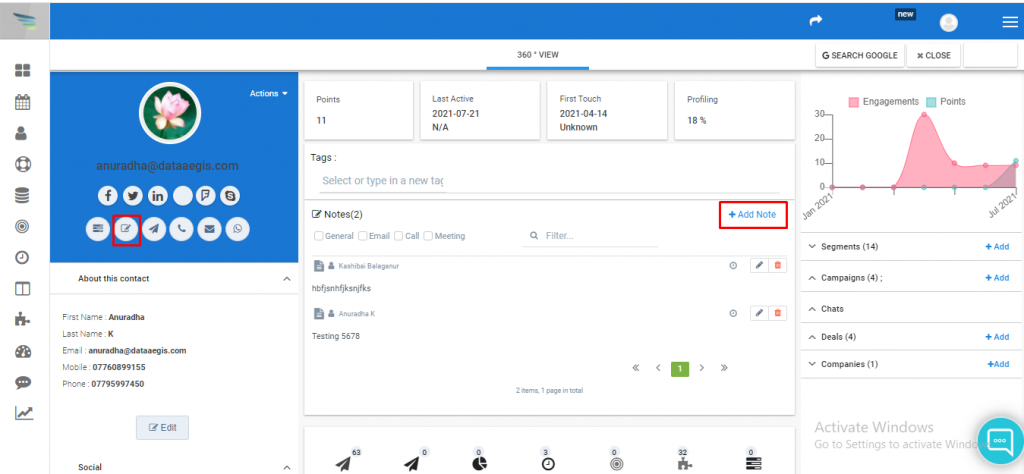You can collect all your customer’s data at one place to get a 360-degree view. You can gather all present and past customer’s information to analyze their social media behavior. You can even integrate Aritic PinPoint application to derive the accurate and trusted 360-degree customer view and get the complete view of customer profiles.
a) Go to the Dashboard and click on contacts under “Contacts” as shown in the below screenshot.
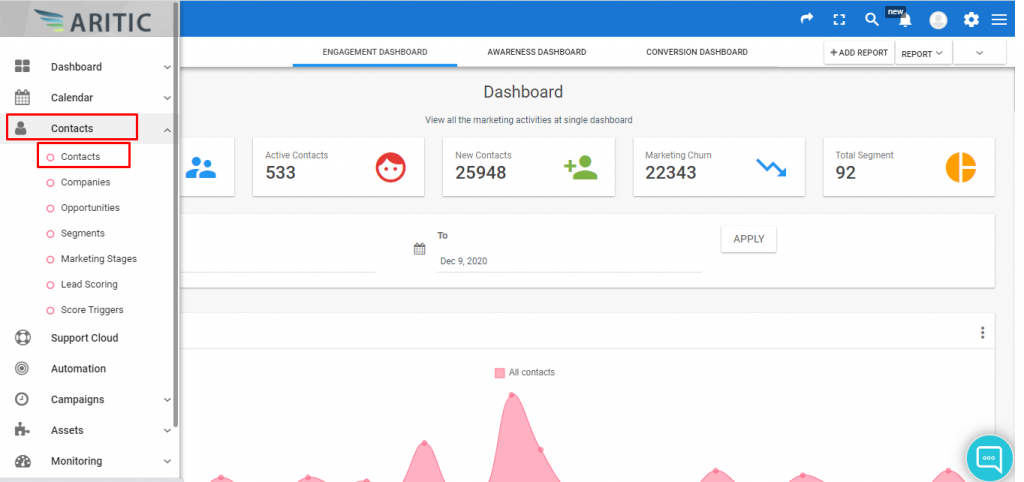
b) Click on any ‘individual contact‘ as shown in the below screenshot.
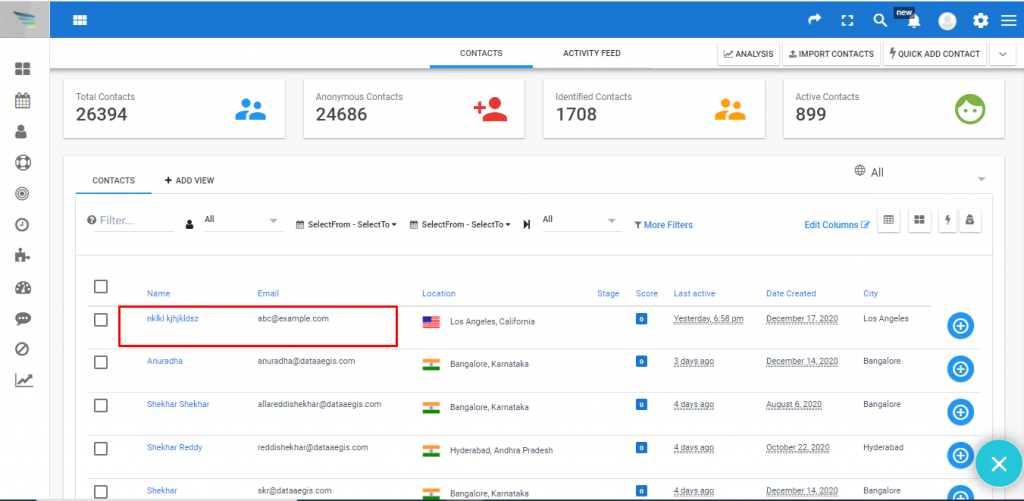
c) 360 view of the contact is displayed in three columns. The first column is about the basic details such as first name, last name, email, etc of the individual contact as shown in the below screenshot.
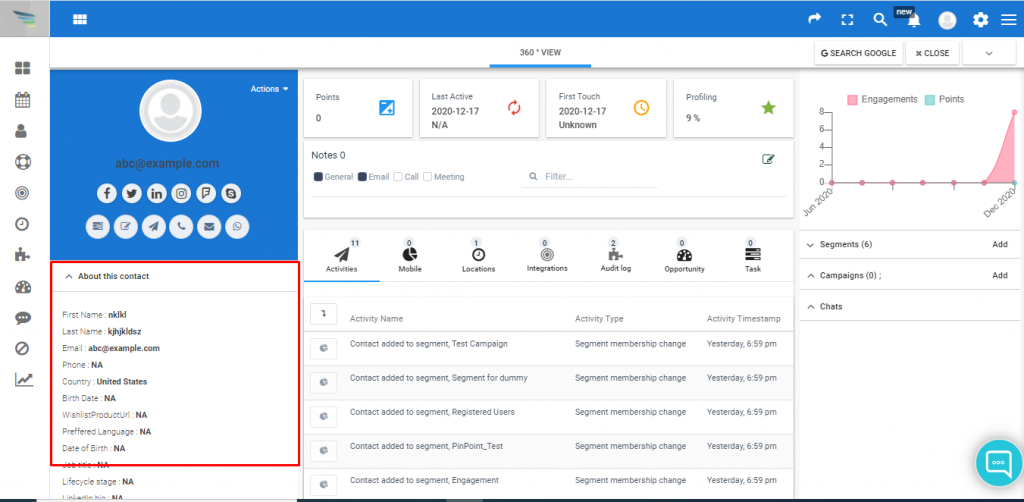
d) In the middle column of the 360-degree page, you will get points, last active, First touch, and profile completion percentage, as you can see in the screenshot.
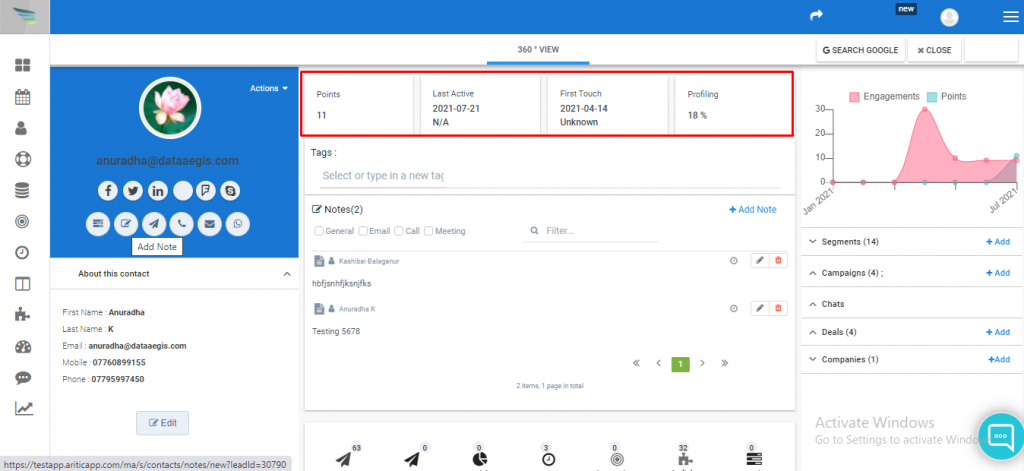
e) The second column is a report about the contact where you can find Activities, Audit log, Opportunities, Tasks, Locations, Mobile, and Integrations of individual contact as shown in the below screenshot.
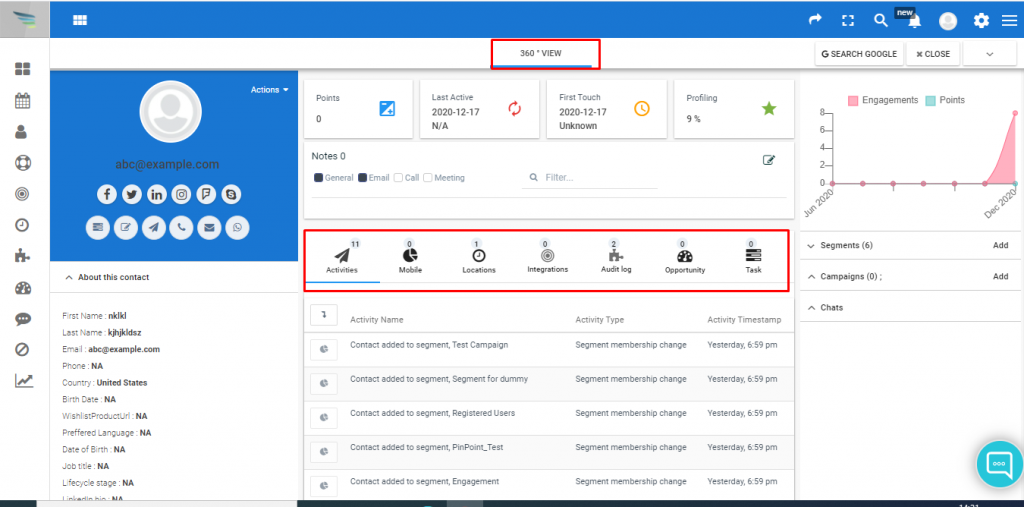
f) In the third column you can get the graph of engagements and points. You can also get details of segments, campaigns, and chat history of the individual contact as shown in the below screenshot.
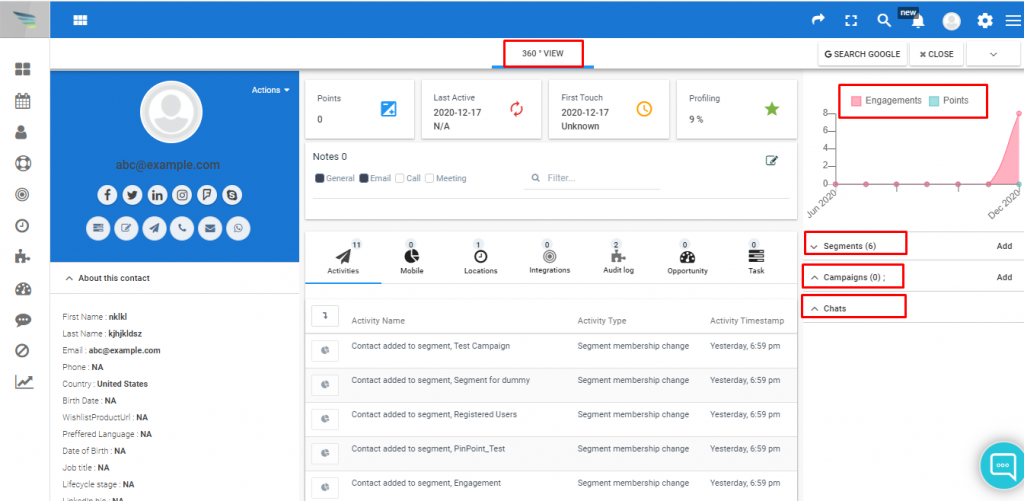
g) In the first column of the 360-degree view, you will get multiple options to communicate with the respective contacts as shown in the below screenshot.
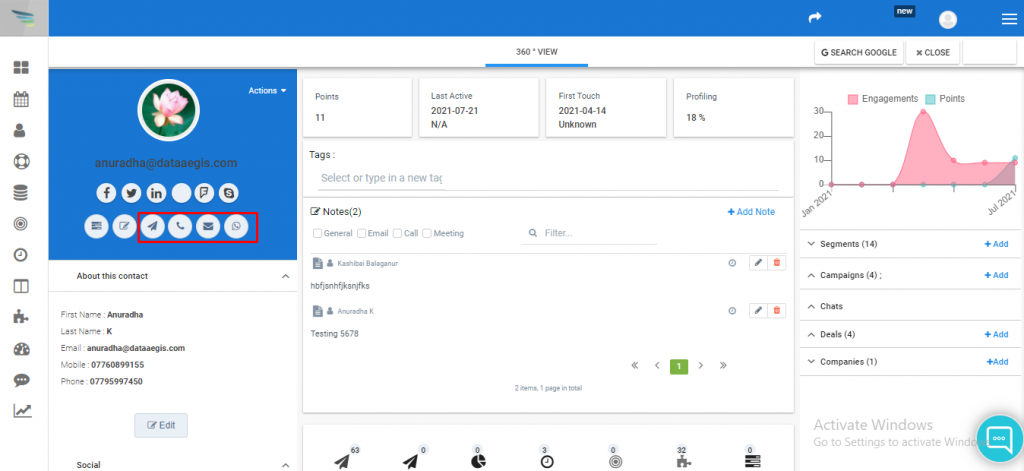
h) In the first column of the page, you will also get the option to add notes with the respective contacts. Once the new note page is popped up you need to craft your message(Ex: The message that you need to send to your client etc) and then you need to select the type through which you need to reach out to your client via call, email or through the meeting.