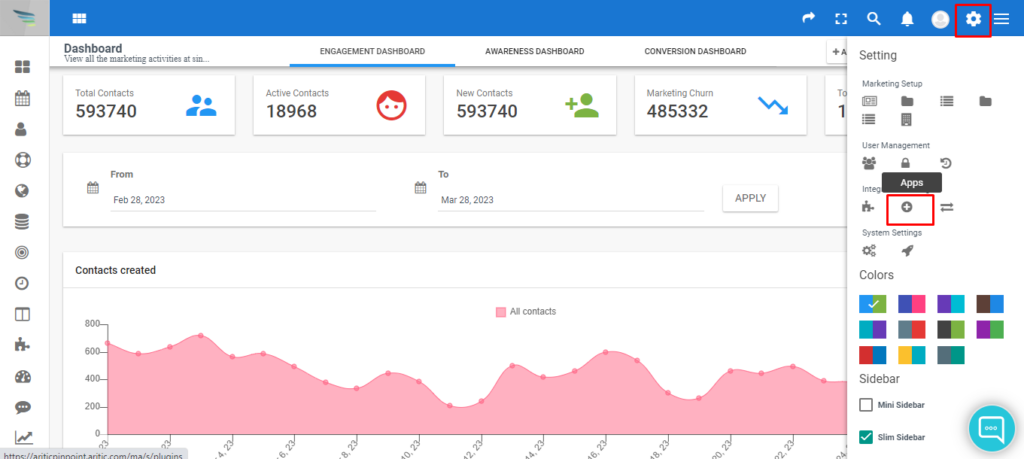You can integrate Twitter into your Aritic PinPoint system with this guide. Twitter, as a social media platform, is extremely vibrant and can give you instant results if done religiously. If your users are more active on Twitter, you can integrate this plugin and start leveraging your Twitter profile along with other automation campaigns. To get started, you will first need to generate Keys and Access Tokens to integrate the Twitter plugin.
[lore_alert_message type=”info”]
Make sure you have your phone number activated in your Twitter profile. If this is not done, you cannot create an application and generate the Keys and Access Tokens. You can do this by going to the Settings option in your Twitter profile and add a phone number.
[/lore_alert_message]
1. Open apps.twitter.com and click on Create Application. You will need to fill in all the details below and click on Create your Twitter application to proceed.
[lore_alert_message type=”info”]
Make sure you enter YOUR APP DETAILS. Here Aritic PinPoint has been used just an example.
[/lore_alert_message]
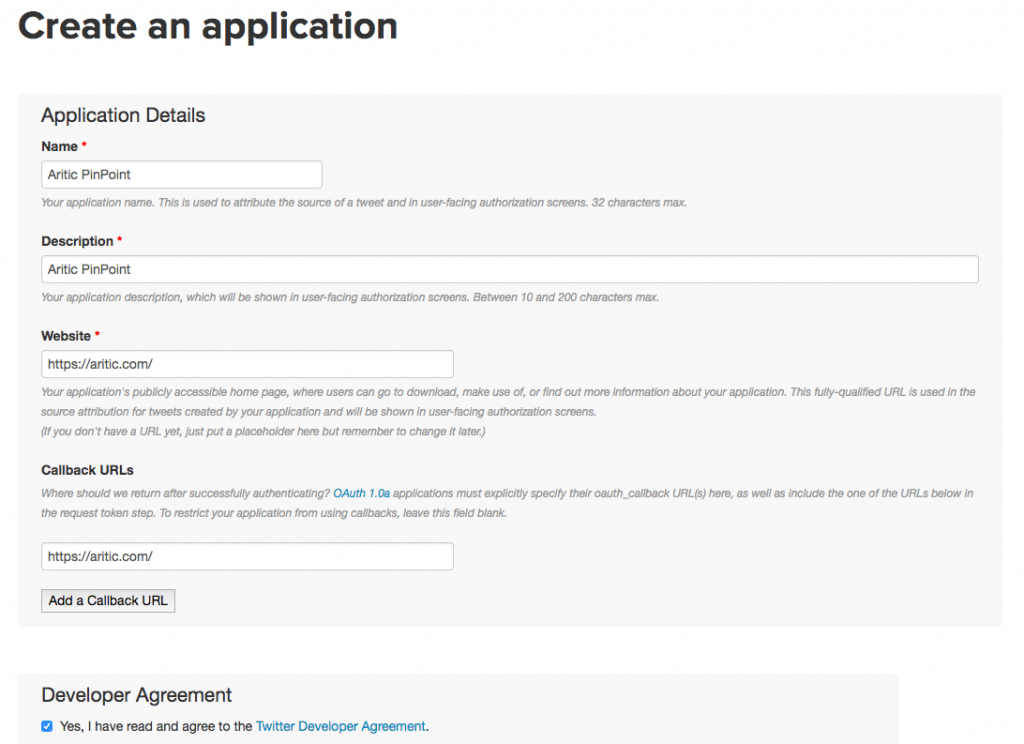
2. On clicking the Create Twitter application button, you will be redirected to the following page, as shown below. Here you need to click on Keys and Access Token tab.
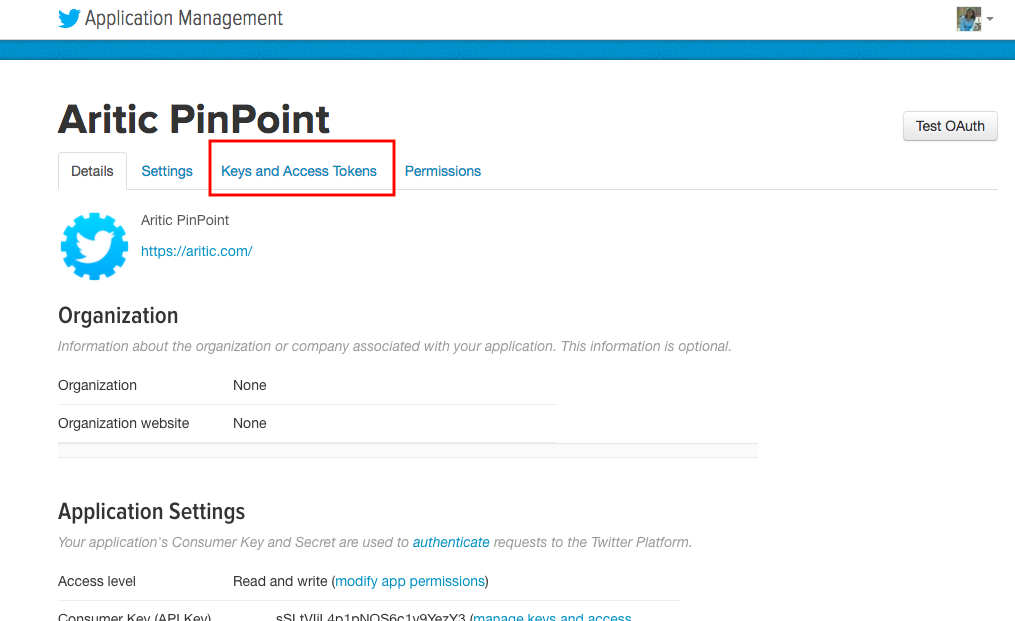
3. You will be redirected to the next page where you need to authorize your application for your account. To do that, scroll down to the bottom of the page and click on Create my access token option.
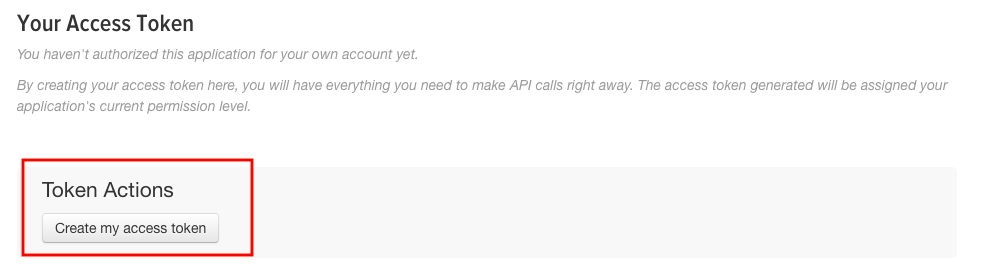
4. Once you click on this button, you will be redirected to the page where you can now access your Consumer Key, API, Access Token Keys and Access token Secret details. Copy them and close this window.
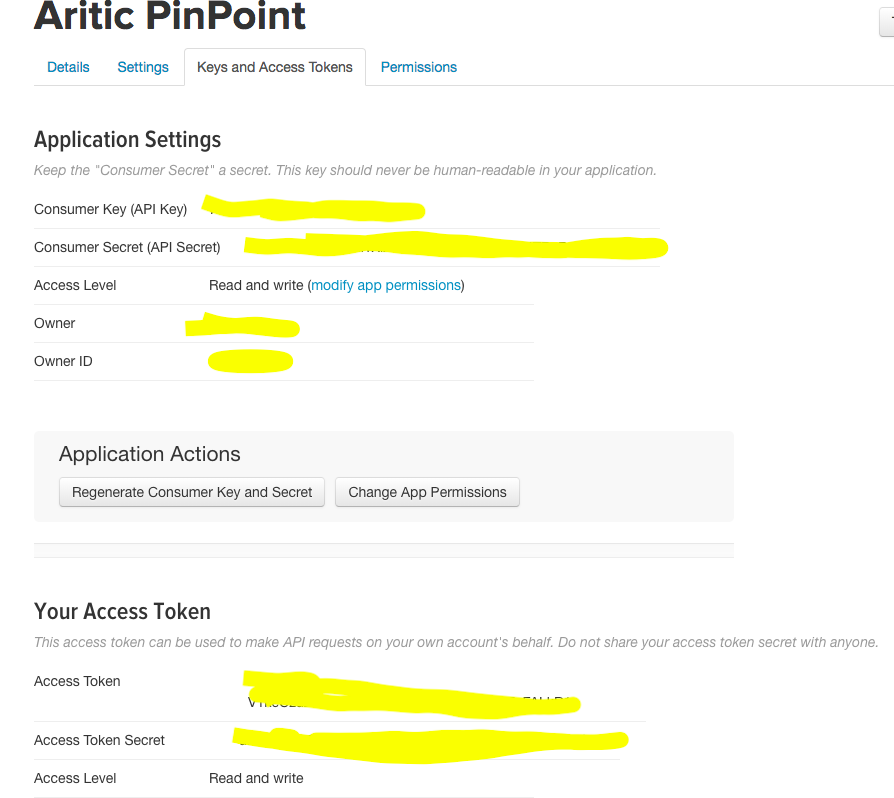
Integrating Twitter with Aritic PinPoint
5. Now that you have done generating and authorizing the app with your account, open a new browser/window/tab and login into your Aritic PinPoint account. Select Apps from Settings option.
6. Choose Social Media and select Twitter.

7. Under the ENABLED/AUTH tab, you can enter your Twitter’s Client ID(Consumer Key) and Client Secret(Consumer Secret) . You also have an option to either publish or unpublish it.

Click on “Authorize App” button.

Next, under the Features tab, you can edit as per your requirements
- Display public profile and enable the profile to contact field matching
- Display public activity
- Display share button on landing page social widget
- Login Button
- Horizontal without count, Vertical with count and Icon(share button only)
- Tweet the text of yours; and more [as applicable].
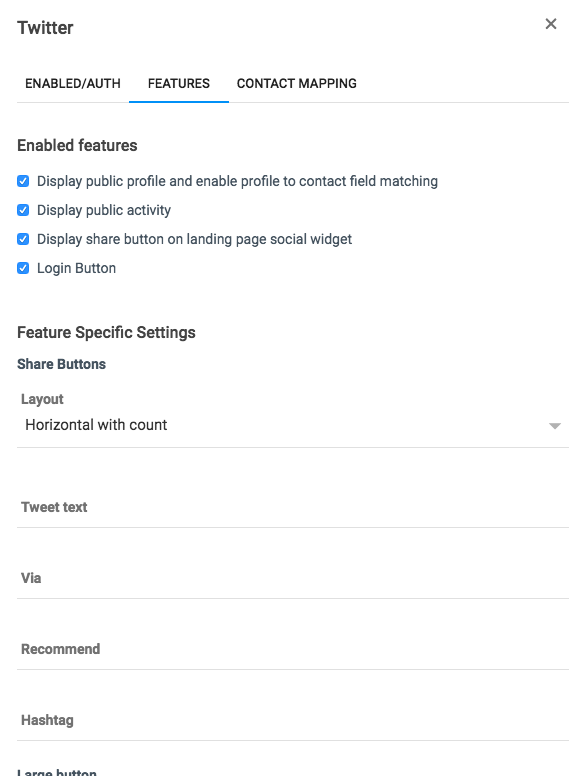
There is another tab Contact Mapping where you can map your Twitter contacts effectively. Enter the Aritic Field and Email address, as well as other fields.
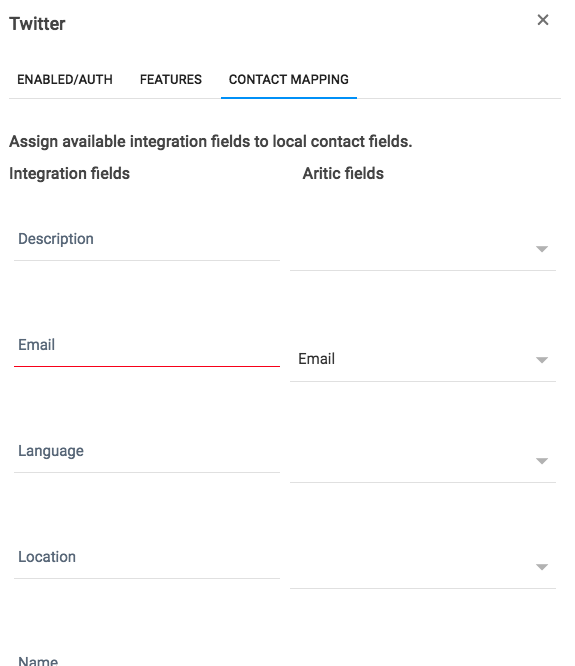
Once you are done filling up all the details, click on Apply followed by save and close to apply, save and close all changes and return to the main page.