This article describes how to set up integration between SurveyMonkey and Aritic PinPoint. This article gets divided into two major parts:
- Integration of SurveyMonkey and Aritic PinPoint
- Use case
You can add contact details through the Aritic dashboard of your customers and follow the below points to execute the whole process. SurveyMonkey is the world’s most popular free online survey to drive the business forward by capturing the voices and opinions of the people who matter most.
You can contact the Aritic Integration Support team if your account does not fall in the above category.
1. Integration of SurveyMonkey and Aritic PinPoint
Survey Form creation on Survey Monkey
- First, create an account on developer.surveymonkey.com/apps.
- Then click on “Create New Survey” > Click on create from scratch > click on Create the Survey.
- Then on the next screen, on the Design Survey page design the Survey as per your requirement. click on next > next.
- No need to get the link to the Survey form as shown below screenshot.
i) Now click on “Send Surveys Your Way” under the “Collect Responses” page as shown below.
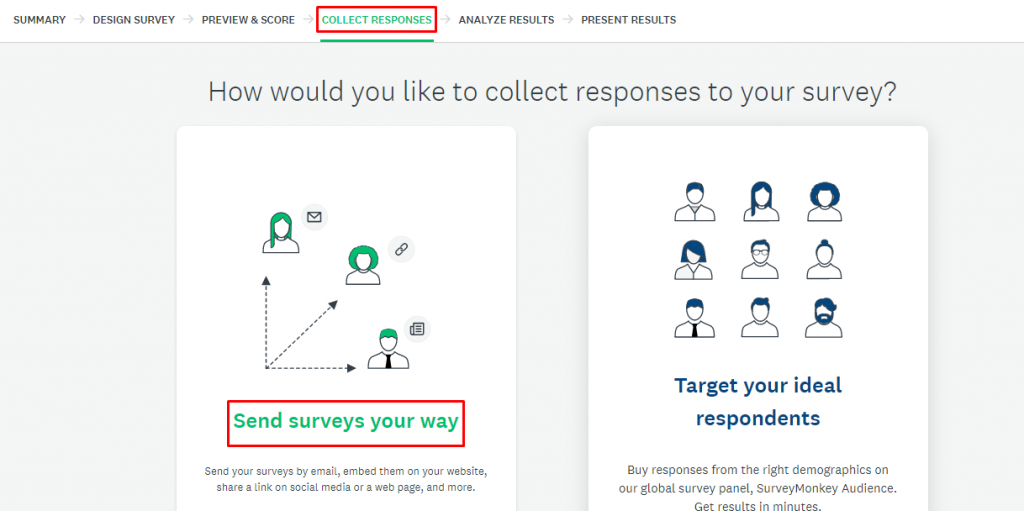
ii) Now click on “Share a survey link” to create a link to that Survey form.

iii) Now copy the link as shown in the below screenshot.

iv) After this paste the link in your template (in Aritic Pinpoint) which you are going to use in Automation.
Integrating Survey Monkey with Aritic Pinpoint
- Go to Automation>create new automation by following the below screenshots.

ii) Select the automation option for your need click on contact based > next.

iii) Set an automation template click on the Start from Scratch>next

1. Set the workflow.
i) Go to the workflow, add the segment, and click on the Contact segments.

ii) Add the name at the top, choose the contact segments and click on ADD

2. select the action, and chose the send email.

- In the send email select the Email template with the survey link.
- Go to the action and select the SurveyMonkey webhook action.
- Add the points in the tag.