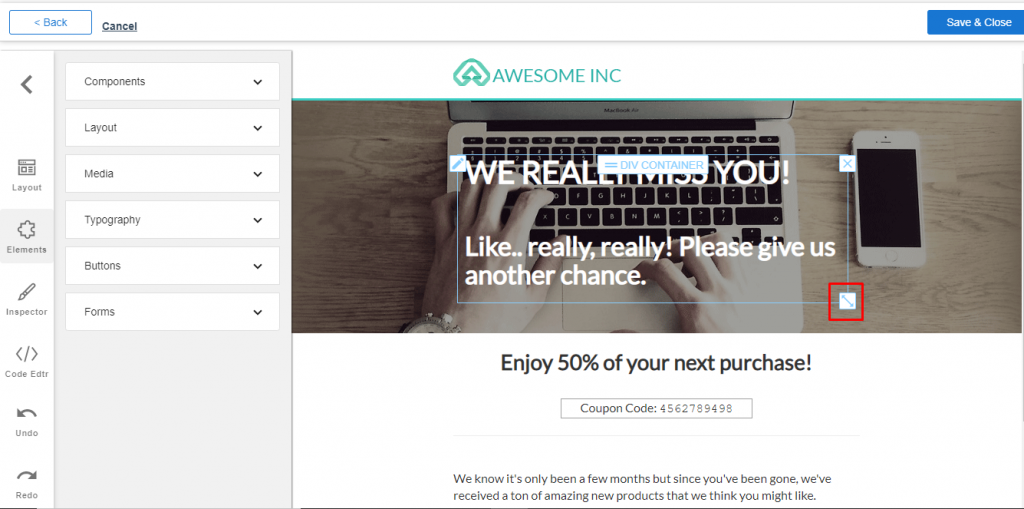Start using an Image editor to resize the images and optimize them to fit the screen. Any image with different width attributes and heights helps to decrease the browser load time. You can disable the automatic image resizing on an individual image by adding the following query parameter.
1. Go To Aritic PinPoint dashboard choose left menu and under “Assets” click on “Landing Pages” as shown below.
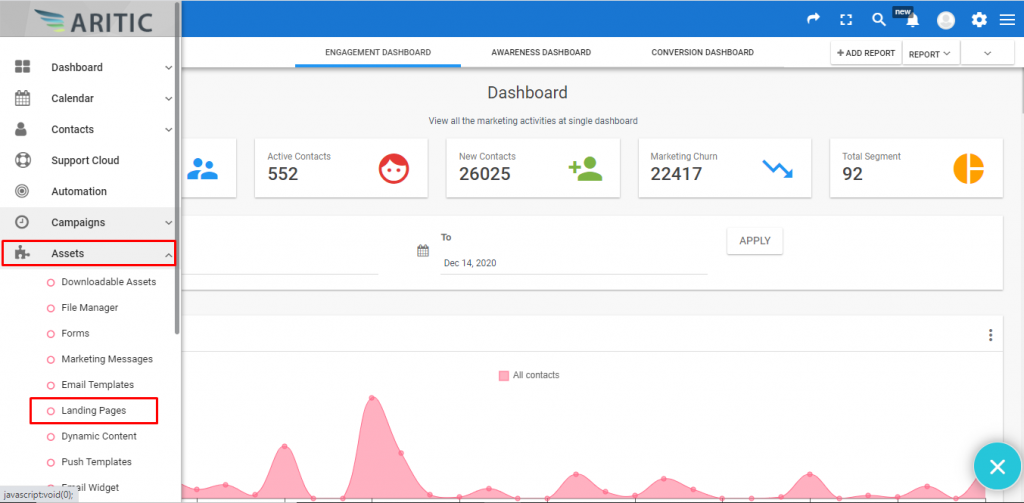
2. Click on “+Design New Landing Page” on the top right corner.
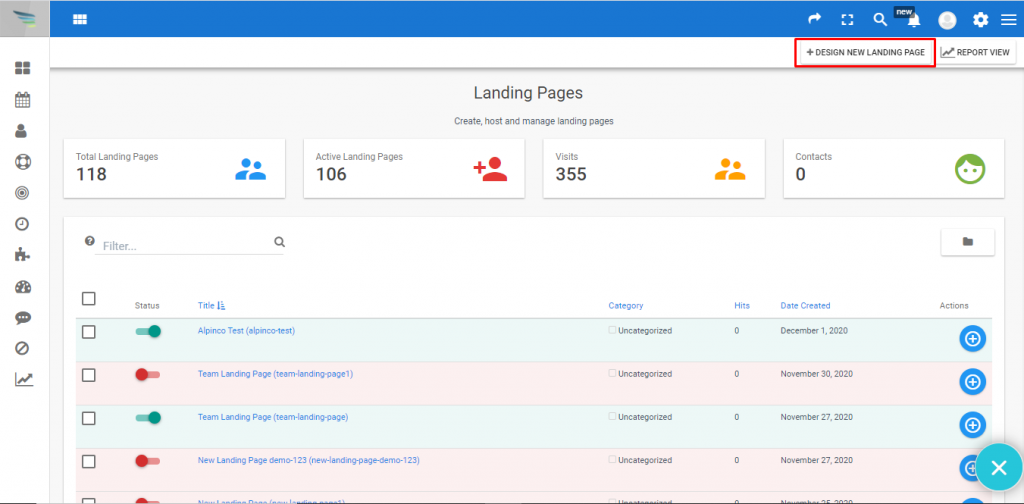
3. Choose any theme and click on “Next“ as shown below.
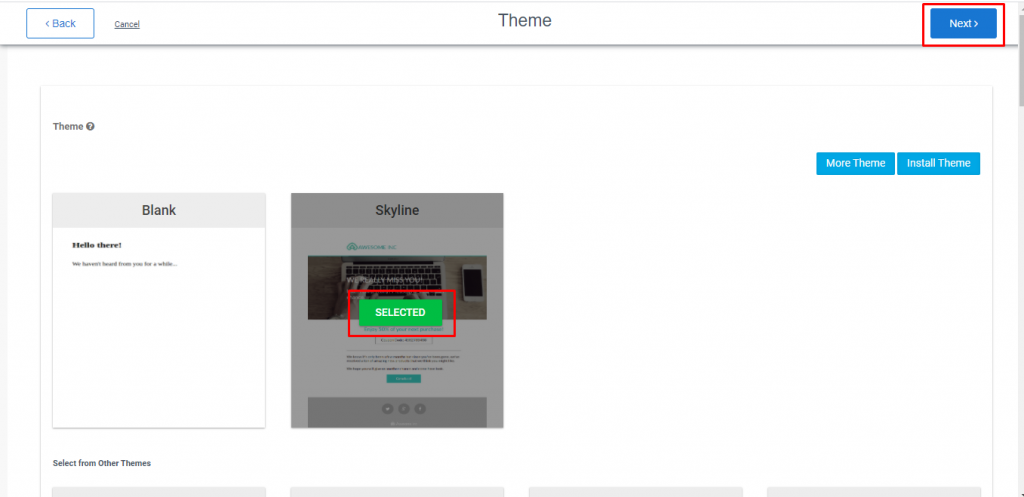
4. Inside the Builder page, you can find the icon to Resize your Image as shown below, appearing at bottom right corner of the image.
To Resize, first select the corner icon of the image you want to change and then drag the corner with mouse to resize the image. You need to make sure about the resolution aspect ratio. In current setup, the aspect ratio of the image need to be matched.