We highly recommend that the elements of a campaign go through tests before it goes live in public. The success rate of a business can be at stake if any information is not up to the point. This document has some tips and steps on how to do that.
Basic Testing Tips
- Once you’re logged into Aritic Pinpoint, the testing procedure must take place in an incognito window or a different browser altogether. Quite a few people prefer to use two different windows as switching between the two is a lot easier. So, if you’re logged into Aritic Pinpoint using Safari or Chrome, do your testing of forms, landing pages etc. in Firefox, or some other combination.
- So much can be accomplished with a segment populated by just you and your team. Create a segment called “Test” (or whatever you want) then assign you and your team to that segment.
[lore_alert_message type=”info”]
It is recommended to test well in advance than when you may actually need the form, landing page etc. Working at the last minute can be a risky business.
[/lore_alert_message]
Testing Forms
Forms are a vital piece of identifying new contacts and getting data from them. Both campaigns and standalone forms are easily tested by adding them on your own website in a hidden page or in a generic landing page. Numerous clients find this method a lot more convenient. Obviously, you’ll need to test on the real page also before promoting it.
What to look for:
- You must make sure that you’re using the correct form type. If you’re looking for a laundry list of follow-up actions, then you should use a standalone form.
- Make sure the field types you’re using are recording the data as expected.
- Make sure the form is submitting correctly.
- Make sure all the form actions are performing as expected. This includes adding/updating the contact, pushing them to an integration and sending emails.
Testing Emails
Once again, if you’re using a browser-based email system (as compared to MS Outlook, Apple Mail etc.), it is advised that you open your email in an incognito window or a different browser.
Go to Campaigns > Automation Campaigns > Click on any published campaign from the list > Send Example button.
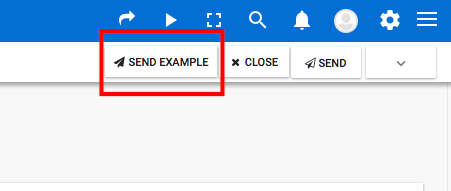
You can now send emails to multiple recipients who aren’t registered with Aritic Pinpoint.
The only drawback to this kind of approach is that the tokens are NOT rendered. You will view something like [First Name] instead of the contact’s actual first name.
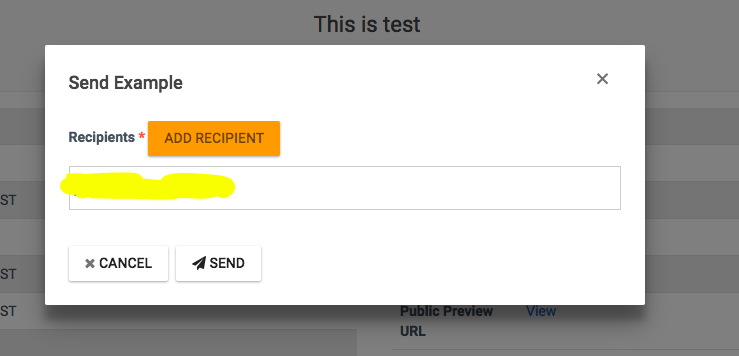
Utilize the Preview link to see how your email looks.
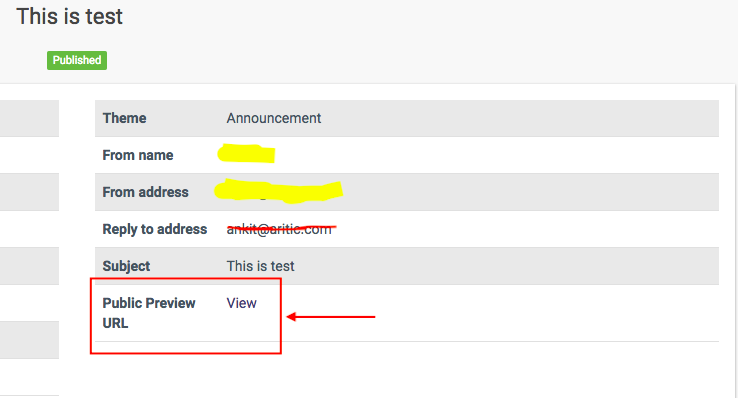
In the case of segmented emails, plan the email to be sent to the Test segment. You will see the email formatting and with fully rendered tokens. Segment emails can only be sent to a recipient once. The way to test a segmented email multiple times:
- Create a new segment
- Clone the email (easiest)
In the case of campaign emails, create a new campaign using the test segment as the starting point. Add the email as an action and within a few moments, you should see your email in your inbox. If you need to re-test, simply clone the campaign and delete the old one (since it can’t be used again).
Testing Campaigns
One of the current features in Aritic Pinpoint is that a contact can only flow through a campaign one time. This means that testing campaigns can be a little tricky, but here are some tips.
- To ensure that all the campaign stats are accurate when it comes to tracking. You must remember to open emails, landing pages and forms in a separate browser if you’re logged into Aritic Pinpoint.
- It is important for any email, forms and landing pages that are part of a campaign to be published.
- If you have 10 actions labeled “Opened Email”, it will make it tough to track the progress. Hence it is necessary to ensure that all your campaign actions are well named.
- Set up your campaign using the test segment as the starting point.
- In case your campaign has long delays between actions or decisions, then for the sake of testing, you may consider shortening them into minutes instead of days. You must be more concerned about the flow at this point.
- Once you’re ready, adjust the timing on the actions and decisions back to the original settings.