After collecting thousands of opt-in email addresses from your web pages, you should not add them to your email list/segment without taking the consent of those address owners. Suppose you send bulk emails to those contact lists without taking their consent. Your company has to face the aftermath as Internet Service Providers might decide to mark your email address as spam and blacklist you. You can see that all your mails have started entering into the spam folder.
Do you know the solution for this issue?
If you want to fix this matter, then you have to manage a permission pass to remove unwanted email addresses from your contact list. After granting the permission pass, Aritic would send new bulk emails to the contact segments for taking their consent. If the old recipients send their support that they wish to remain subscribed with your website, then they would accept your future emails.
Take confirmation from those recipients who share their subscription status and keep them in the contact segment. Old followers who refuse to give their consent would get deleted from the email list along with the bounced email addresses. Therefore, your company would receive a 100% clean and legitimate email list as compared from the previous list of contacts. Those subscribers would be part of your contact segment/list, who want to receive marketing emails from your organisation in the upcoming days.
In the beginning, you need to show your cooperation on the matter of effective spam filter systems to remove unconfirmed contacts for the forthcoming email campaigns. Henceforth, Aritic and email service provider can conduct the permission pass for your website and you need to agree with the mailing in advance. You can receive help from Spamhaus if your company decides to change the email address to COI mailing by using a specific listing. You have to work honestly so that your company’s emails don’t hit the SBL spam filters.
Here are some semantics of a permission pass:
- If your company has lost track of an opt-in status, then you can run a permission pass campaign. However, permission pass is not appropriate if other questionable sources have asked for it. Avoid going for permission after purchasing contact lists from the third party, then ISPs would treat your company as spammers.
- Permission passes come under opt-in and not fall under opt-out. So, your company cannot ask subscribers to respond to opt-out of the contact list. ISPs would consider that action similar to the ordinary spamming of the email addresses. Opt-out leaves all the unwanted recipients in your contact list and subscribers can’t opt-out of a list if they are not receiving any email. Even permission passes don’t exist with an opt-out.
- If you are going for a permission pass, then your company would lose many contacts from the email list. Many email marketers may think this action as a massive loss for the company, but quality contacts are better than vast quantities of unconfirmed contacts.
- You can contact each subscriber once per permission pass; if they don’t respond, then you can’t ask them again for their reaction.
Example email templates for Permission Pass campaigns:
While sending out permission pass campaign on a contact segment through segment based email campaign inside Aritic PinPoint, you can use any of the following email template designs:
Email template Design 1:
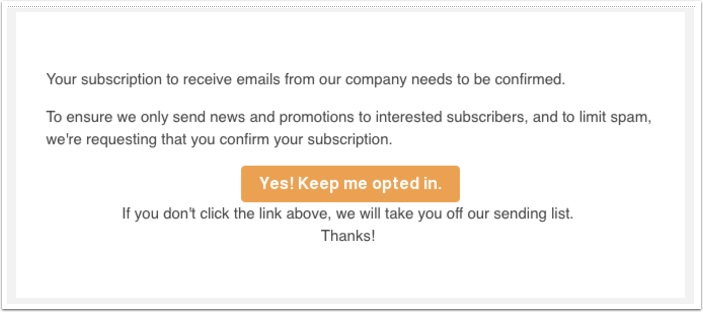
Email template Design 2:
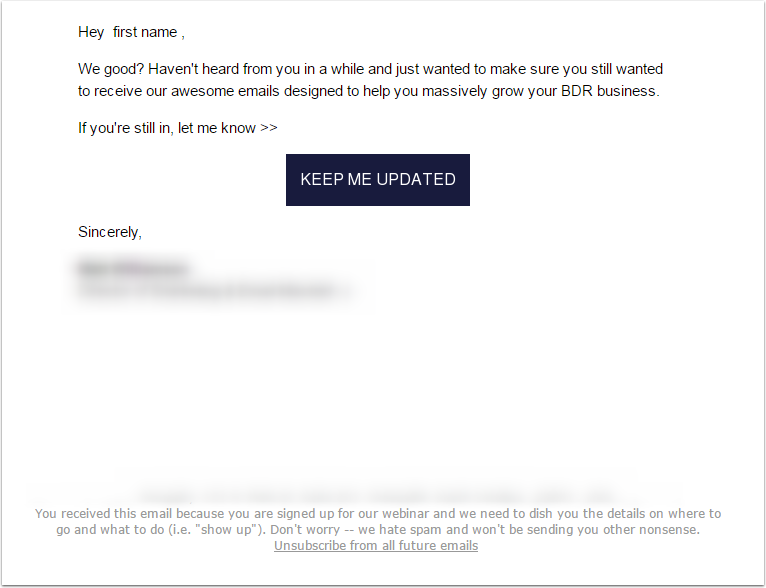
Email template Design 3:
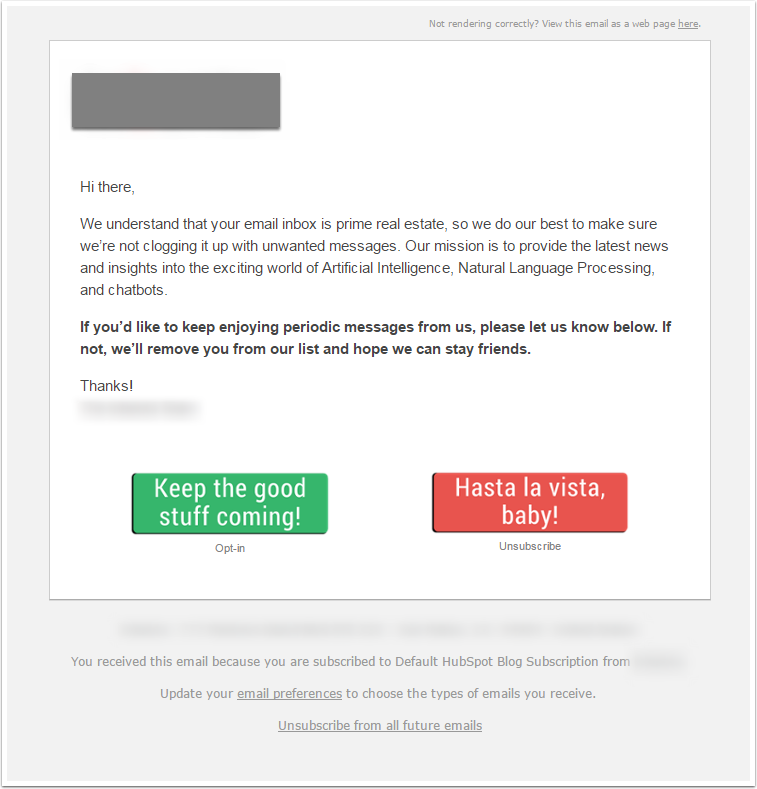
Email template Design 4:
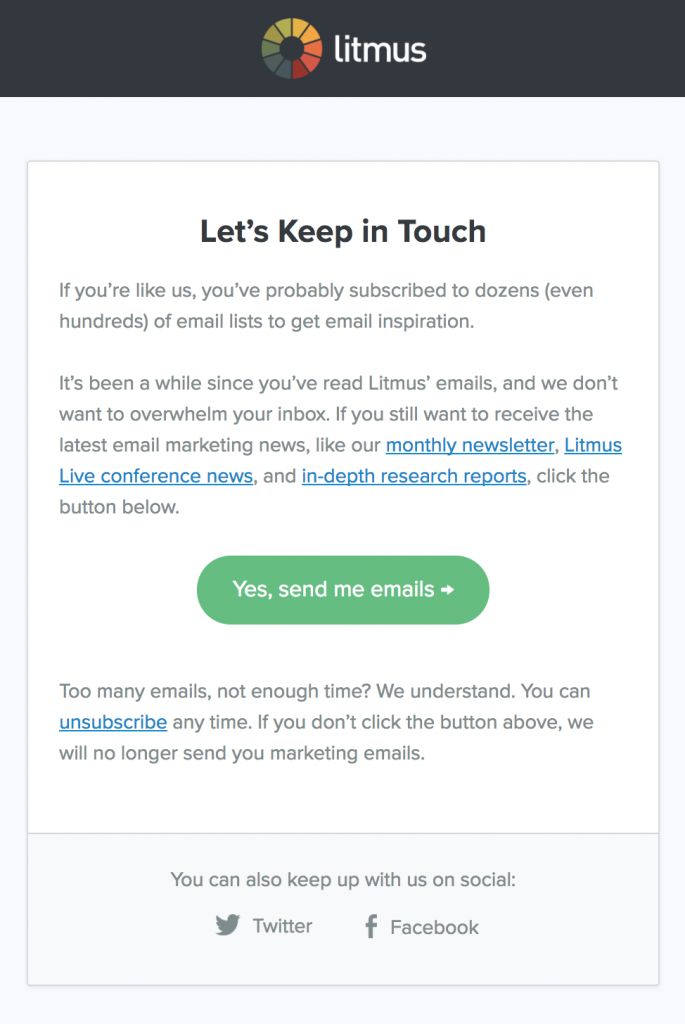
Important Elements Inside a Permission Pass Email Template Campaign:
- Intent of the email campaign should be clearly written inside the email template.
- Intent of the email campaign should be clearly written within the email subject line.
- Email template should have clear button with correct link to the form.
- Company address and unsubscribe links should be clearly coming at the bottom.
How to achieve Permission Pass using Aritic
- Create a segment under Contact -> Segment menu item.
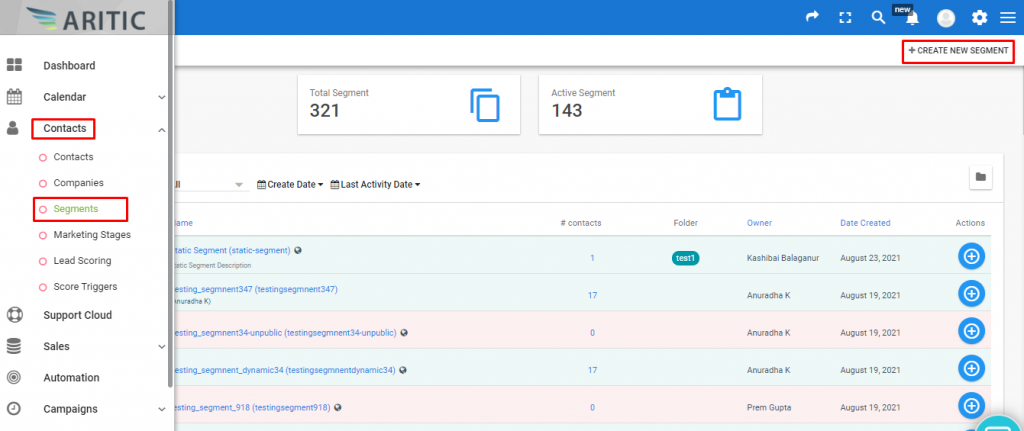
2. Choose the criteria or filter as per your choice or understanding of inactive or not known contacts.

3. Create an Email Template from Channel Template->Email Template keeping in mind the format of email for permission pass as per examples given above.
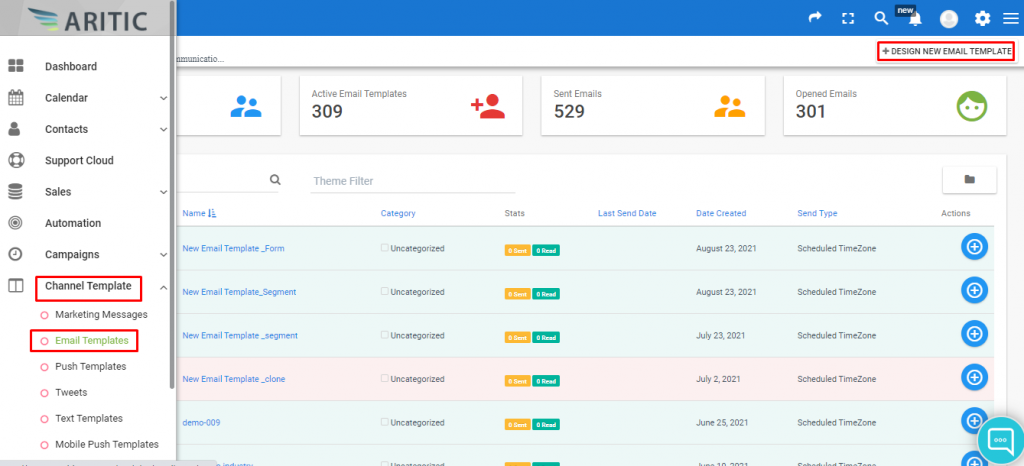
4. Create an Automation workflow with your permission pass segment, from Automation menu and create automation flow as given below
Use email click decision for the opt-in link and Create action for yes and no, Yes – Permission pass achieved No- Permission pass not achieved
4. Keep repeating from step-1 for Permission pass not achieved after some week, do not do immediately.