Aritic PinPoint is contact centric platform, that means that you only have one list of Contacts; but you can make many contact segments based on various filters.
You can import your existing list of Contacts via the user interface from a CSV file. You can either import in the browser or you can let a background job do it. Our preferred option to import in live browser mode.
Here is a sample contact import file which you can update (add existing contacts) and use directly inside Aritic PinPoint to import the contacts smoothly. This file has all the default contact fields; apart from the default contact fields, if you have added any new custom field, then you must add those new field alias in the first row of this .csv file.
Follow the below steps and import your contact into Aritic PinPoint:
1. Go to the dashboard and click on ‘contacts’, as shown in the below screenshot
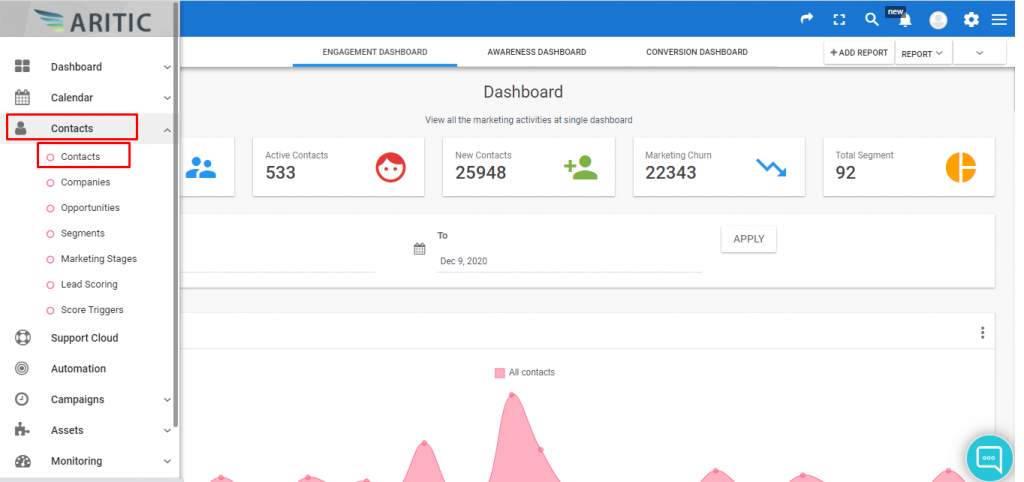
2. Inside Contacts, click on “Import Contacts” option at top right corner as shown in the below screenshot.
3. Click on “Choose file” sooner you will find a new window of your file manager, select a CSV file and click on “Open” as shown in below screenshot.
4. Click on “Upload” by verifying the file name once again.
5. The field mapping page should show up.
The first set of options will let you select owner, segment, and tags to assign globally to all imported contacts.
The second set of options will let you map the columns from your CSV to Aritic PinPoint contact custom fields.
The third set of options will let you map columns from your CSV to special contact attributes like Date Created and so on.
6. When your field mapping is ready, click one of the Import button (described above).
7. Success Message

8. Here the uploaded/Imported CSV file will appear. When the import was successfully processed.
9. After completion of import process, you can see the reports such as total rows, inserted, ignored etc… as shown below the import dashboard, click on file name for more details.
10. Here, you can see the Details dropdown menu, Import row statuses graph, and Rows processed per minute graph. Click on the details dropdown menu to get the details of the import as shown below.







