Import Boolean Field inside Contacts
Inside Aritic PinPoint, you can import Boolean Fields inside Contacts. Boolean Fields are fields that can have only two possible values: True Or False.
1. Login to your Aritic PinPoint dashboard > Settings (Cogwheel icon on the right) > Custom Fields > New (on the top right)
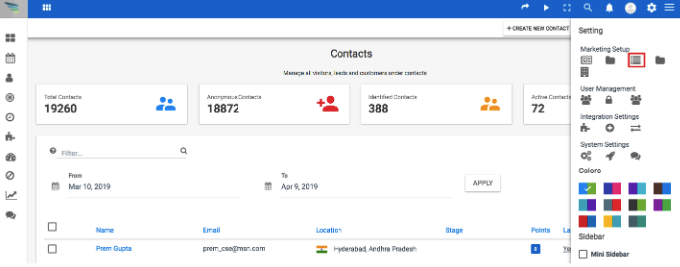
2. Give a name to the field, choose the object (contact or company). Choose “Boolean” as Datatype.

3. Once you have chosen “Boolean” as your data type, you will see the labels below it. Labels can be modified. You just need to click on the label and change it.
[lore_alert_message type=”info”]Boolean fields are binary. It means the values that are sent behind are 1 or 0 (true or false). In our example, Boolean Labels are of “YES” (meaning 1) and “NO” (meaning 0). This is important as you will need the values to import this field. You can use binary numbers also in place of ‘yes’ and ‘no’, as in the image below.
[/lore_alert_message]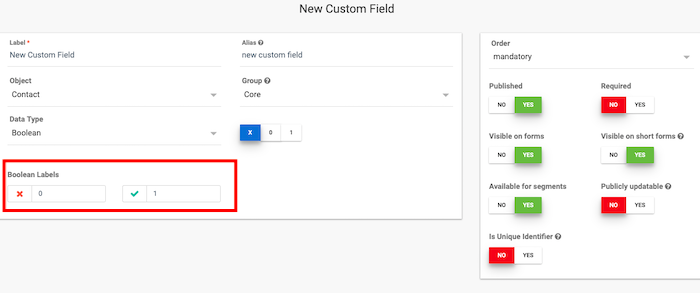
4. Click on Save and Close to save all the changes.
Importing Boolean Fields inside Contacts
1. Go to Contacts > Import Contacts > Upload your .csv file
[lore_alert_message type=”info”]Make sure your .csv file has the value, 0 or 1, written in a separate column so that you can import with the Boolean Value.
[/lore_alert_message]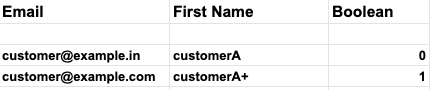
2. Once you have imported your contacts, you will see the following results:
- CustomerA has Boolean Value as YES
- CustomerA+ has Boolean Value as NO
Still Not an User of Aritic PinPoint Automation?

0 Comments