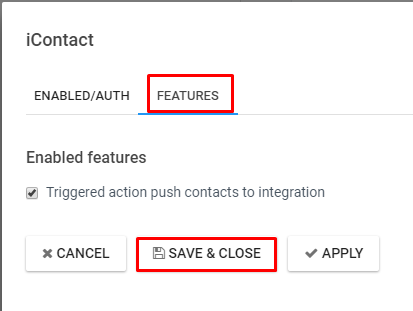icontact is a marketing automation platform and an email marketing service from where aritic integrate with icontact to provide the best email services.
This integration leverages the REST API and the only icontact editions that enable APIs are as follow:
- Essential Edition.
- Professional Edition.
Requirement:-
- Aritic PinPoint user account
- iContact user account
(A) Authenticate the icontact plugin.
Login to your iContact account.→Copy the Application ID→ Create a Password→ “Save”
![]()
(B) Configure the Aritic PinPoint icontact plugin.
1. From your Aritic PinPoint dashboard go to >> Settings.
2. Click on “App”.
3. On the Plugins page, go to Email Marketing and click on “iContact” icon.
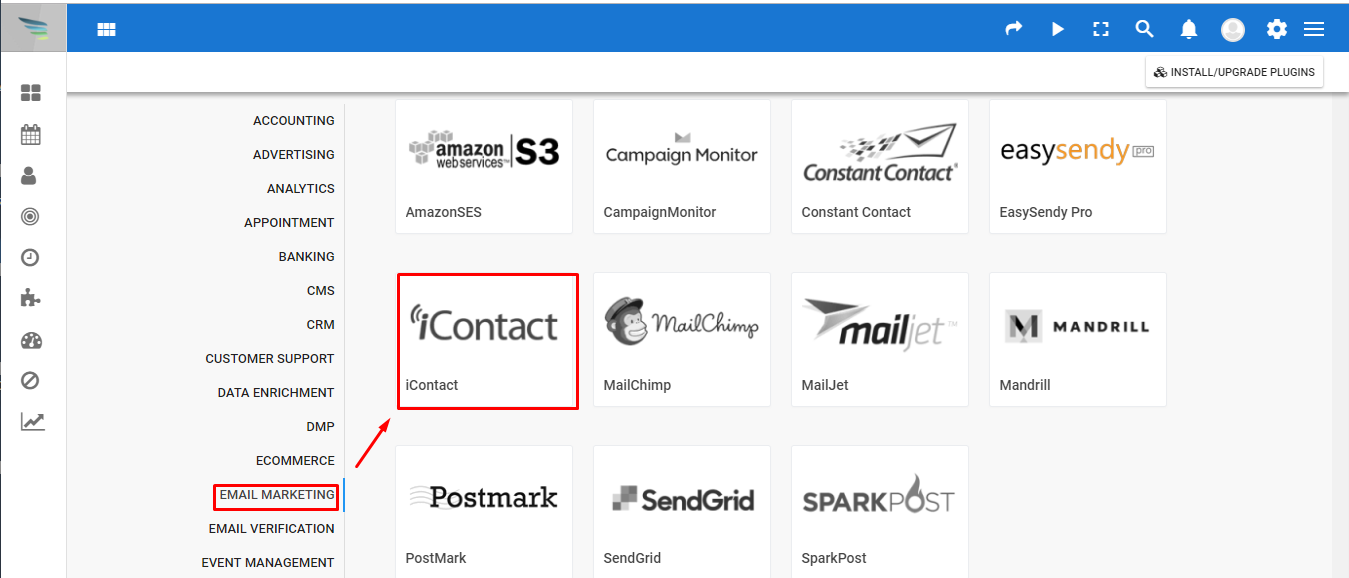
4. Now under the ENABLED/AUTH tab, you can enter your iContact’s App ID, App username and App API password .You also have an option to either publish or unpublish it.
5. Click on Authorize App button and then click on Apply button to apply the changes.
6. Under the Features tab:- you can set Enabled Features
a) Triggered action push contacts to integration
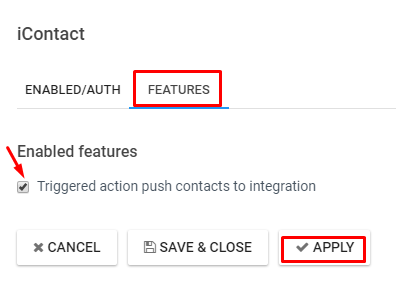
7. Click on Apply button to apply the changes and then click on Save & Close button to save all the information and go back to the previous screen.