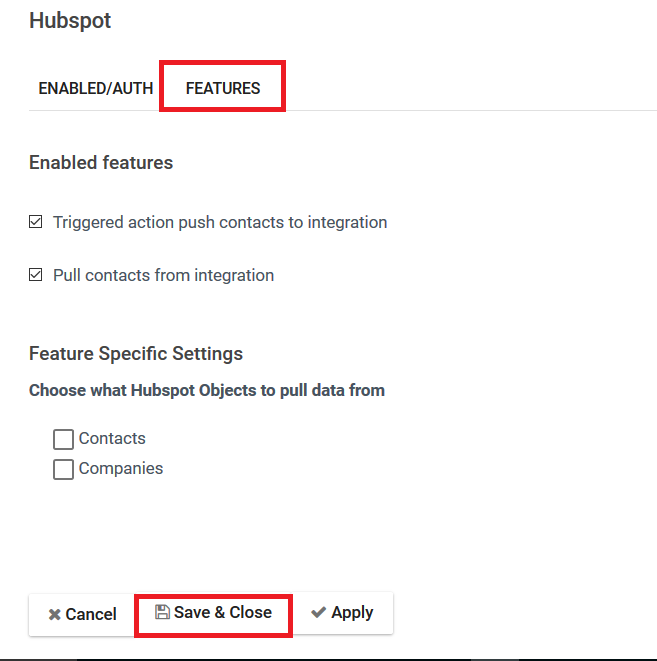Hubspot is a Sales automation tool and CRM service provider which gives a solution to help you grow your business in many ways when it integrates with Aritic PinPoint It helps in increasing leads, accelerate sales, organize your contacts or better serves your customer also helps sales teams to get started quickly without a big change in their existing workflow.
This integration leverages the REST API and the Hubspot Plans that enable APIs are:
- Free Plan
- Starter Plan
- Basic Plan
- Professional Plan
- Enterprise Plan
(A) To set up integration between Hubspot and Aritic PinPoint following requirement must be needed.
REQUIREMENTS
- Aritic PinPoint user account– For Hubspot Integration first we have to register and login to Aritic PinPoint.
- Hubspot user account– The second step is to sign up for a Hubspot integration.
(B) Authenticate the Hubspot plugin
Go to Settings > CRM > https://app.hubspot.com/hapikeys > generate/copy the New API key.
Register and Login to Aritic PinPoint.
Login to your Hubspot account.

(C) Configure the Aritic PinPoint Hubspot plugin.
1. From your Aritic PinPoint dashboard, Click on the Apps from top-right Settings as shown below.
Aritic PinPoint Dashboard > Settings > Apps.
2. Select CRM option to view all the CRMs available for integration. Select Hubspot CRM from the list.

3. In the new modal window, insert the API key.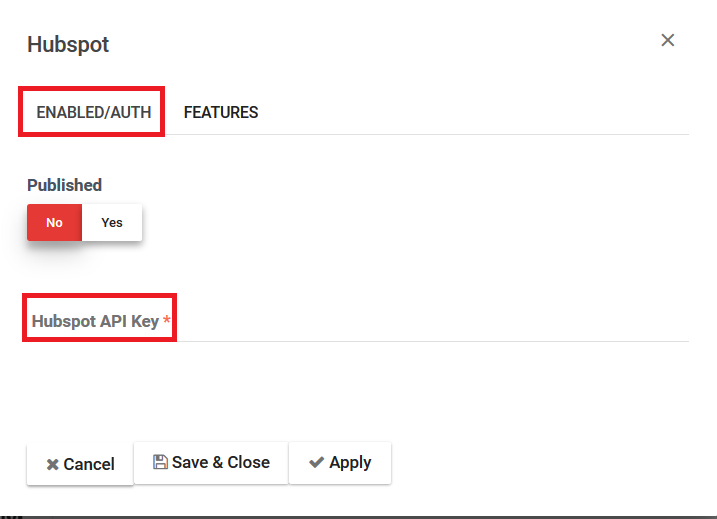
4. Enable the Plugin by marking “Published” as “Yes”.
Go to Features and select all the three boxes and click on “Save”.