How to Export a Segment?
Often exporting a certain segment can help in boosting your marketing campaign. By exporting a segment, you can do multiple things like retrieve data, validate and clean segments, check for authenticity, dig deeper into current unsubscribes, and also take a look at their activities and engagements.
Follow the steps below to Export the segment,
1. Go To Aritic PinPoint dashboard and click on Contact.
2. Click on Segment.
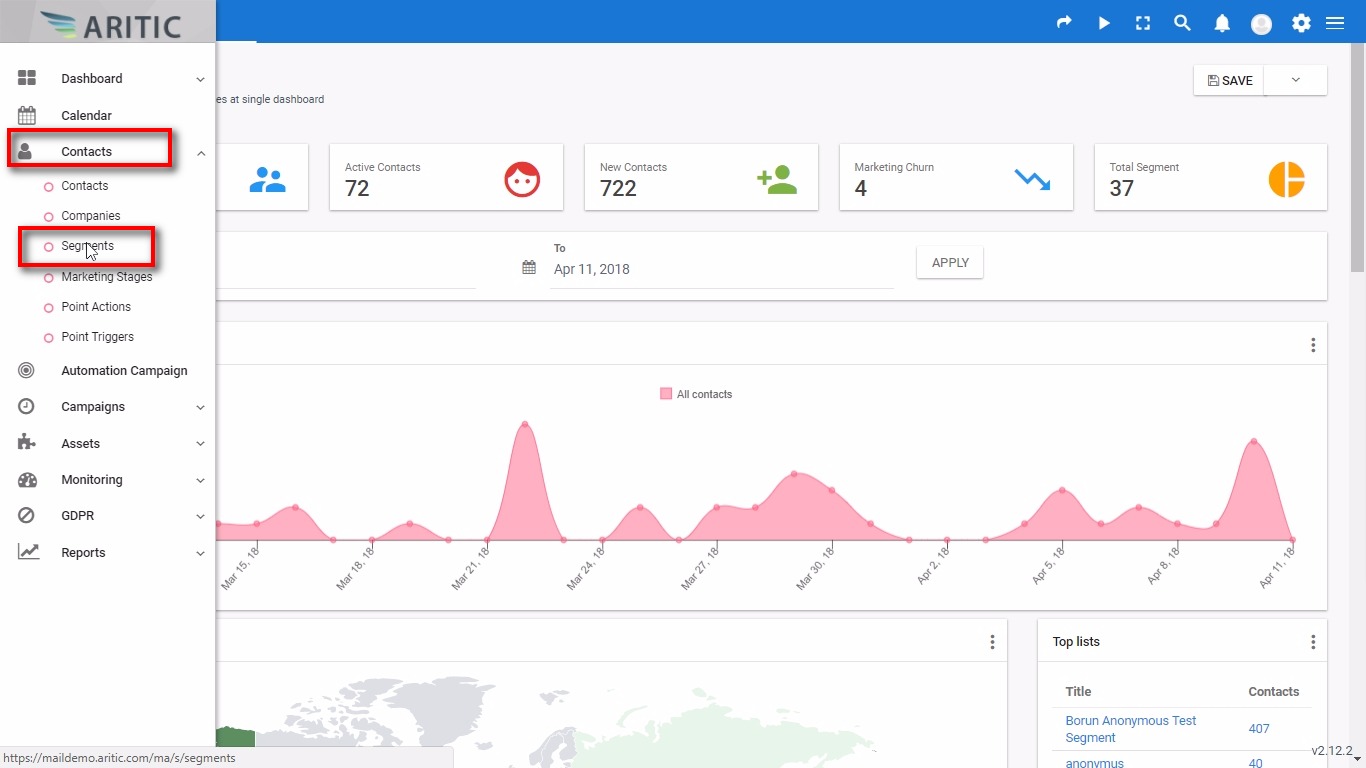
3. Once you will click on a segment at the dashboard, it will redirect to next segment page.
4. At here click on Contact as a mark in the screenshot.
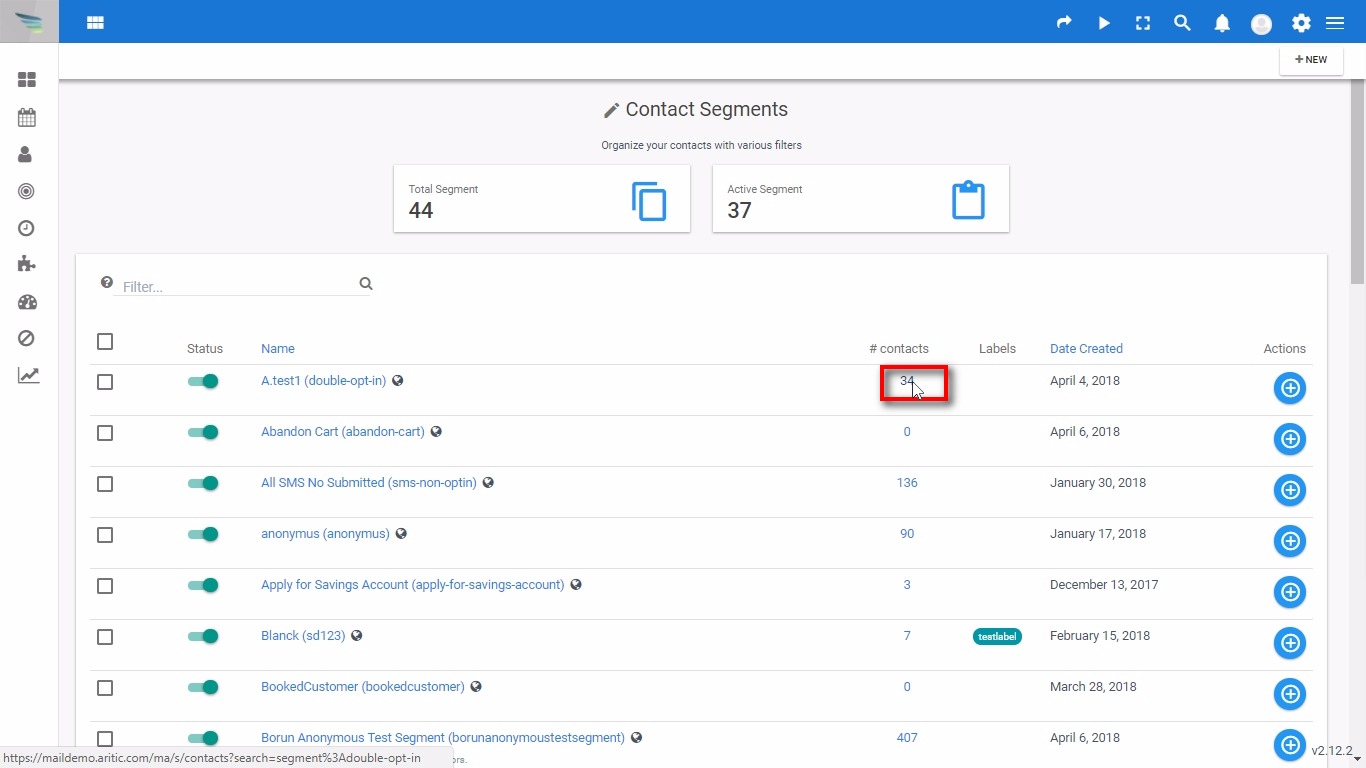
5. At the right side of the top corner, click on a drop and down and click on Export.
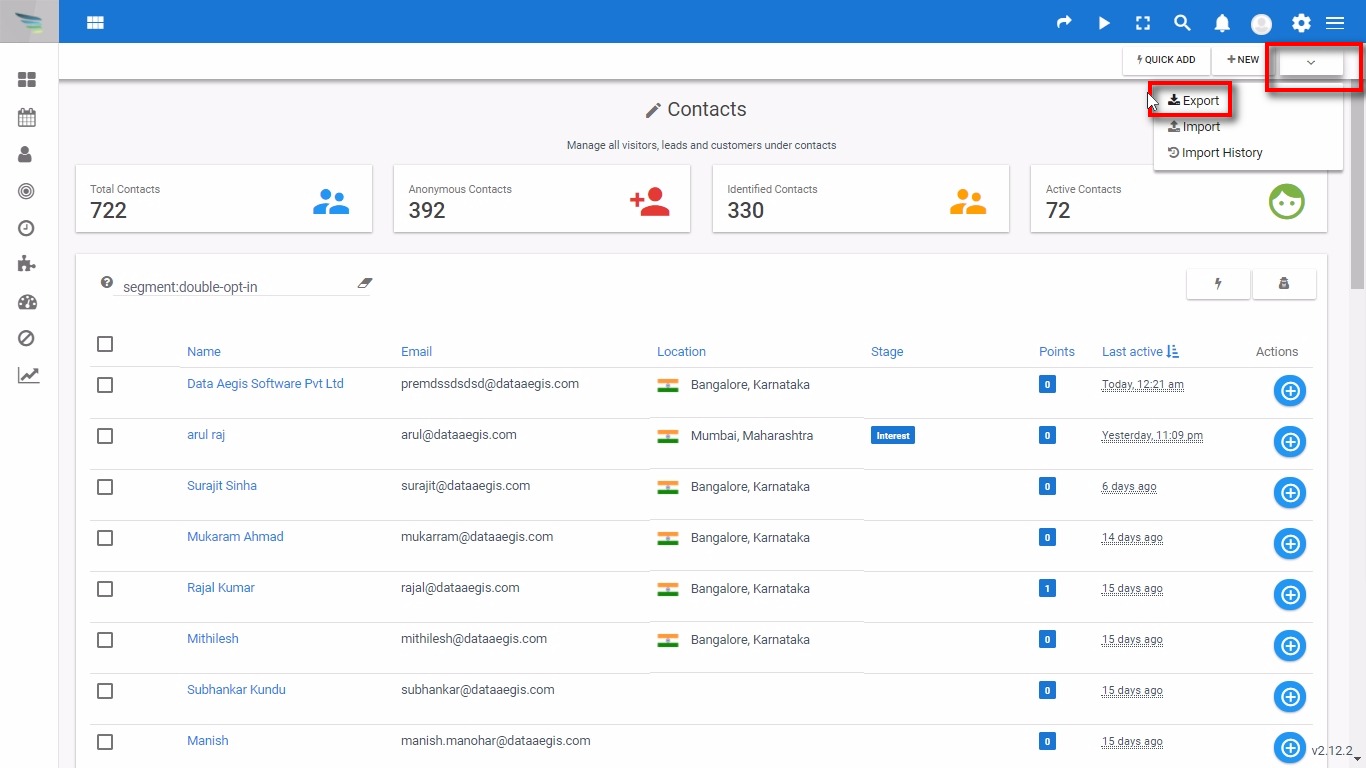
Note:- Once you will click on Export option, it will automatically initiate to download the segment. Or you can select the particular segment that you want to Export from your account.