This integration with Gmail helps you to keep track of emails sent (even from Gmail mailbox) to the contacts available inside Aritic PinPoint. This integration uses Google Chrome browser extension to keep track of the contacts inside Gmail mailbox account.
After the successful integration, you would be able to sync the emails from your Gmail mailbox to Aritic PinPoint. The email conversation history and the time-line is available under the contact’s engagement tab inside Aritic PinPoint.
To make this integration work properly, here are the requirements:
- Aritic PinPoint Gmail Chrome Extension
- Emails sent in HTML format from Gmail mailbox will sync inside Aritic PinPoint
To activate this integration, navigate to:
1. Go to Settings > App > Gmail inside Aritic PinPoint and click on the Gmail icon.
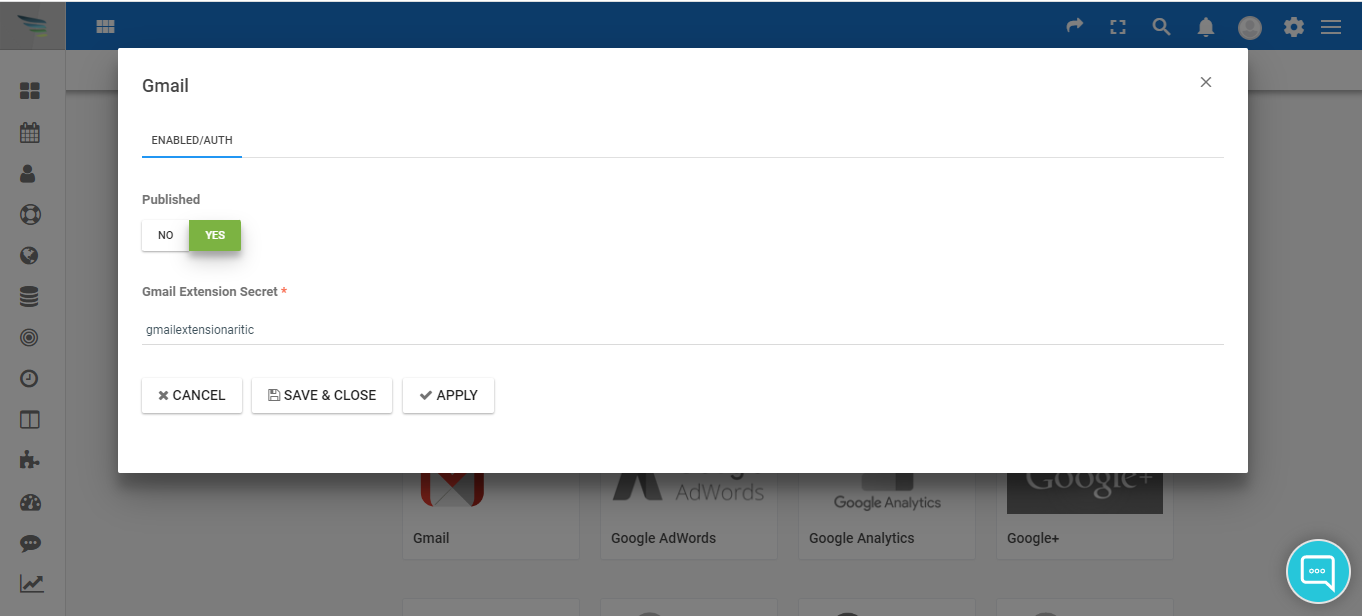
2. Inside this popup enter a secret or key of your own inside “Gmail Extension Secret“, this will help to validate the Gmail Chrome Extension. This secret key ours should be only alpha-bates without any space or symbols.
3. Install this Aritic PinPoint Extension for Google Chrome inside your browser.
4. After above installation completes, navigate to this chrome extension settings.
5. On next screen type-in the URL of your Aritic PinPoint application inside “Aritic URL” field, add the same secret key which you used in the above 2nd step, keep the refresh interval to 300 ms and click Save Option.
6. Now, to track an email sent to a contact, click the “Track Email” button from top Chrome menu bar on the New Email pop of your Gmail account.
After that, Aritic PinPoint will validate the information using the secret key to compare signatures and then it will automatically attach that email to the contact’s profile as part of their engagement activity history inside Aritic PinPoint.
If the contact/ lead don’t exist, they will be created automatically inside contacts.