- Go to Campaign > Manage Campaigns
- Click on the “New” button.
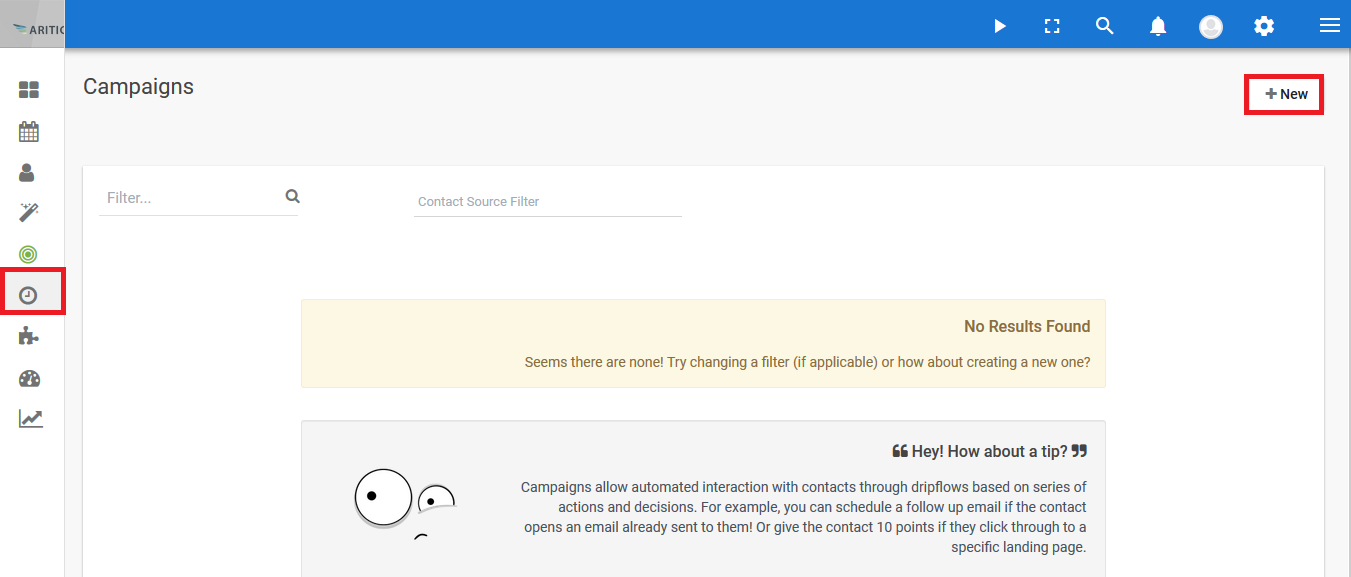
3. Enter name and click on “Campaign Builder”.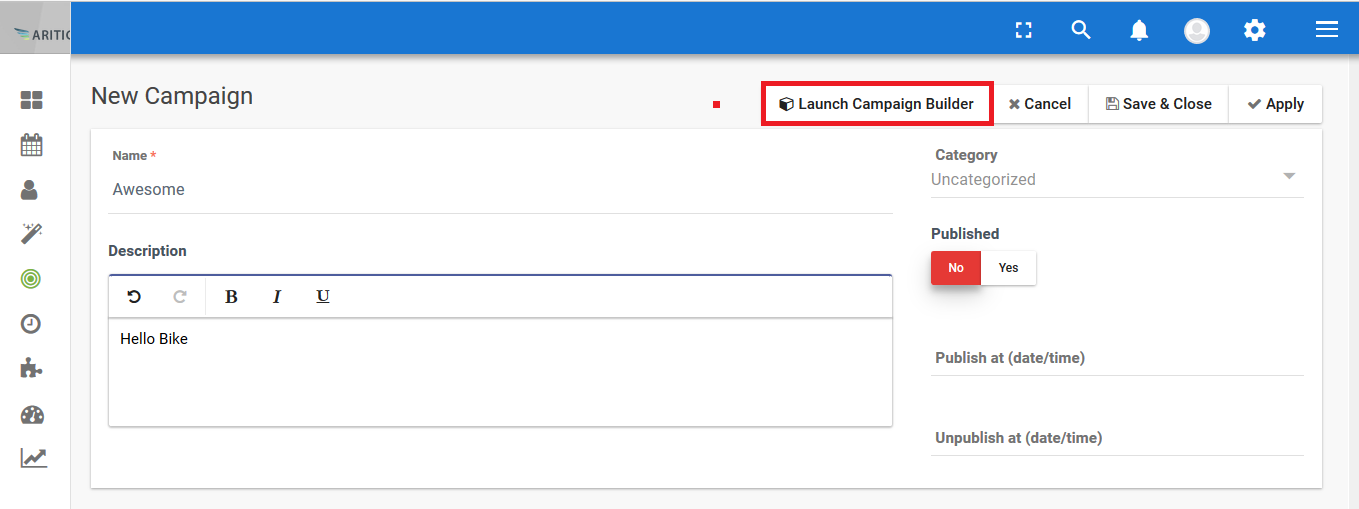
4. Drag and drop the lead source.
 5. Select a “Lead List” and click on the “Add” button
5. Select a “Lead List” and click on the “Add” button
 6. Select decisions and Drag and drop them into the screen.
6. Select decisions and Drag and drop them into the screen.
 7. Enter a “Name” and click on the “Add” button.
7. Enter a “Name” and click on the “Add” button.
8. Connect the Lead list with a decision.
 9. Select an action then drag and drop it into the screen.
9. Select an action then drag and drop it into the screen.
10. Enter the details and click on the “Add” button.
 11. Connect with decisions and actions.
11. Connect with decisions and actions.
12. Click on “Close Builder”.
13. Click on the “Save and Close” button.