Report is available with Aritic PinPoint to analyze your marketing automation campaigns. Reports can be filtered on different criteria to get the info you need. These filters can be dynamic. When creating a report within Aritic PinPoint, you can add a filter. If you add a filter, you will see an option to make it dynamic.
1. Go to the Aritic PinPoint Dashboard and then click on Reports > Engagement Reports > Create a new report.
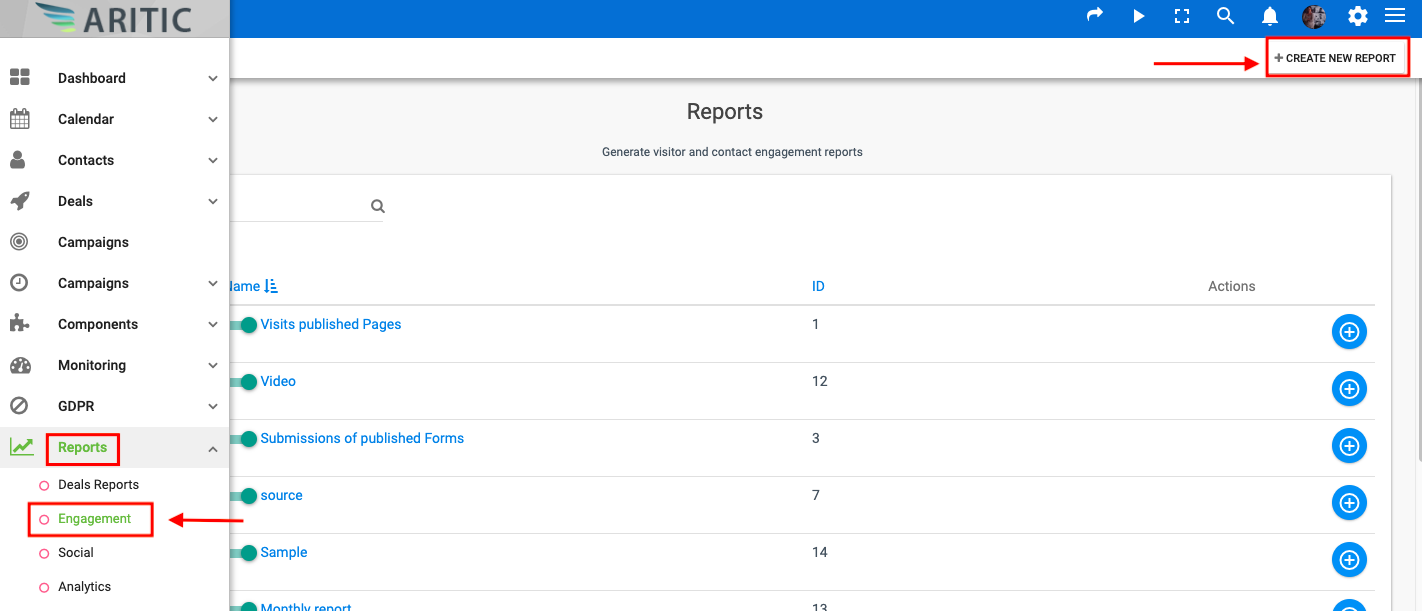
2. Fill in all the details under the Details tab. Then, go to the Data tab. Here you will need to select the column and add an order. Below you will see the Filters option and click on add filter. By default, there will be no filters added. After adding the new filter you will see that the Dynamic Filter is turned off, as in this example.
[lore_alert_message type=”info”]
If a filter is not dynamic, then the report will be filtered on the criteria you added but you will not be able to change the value of this filter in the report view. That means the filter won’t be displayed under the filter tab in the report view. In this example, the report is filtered on email ID 6. If you want to switch the value of the filter, you need to edit the report and change it.
[/lore_alert_message]
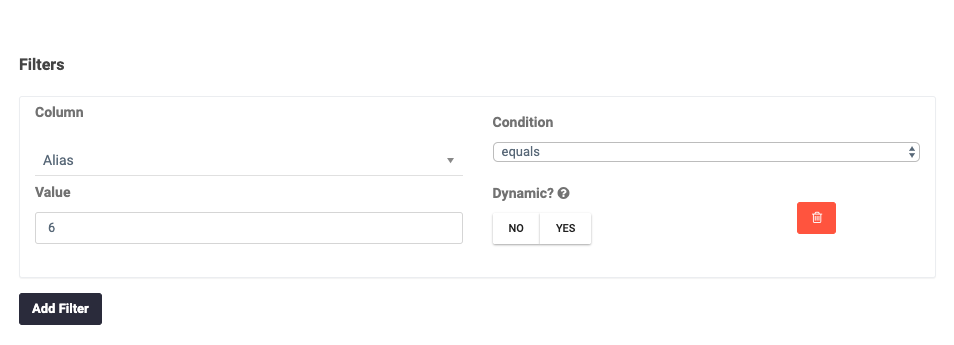
3. If the filter is dynamic, it will be displayed under the “filter” tab in the report view. Then you will be able to quickly change the value of the filter in the report view to get new information.
In this example, the report is filtered on email ID 6 but it with the dynamic filter, it can be quickly modified to get info for another email.
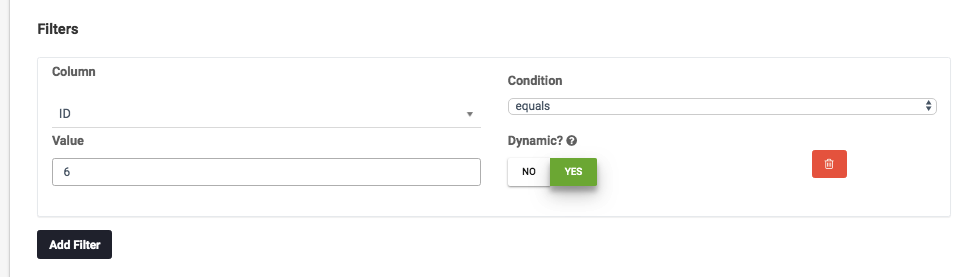
4. Once done, click on save and close to save all changes.