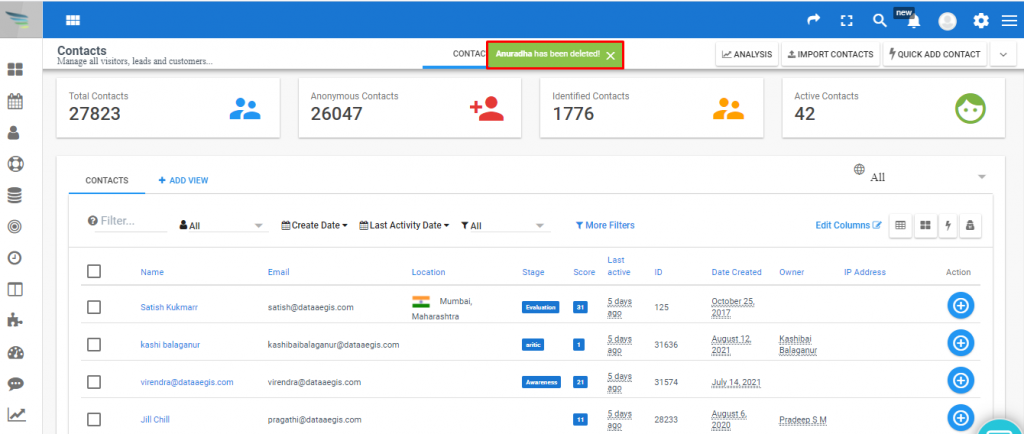Inside the Aritic application, you can use your contact lists to include and exclude specific contacts. You need to understand the type of contact lists to edit or delete individual contacts. You can update your contact information based on the current status. Furthermore, according to your requirement, you can edit, delete and archive each contact.
1) Go to the Dashboard and click on ‘Contacts’ from the left menu, as shown below.
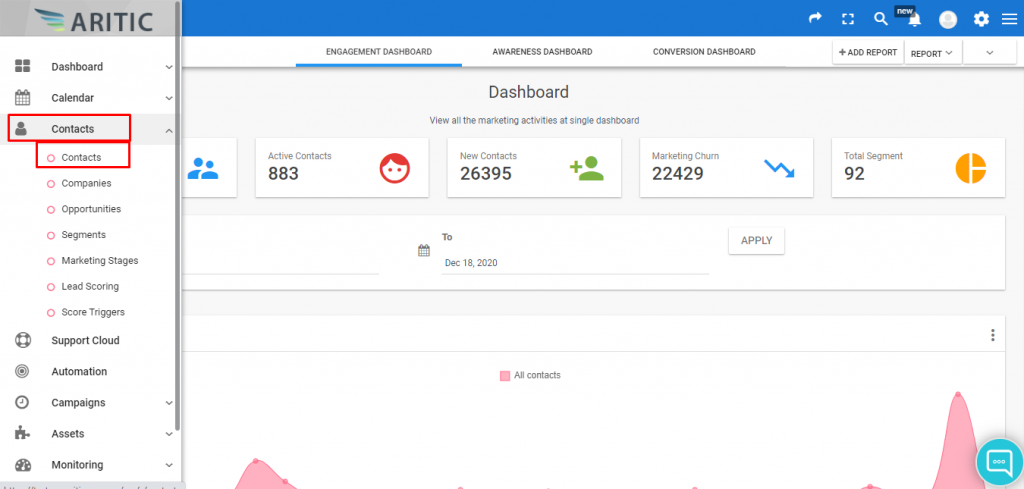
2) Go to any individual contact and move your cursor to the right corner, and click on the “Action” (+) icon.

3)Select the ‘Edit’ or ‘Delete’ button, The Edit option will help you to make changes in your contact and if you want to delete your contact permanently, you can use the delete option as shown below. You can make changes according to your requirement.
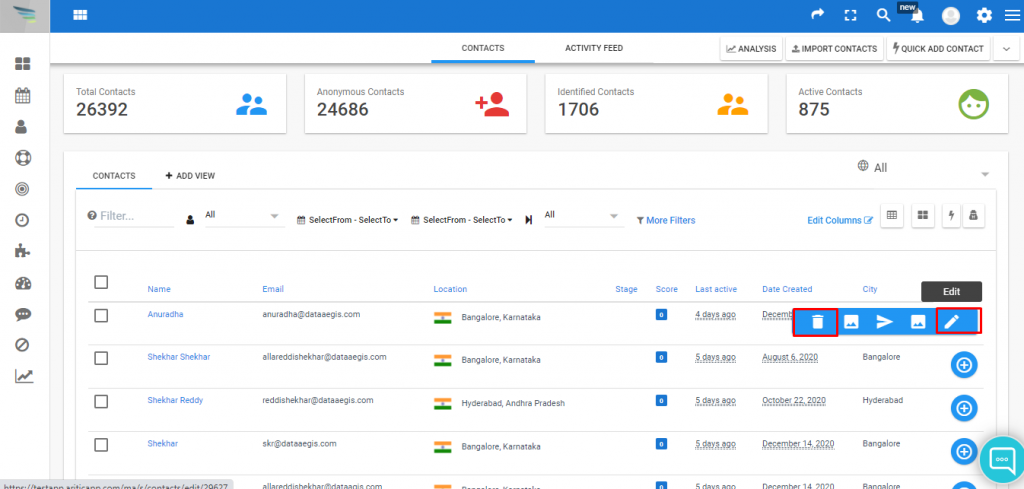
4) After clicking on edit, you will get the page where you can edit the contact fields of that particular contact. You can edit
multiple fields at a time. Check the below screenshot of the editing contact fields. After editing, click on save and close to make the changes permanent.
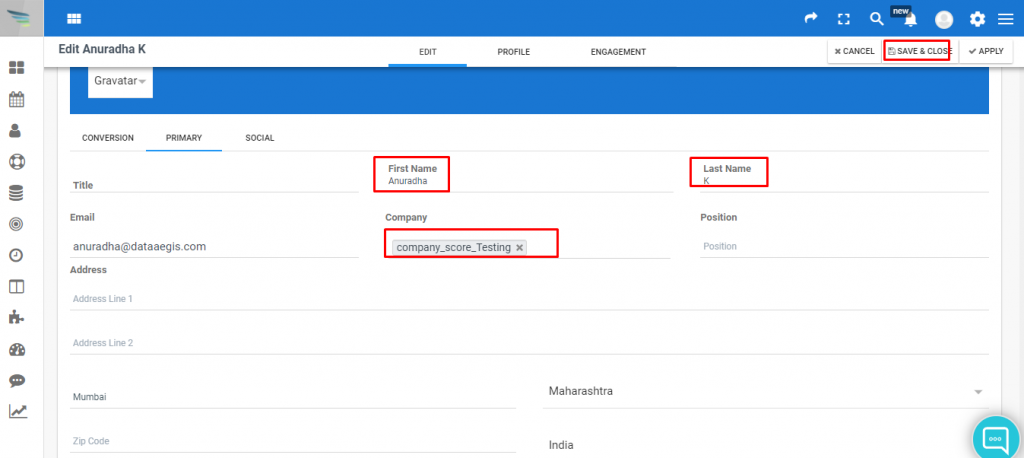
5) And once you click on the Delete option you will get a new window to confirm, click on the delete option as shown in the screenshot then your contact will be deleted from your account.
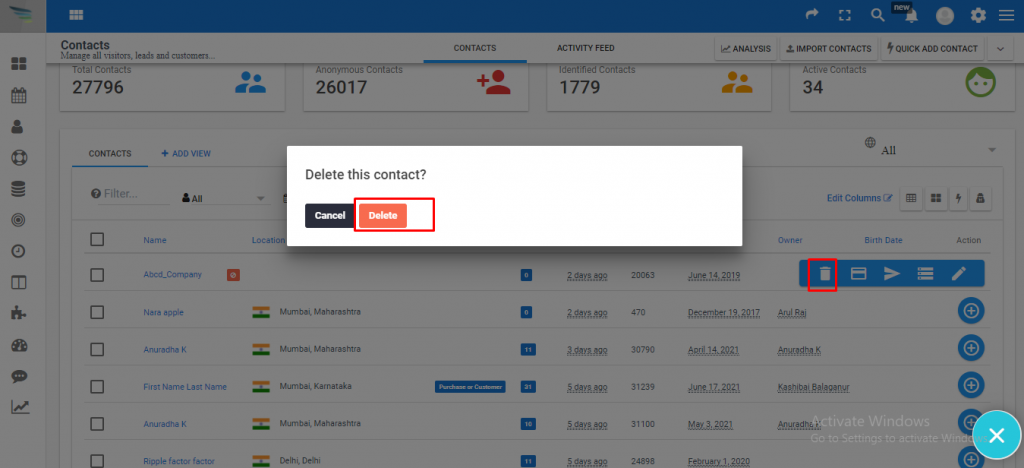
6) After clicking on “Delete“, the contact will be deleted.