In this article, you’ll learn how to Integrate with “Drupal” in Aritic.
You can add Aritic PinPoint tracking code inside your Drupal CMS website by following 2 methods.
First method is simple, this requires little bit of coding knowledge, you will have to add the Aritic PinPoint tracking code to Drupal > Structure > Blocks.
1. Copy the Aritic tracking code. Login to your Drupal admin dashboard. In the navigation menu, click on Structure >> Blocks. Refer to the image below for clarity.
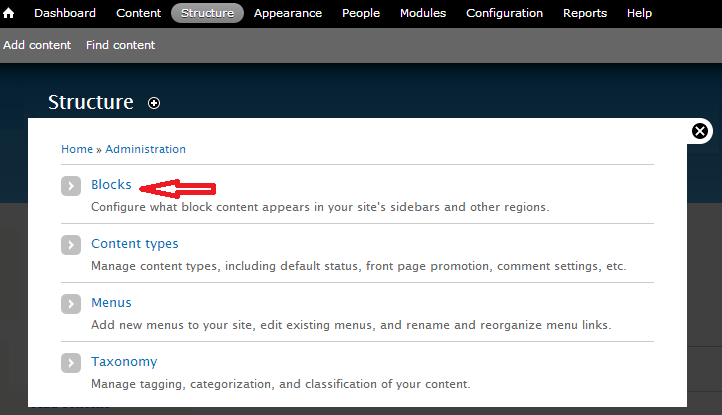
2. Click on +Add Block option and enter new fields for your block. Paste the tracking code in the BODY FIELDS. Take note in the image below:

3. Text Format should be Basic HTML.
4. Region should be Footer under Active Theme (in certain version of Drupal).
5. Save the setting of this Block.
If you don’t have coding knowledge, then don’t worry. You can follow this second method:
Second method involves adding Aritic PinPoint module to your Drupal CMS admin and then adding the Aritic PinPoint URL. To add and configure this plugin into your Drupal CMS, follow these steps:
1. Login to your Drupal CMS with Admin privilege.
2. Navigate Manage > Extend > Install New Module from the top menu.
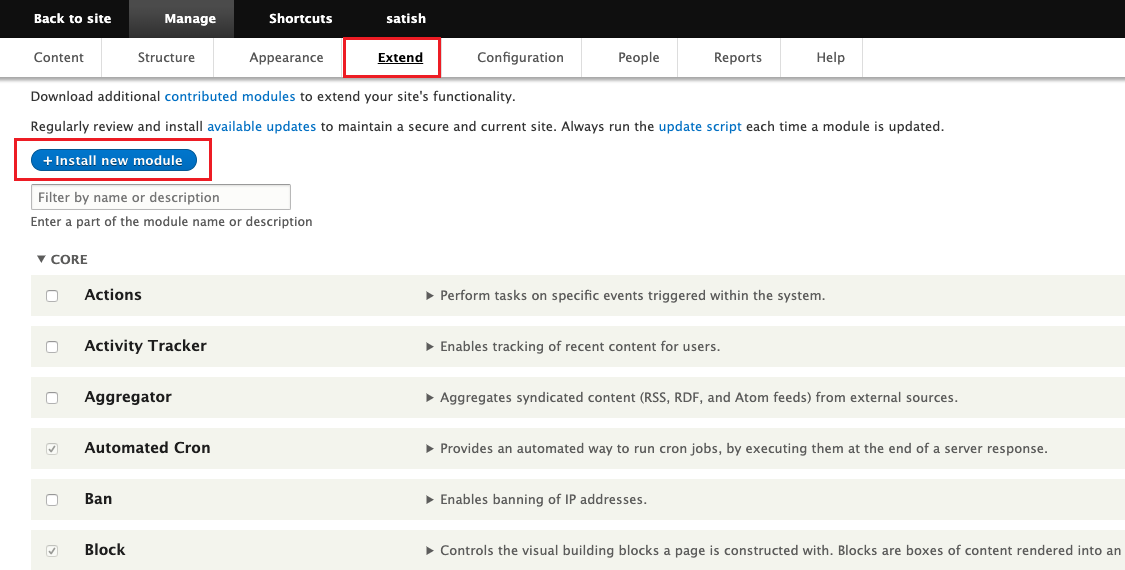
3. Download this Aritic PinPoint module for Drupal, upload it from this file and from this screen install.
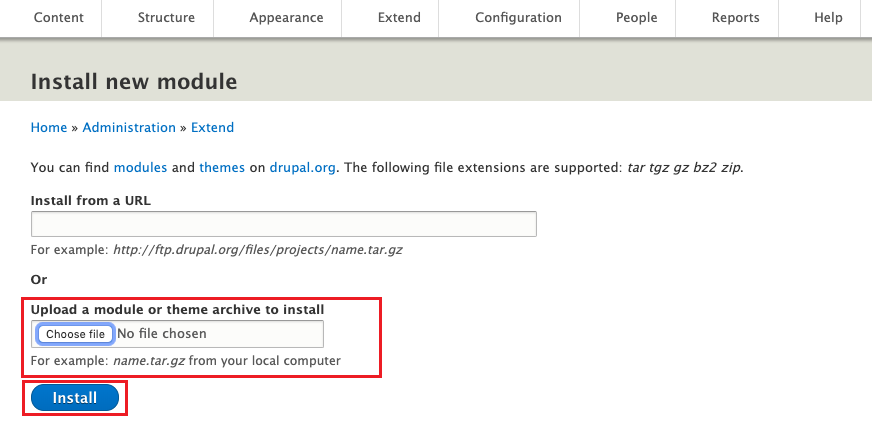
4. Activate the Aritic Plugin by selecting the “Aritic” plugin and click on the “Install” button.

5. After you successfully activate the plugin, navigate to Aritic setting of the plugin from Manage > Configuration > System > Aritic.

On this screen you need add Aritic URL – This is the the URL on which your are accessing your Aritic PinPoint instance.
For this example, if I am able to access my Aritic PinPoint instance at “https://maildemo.aritic.com/ma/s/dashboard” –
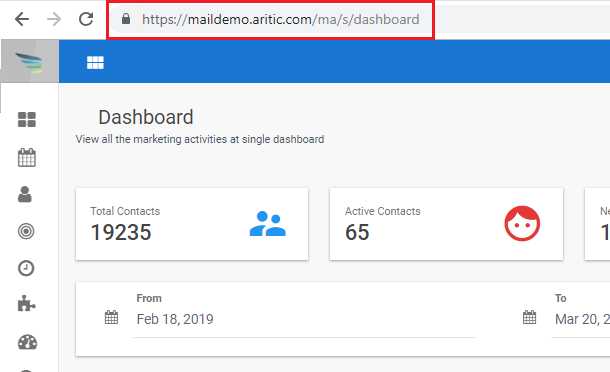
Then, I can add “https://maildemo.aritic.com” to “Aritic URL” under the Drupal Plugin settings.
Note: You need to remove the additional part from here on “/ma” from in the URL.

On this page, you can enable “Every page except the listed page” under the “Tracking page” option. This feature enables the backup .gif based contact tracking on the browser if, the JavaScript is not able to load on the contacts’ browser.
Finally save the Changes on this page from “Save Configuration” button.
View the Visitor activity inside Contact > Engagement of Aritic PinPoint.
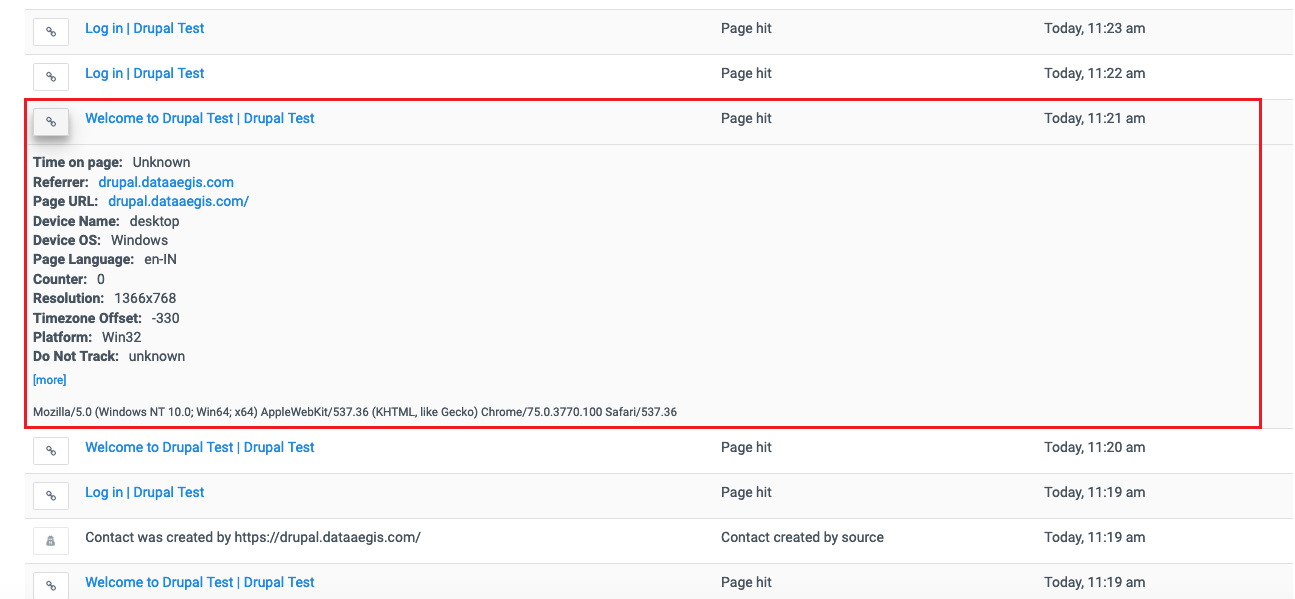
Congrats! Now your website tracking code is added to your Drupal website.