You can create a quiz form for your clients and customize it to suit your requirements. You can then embed the form inside your website and share it with a link to gather the responses. It is a primary way to save time and energy for boosting audience engagement with different types of quizzes.
a) Go To the Aritic PinPoint dashboard and choose the left menu click on “Assets”, then click on “Forms” as shown below.
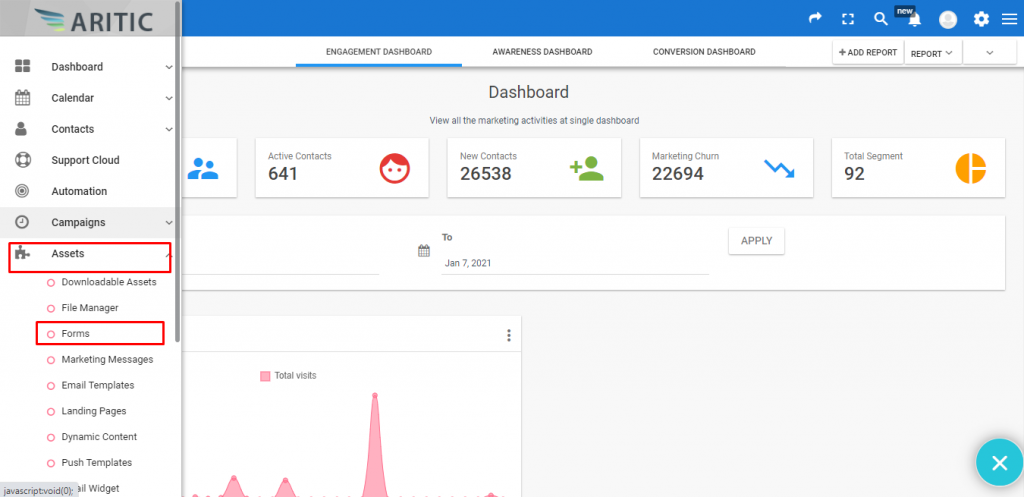
b) Scroll your cursor to the right top corner and press on “New Form”.
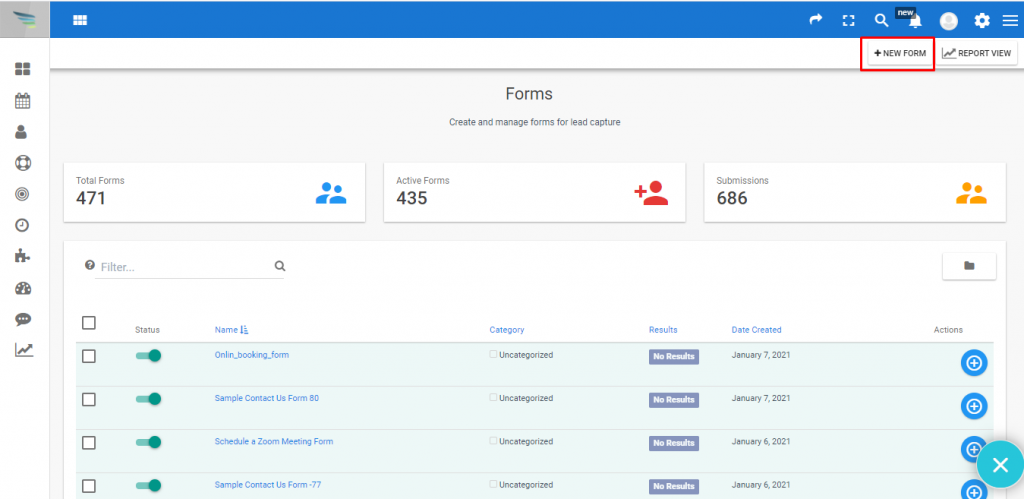
c) Click on the checkbox of “Create a Quiz Form”, and then don’t forget to press the ‘Next’ button.
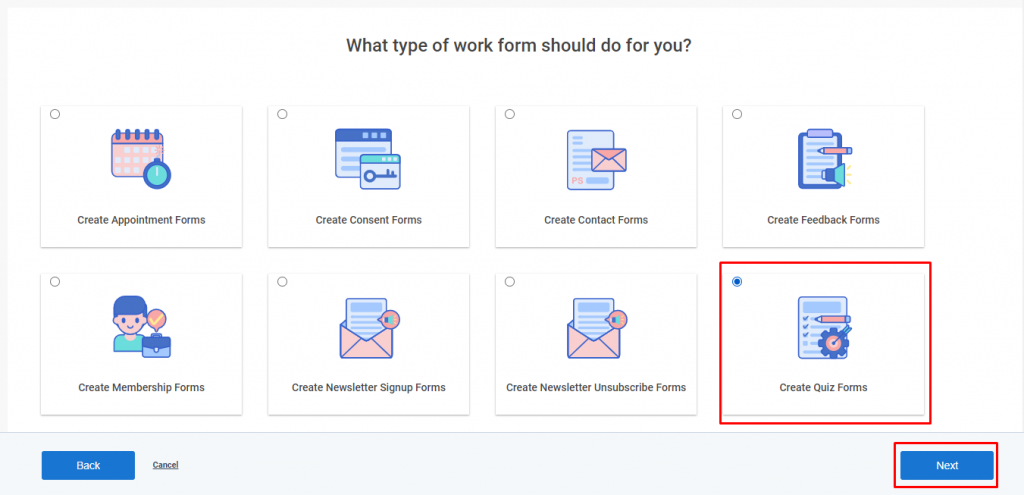
d) Select any Template and click on ‘Next’.
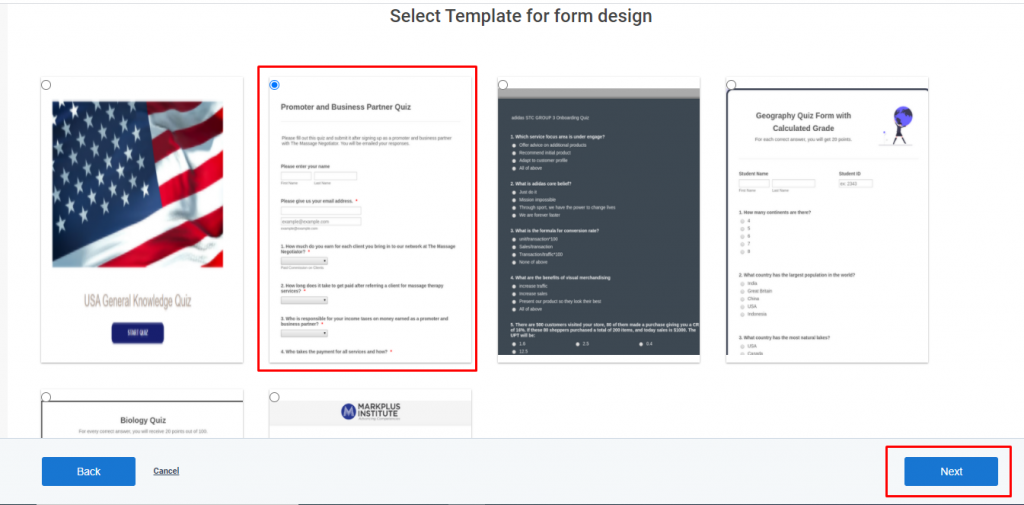
e) Click on Email, as shown below.
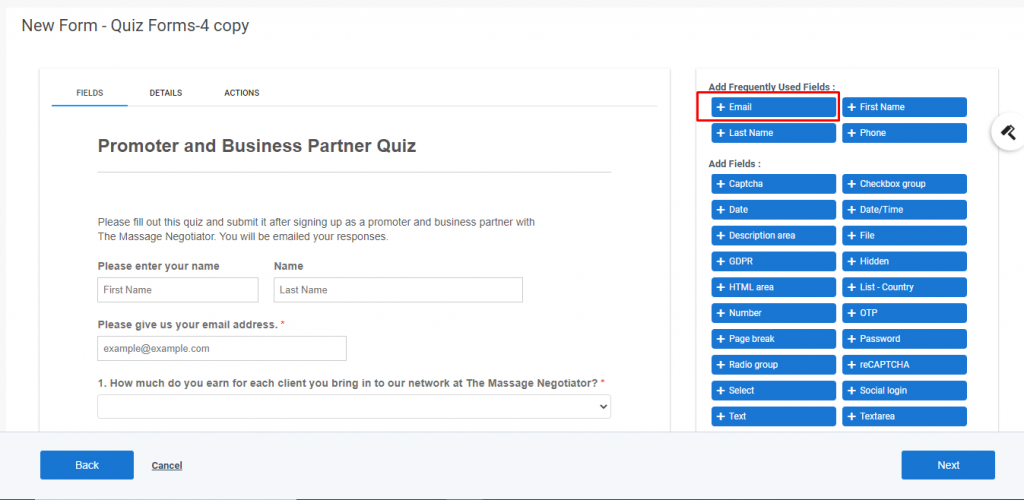
f) Under General, don’t miss to fill up Label, Default value, and Input placeholder.
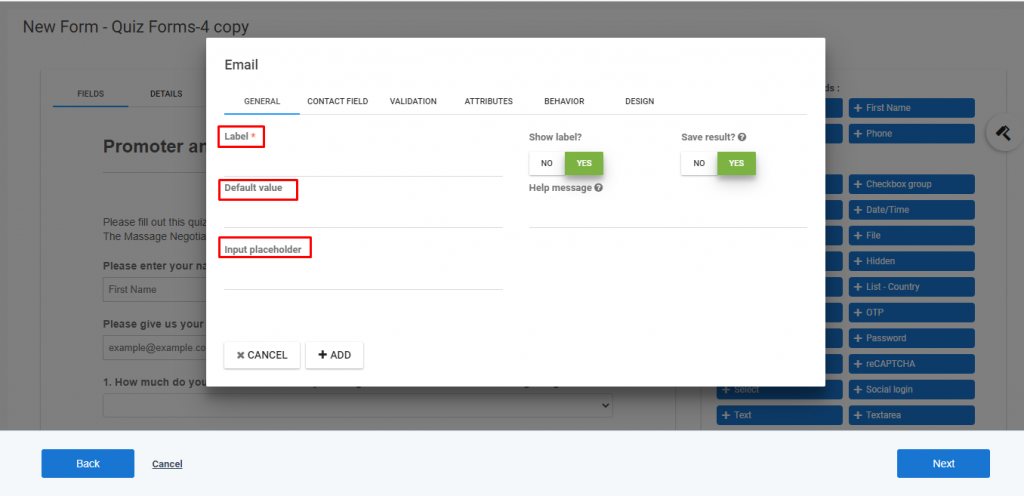
g) After that, move to Contact Field, and select a contact segment from the dropdown box.

h) Click on the suitable validation button.
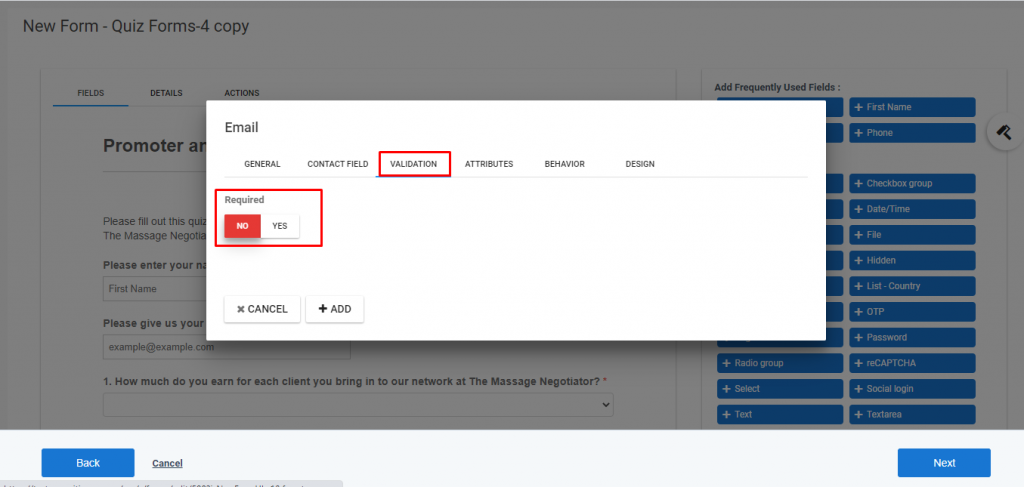
i) Click on the Design option to design the columns and alignments In the end, click on Add.
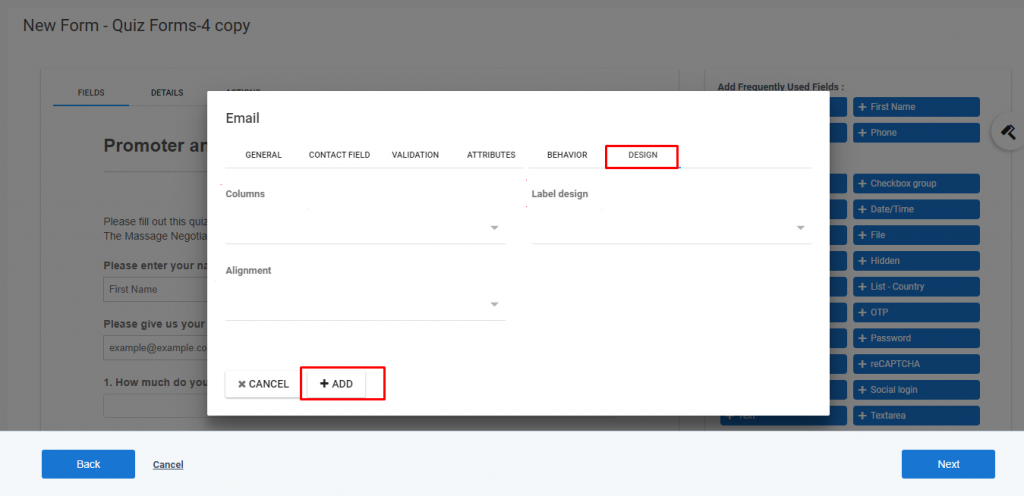
j) In the same procedure you can able to add all the fields to your forms as per your requirement.
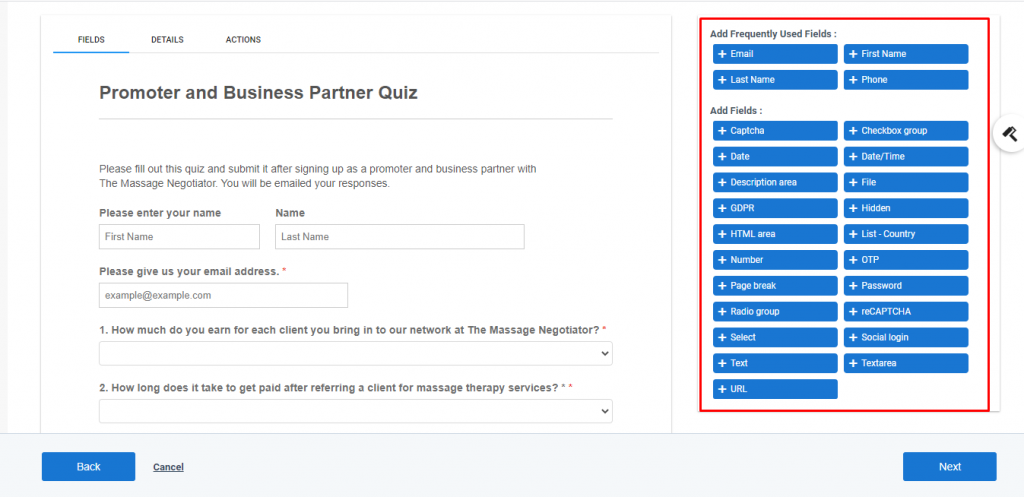
k) Under Details, you have to fill up the applicable requirements.
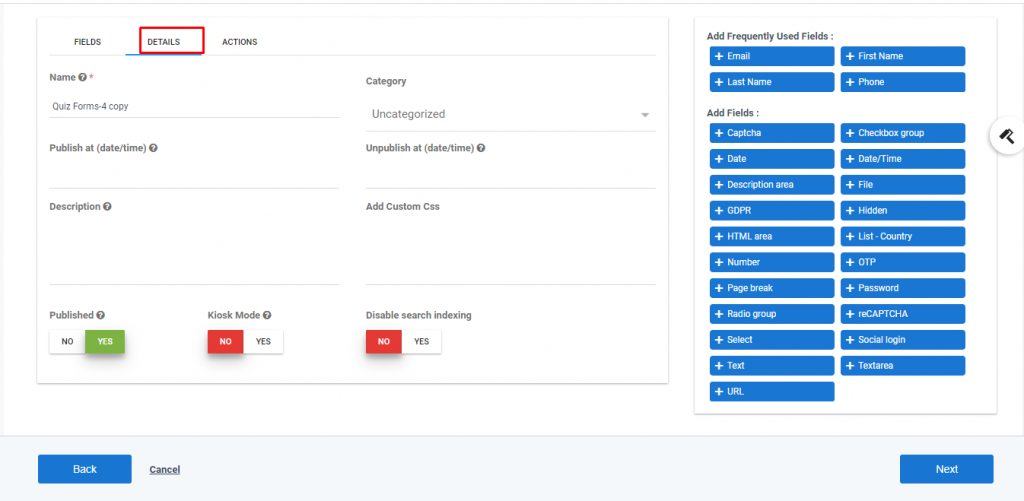
l) Create a message under Action to complete designing Quiz forms.
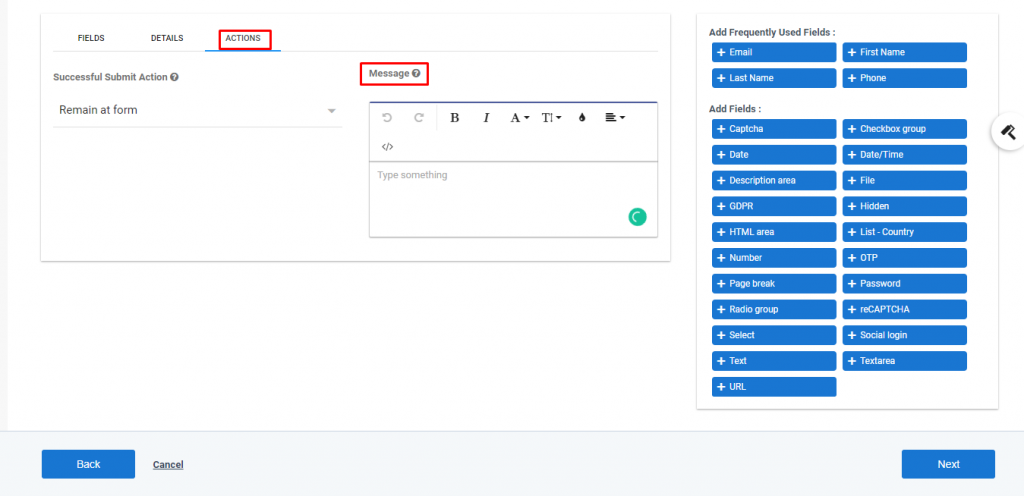
In this way, you can design the quiz forms for your websites.