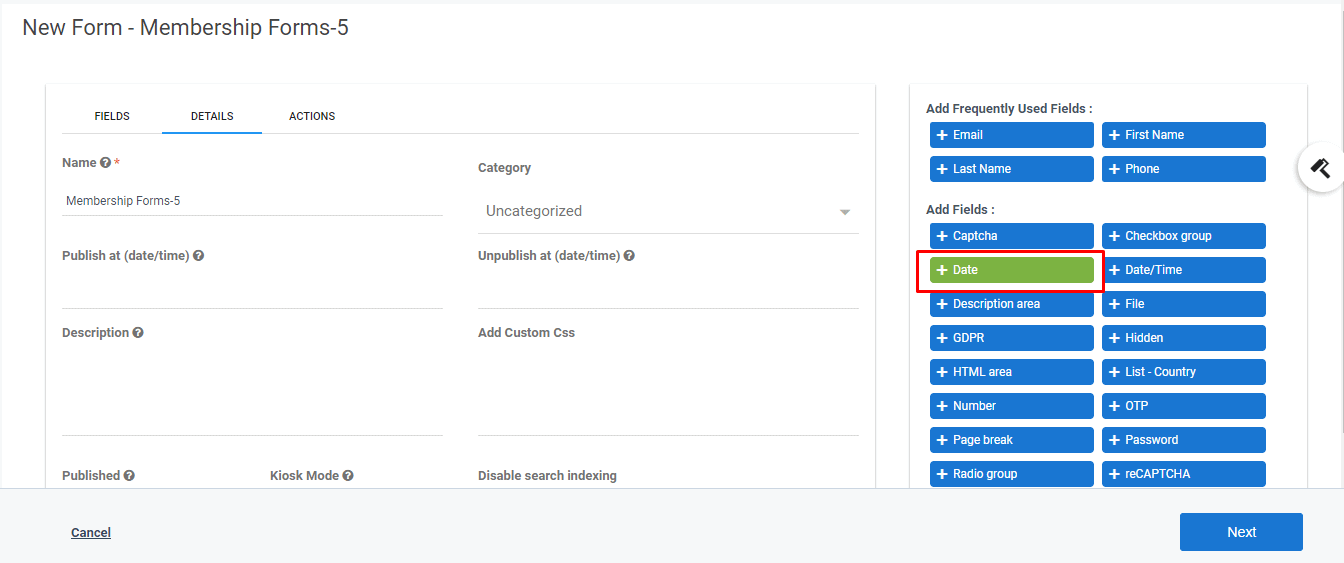Standalone Forms are not restrained to campaigns and can have all submit actions configured directly within the form. Here we will see how to build a standalone form and configure submit actions within the same.
How to create standalone forms in Aritic Pinpoint?
1. log in to your Aritic PinPoint dashboard. From the left-side panel. click on Assets >> Forms>>+Design new form
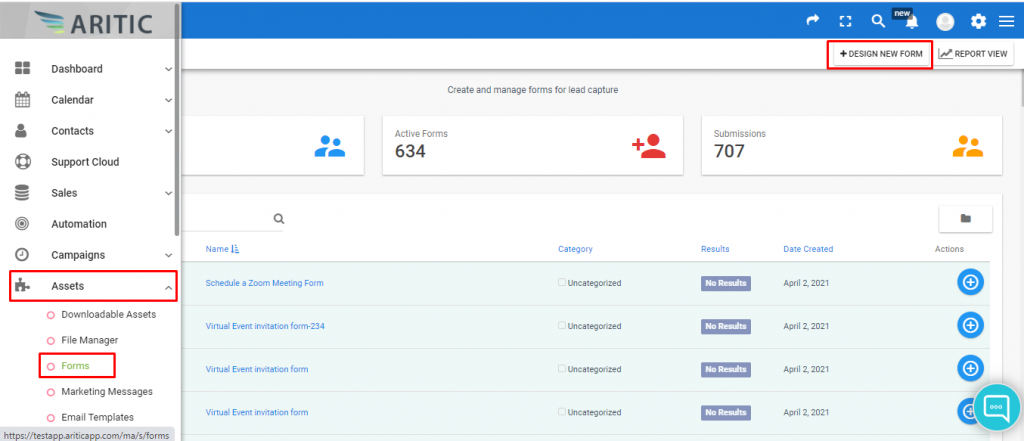
2. Select any Work form as per your requirement and click on Next
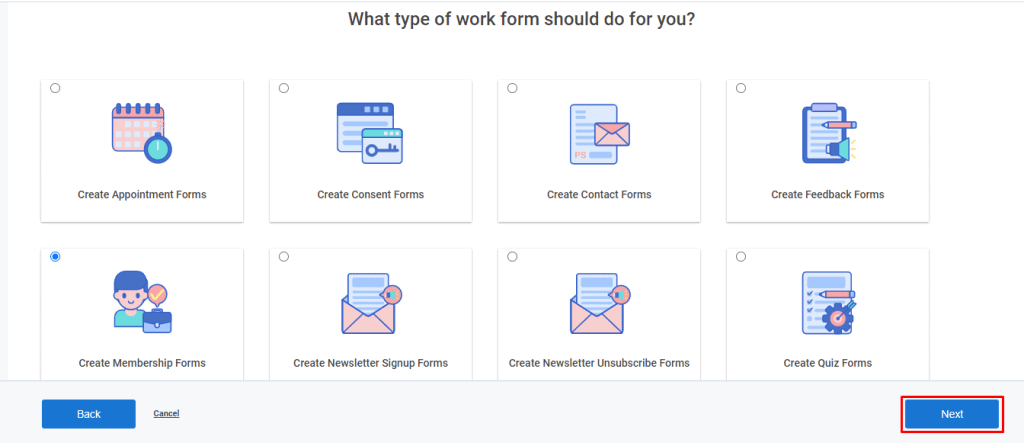
3. Select any template and click on next.
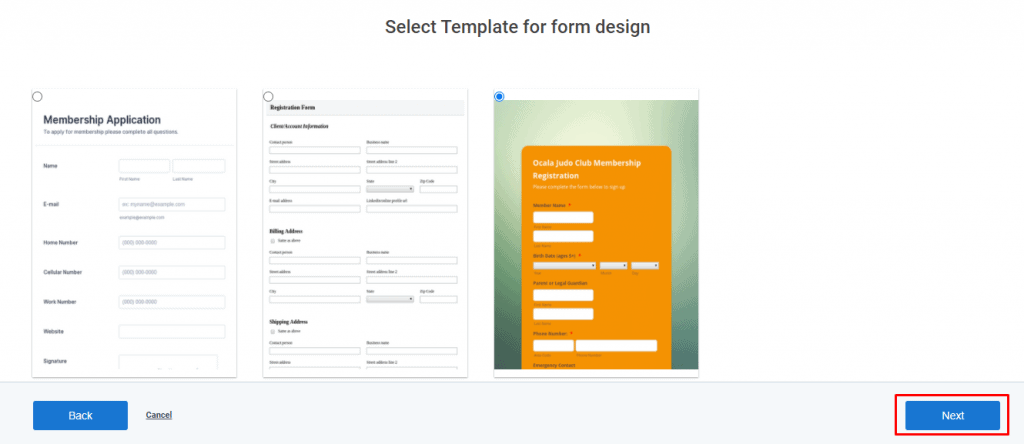
5. You can add web fields in this form. (Eg: Email, Date, etc)
Setting up FIELDS
- Email Field
(1) Go to fields -> Select the field email.
(2) Enter input for the “General” sub panel.
(3) Enter input for the “Attributes” sub panel.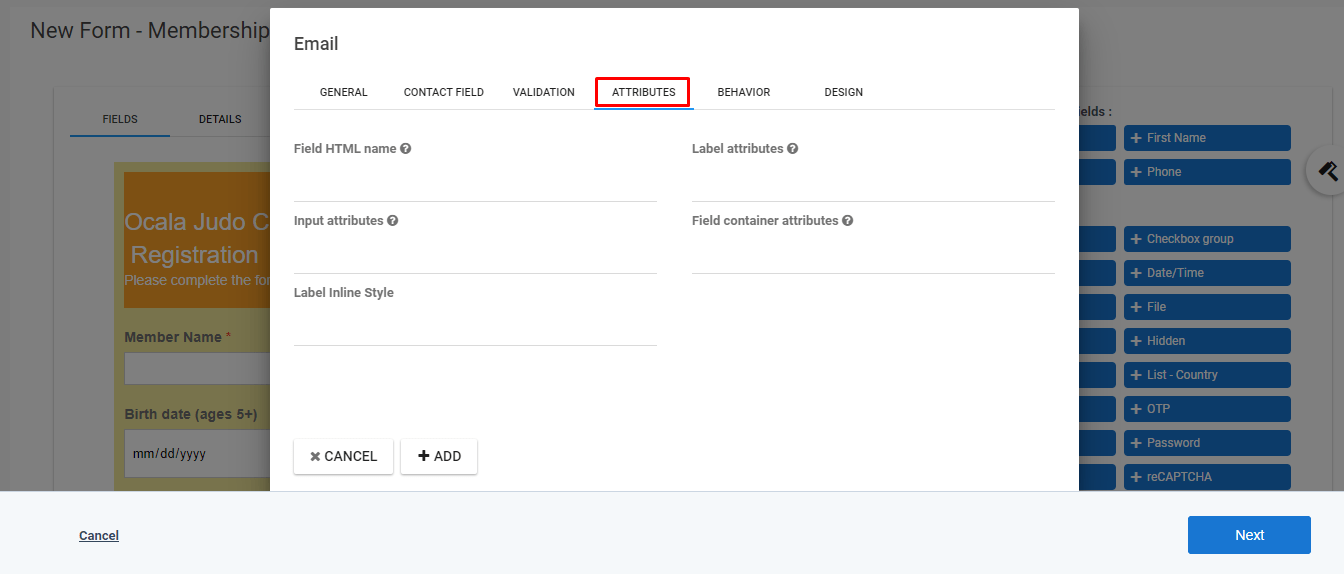
(4) Click on the “Design” button. Finally, click on “Add”.
- Date field Creations
(1) Go to Field -> select the Date field
(2) Enter input for the “General” sub panel.
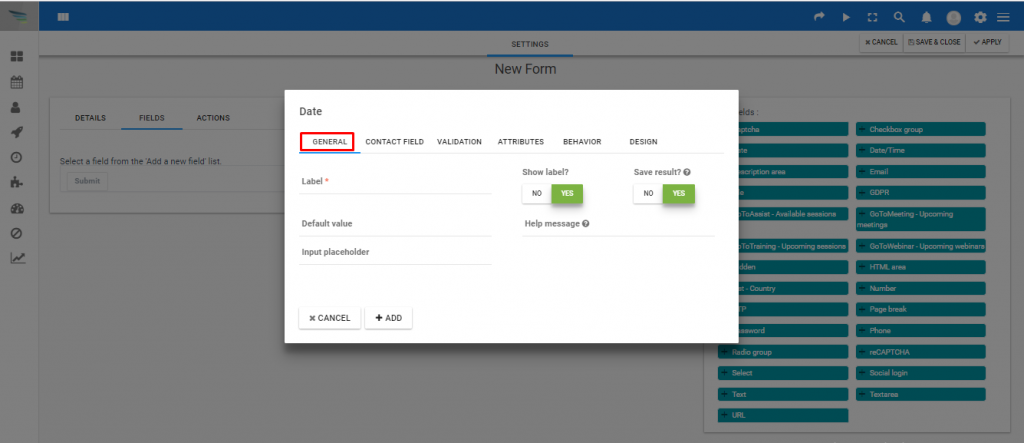
(3) Enter input for the “Contact-Field” sub panel

(4) Enter input for the “Validations” sub panel.

(5) Enter input for the “Attributes” sub panel.

(6)Enter input for the “Behavior” sub panel.
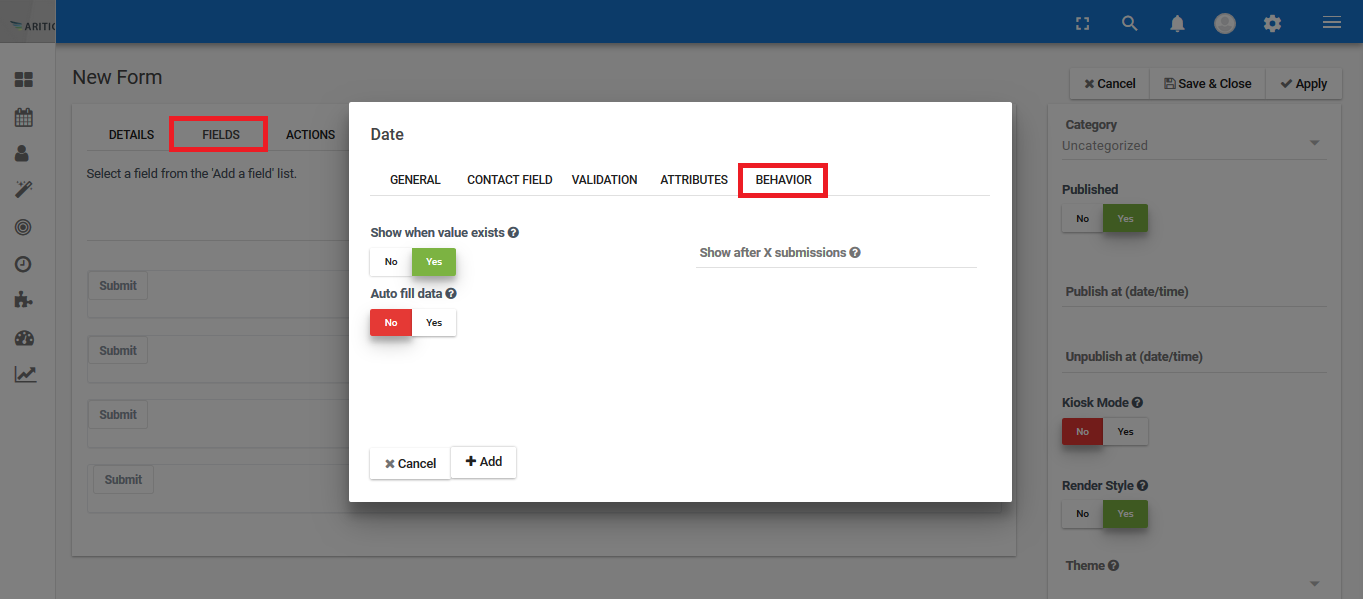
(7) Once you are done adding all the details, click on the “Add” button.
Setting up ACTIONS
(1) Go to “Actions” and Select Send email to user option.
(2) Enter the input for the listed fields. After filling up the details, click on Add. 
(3) Click on Save to save all changes.
[lore_alert_message type=”info”]
To make sure that your form is published, make sure you turn on the Published option as shown above (it should be green); unless you want to just test and keep it private.
[/lore_alert_message]