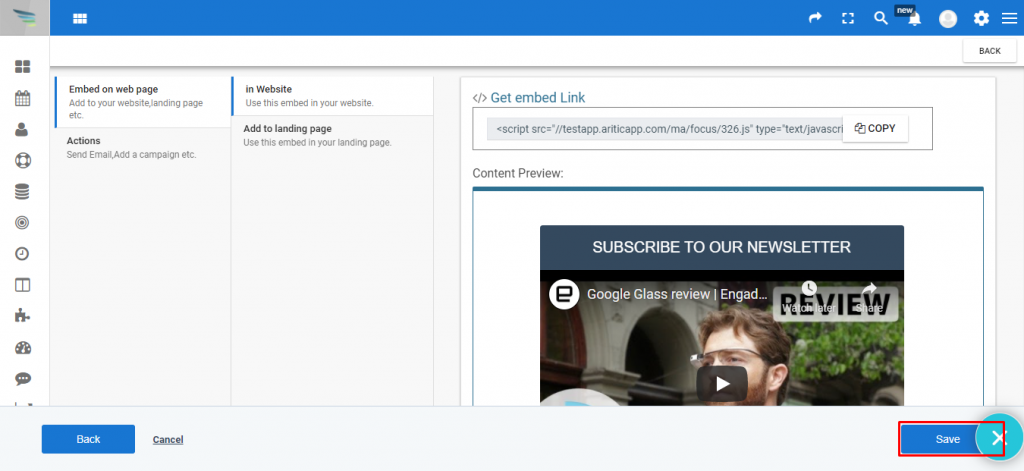You can create a video lightbox popup with the video Popup plugin for displaying it on page load. Inside the Aritic PinPoint application, you can select the video popup option for generating videos with different available templates.
- Go To the Aritic PinPoint dashboard and click on “Campaigns”.
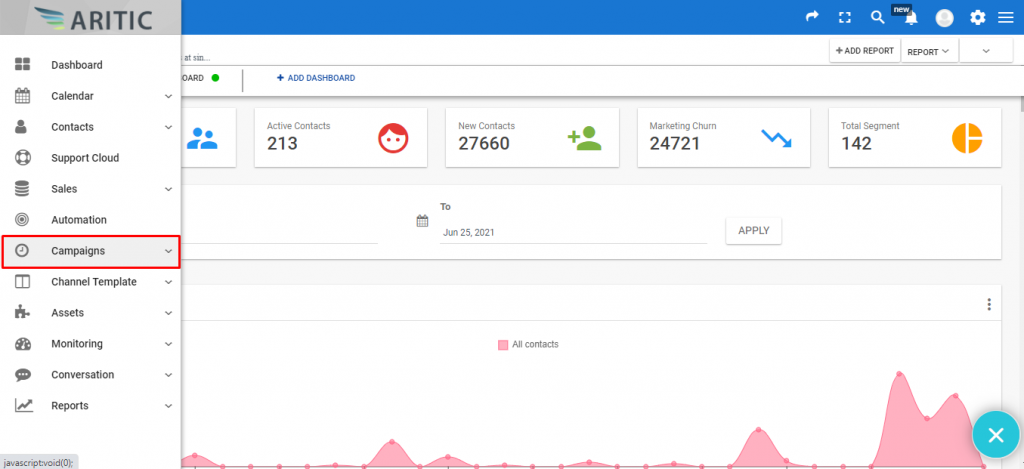
2. Click on “Onsite Widget Popup”.

3. Click on the “Design New On-site widget” at the top right corner of the page as marked in the screenshot.
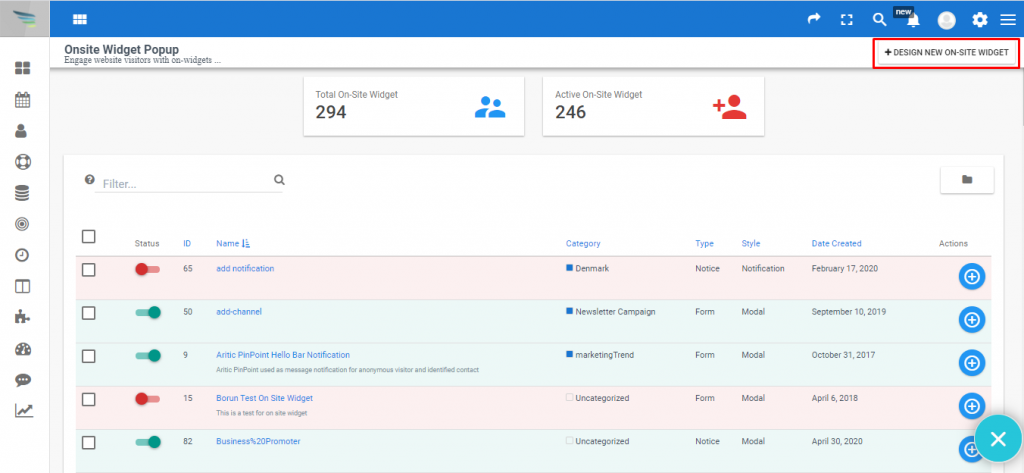
4. Select “Page engagement type” and click the Next button.
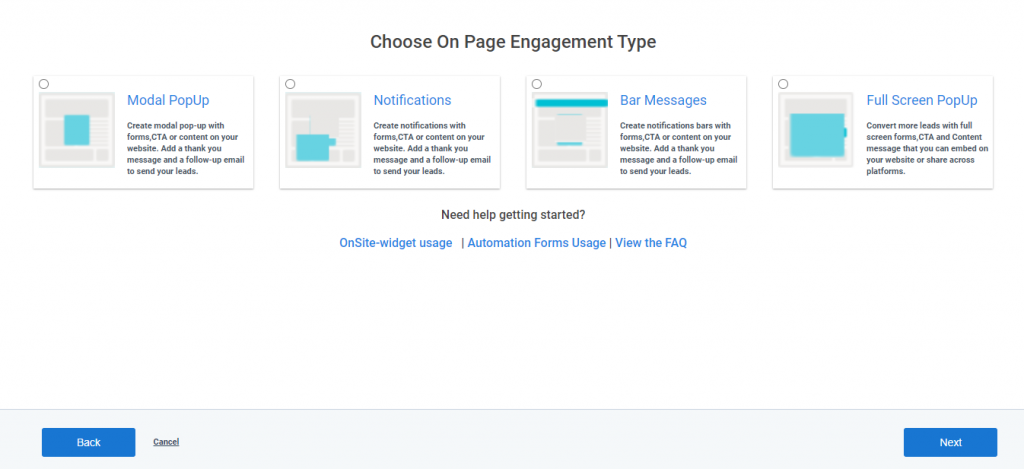
5. Select the option in “Choose when to Engage” and Click on the Next Button.

6. Select the “Video Contents” option in “Choose Popup Input” and Click on the Next Button.
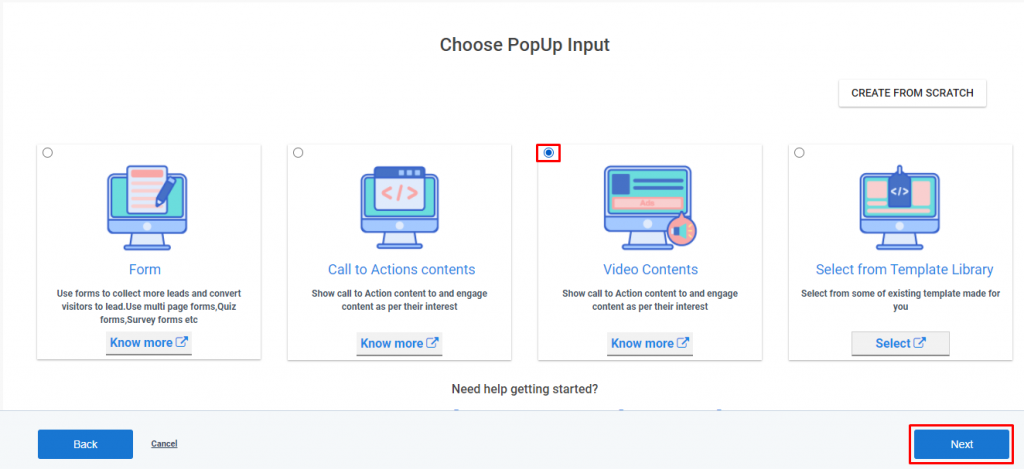
7. Select any video template from “Choose focus input” and click on the Next button.
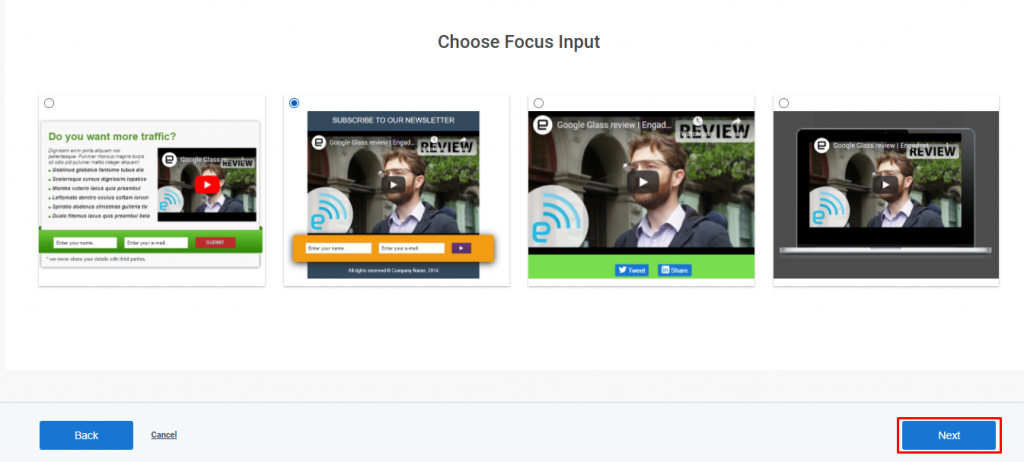
8. Design using the builder and close the builder.
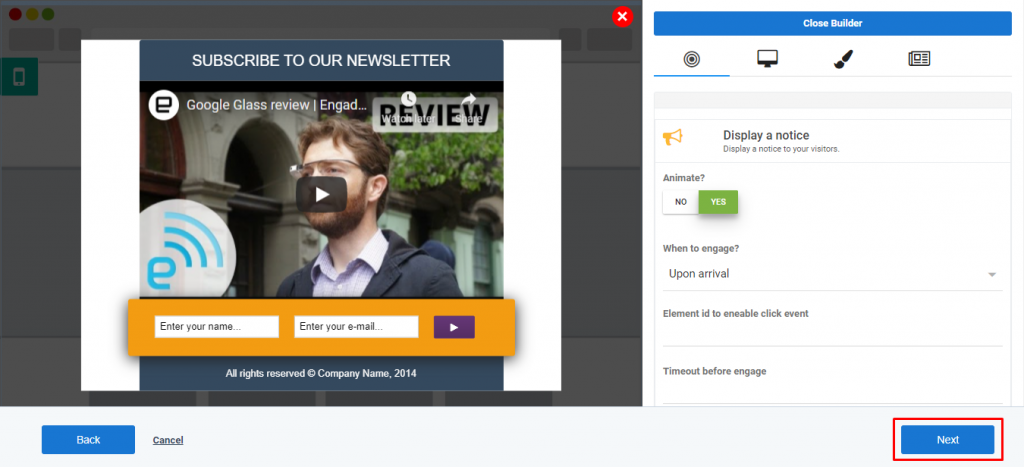
9. Click on the Next button on the Filters page.
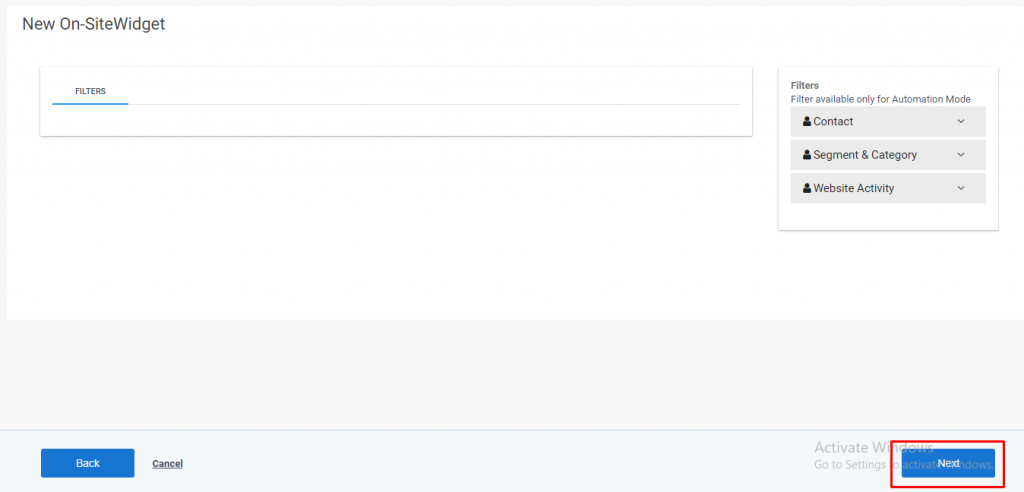
10. Fill the details on General Page and click on the Next Button.
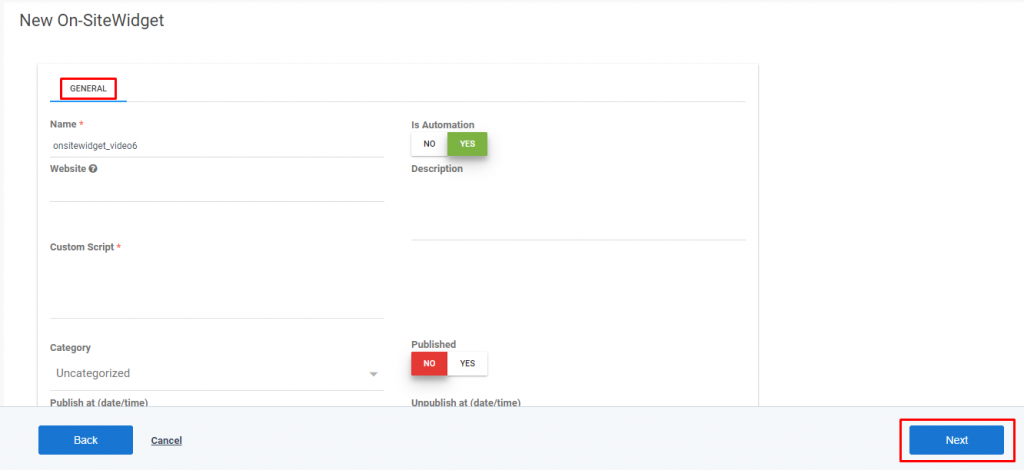
11. On the last page click on Save Button.