One Time Password is an alphanumeric string of valid characters for one login session on any digital device and authenticates the users for a single transaction. OTP is a more secure and static password than a user-created password, which is weak and reused across multiple accounts.
1. Go To the Aritic PinPoint dashboard choose the left menu and click on “Assets”, then click on “Forms” as shown below.

2. At the top right corner of the Forms dashboard click on the ‘New Form’ button.
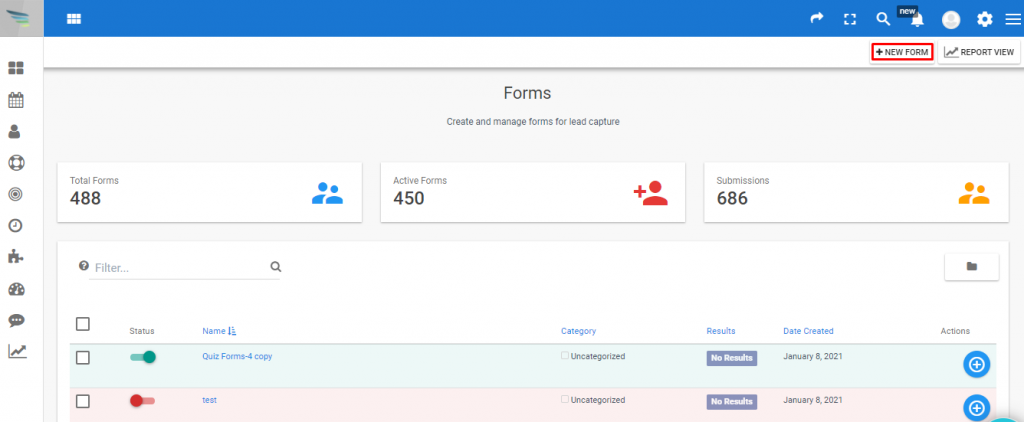
3. You have to select a Form for designing the form and click on the ‘Next’ button to proceed further.

4. On the next page select a template for form design.

5. On this page from the right side options click on ‘OTP’.

6. In the label, you can provide relevant information about OTP. You can provide a help message for customers while creating the OTP, as shown below.

7. Then you can select a Contact Field by clicking the drop-down symbol.

8. Enable the validation to check the compliance of any element.
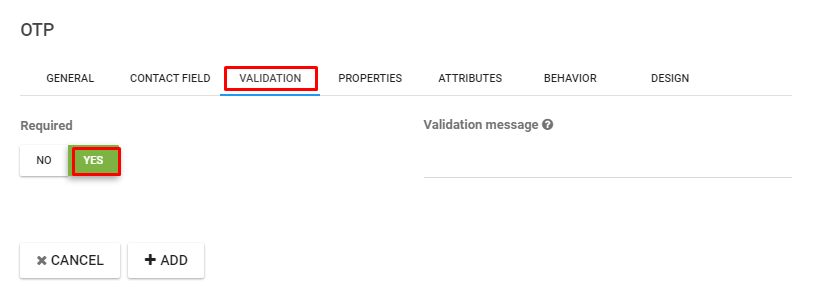
9. You have to provide the GDPR details by clicking on the dropdown button under properties.
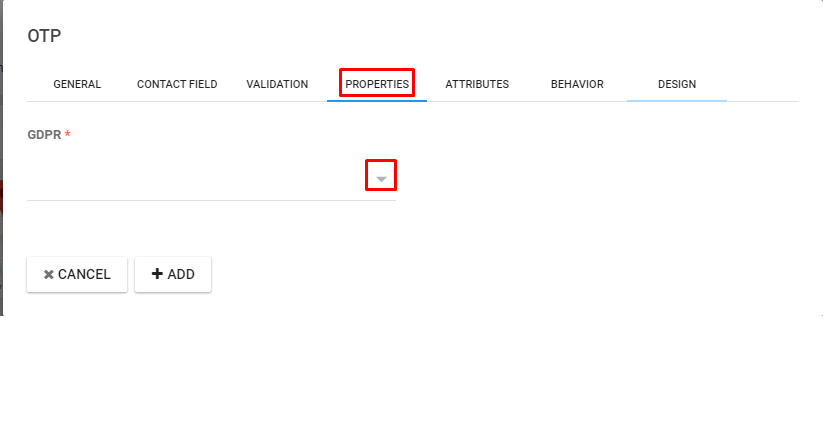
10. Under attributes, you need to add related links in the Field HTML name, Input attributes, and Label attributes.
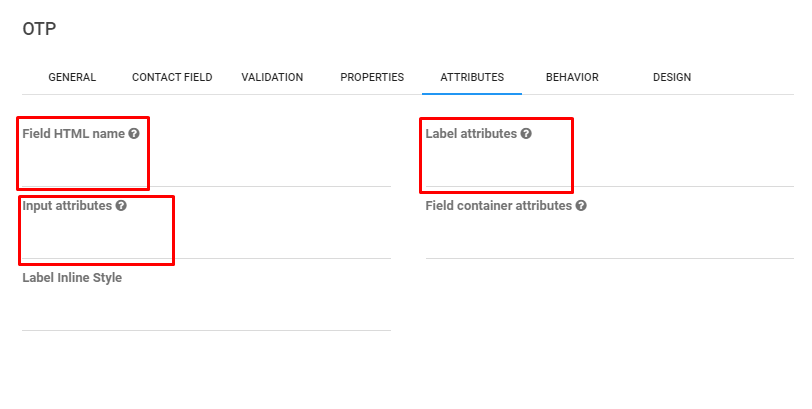
11. On the Behavior tab, click on Yes to enable the Autofill data and type the Show after X submissions.

12. In the design tab you can set column, label design, and alignment by clicking on the dropdown as shown below. In the end, you have to click on the ‘Add‘ button to complete the form design.
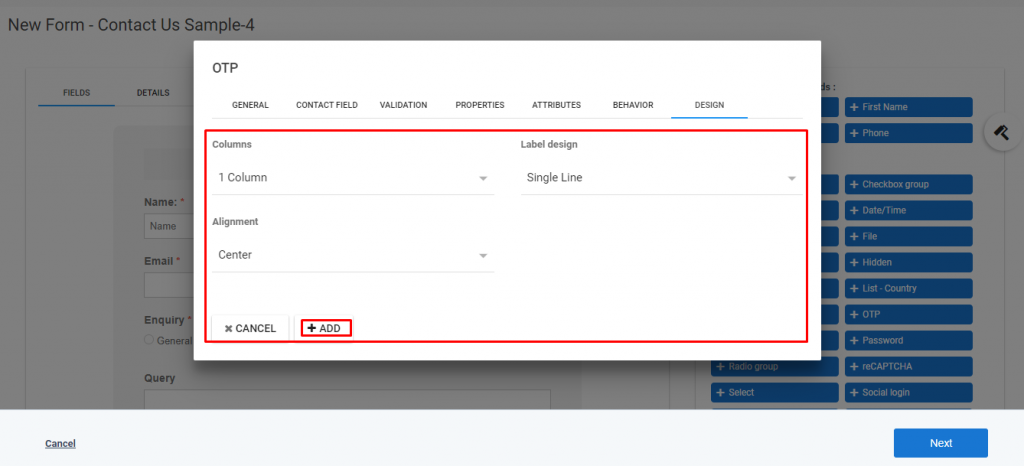
13. After the above process, the form will look as below.
