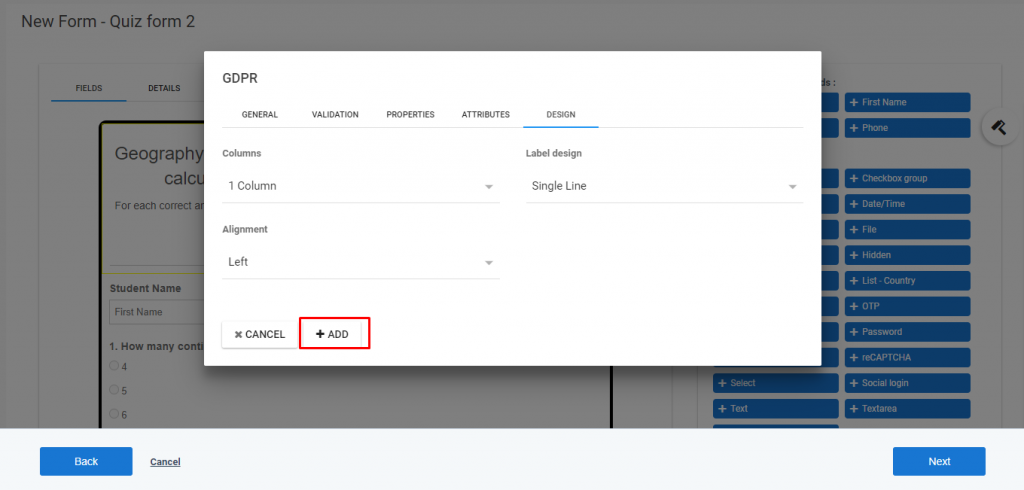While recording the GDPR field’s name, you can collect, store, and track consent from your contacts. With the help of these fields, you can make your organization compliant with the GDPR.
a) Go To the Aritic PinPoint dashboard choose the left menu and click on “Assets”, then click on “Forms” as shown below.
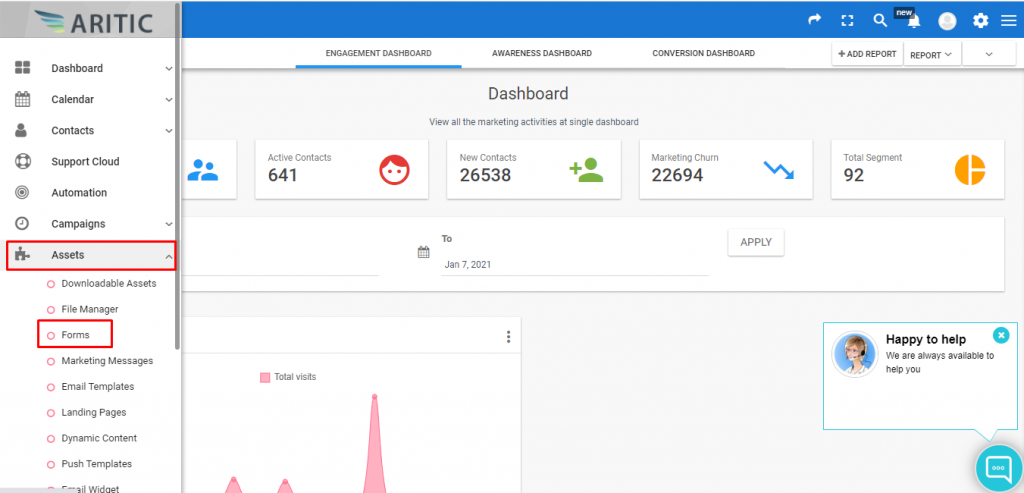
b) Scroll your cursor to the top right corner and click on the ‘New Form’ button.
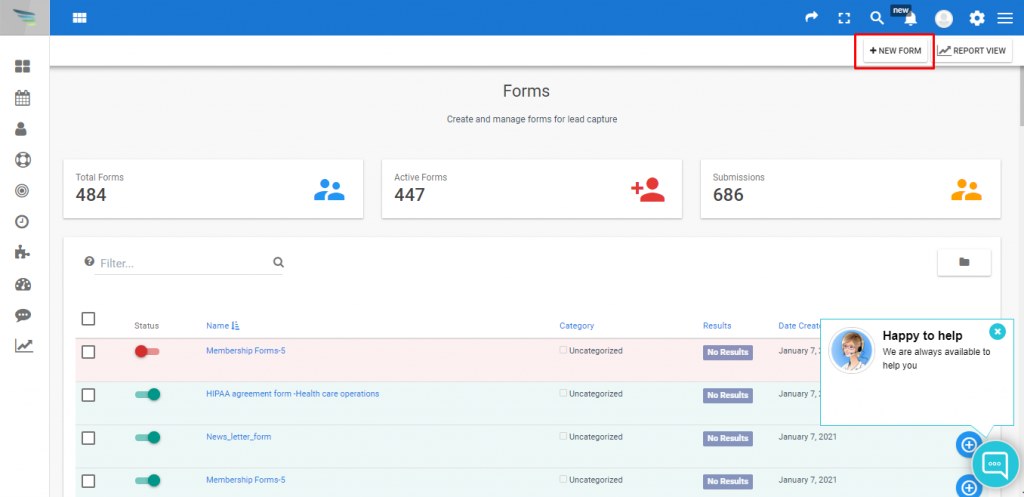
c) Click on the checkbox of “Create a Quiz Form”, and then press the ‘Next’ button.

d) Choose a template for designing the form and click on the ‘Next’ button.

e) In the right panel, click on ‘GDPR’ inside the fields.
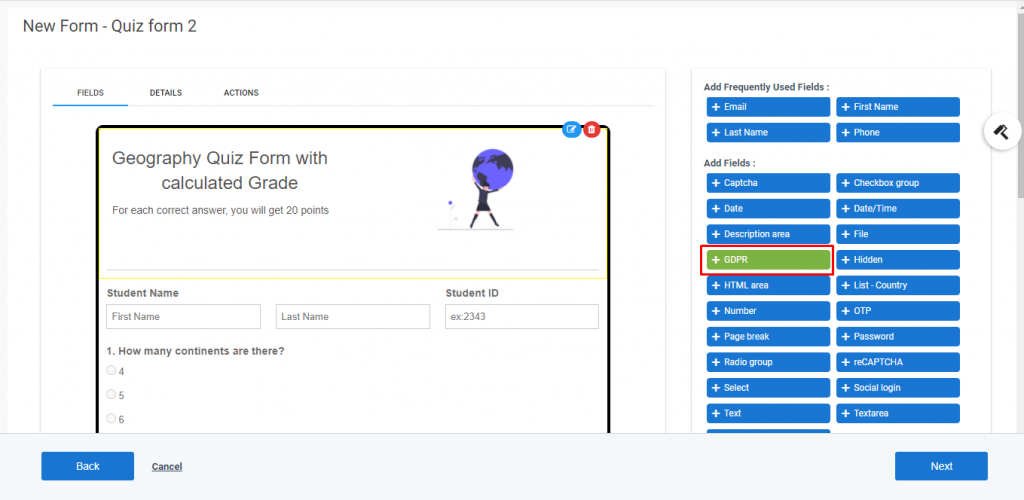
f) Don’t miss to fill up the Label under the General option.
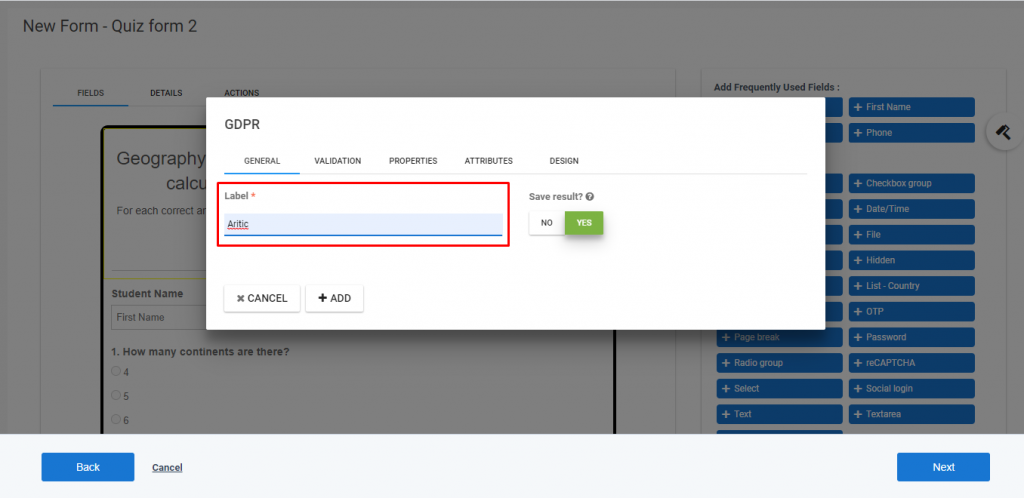
g) You have to select the suitable validation button for completing the form designs.
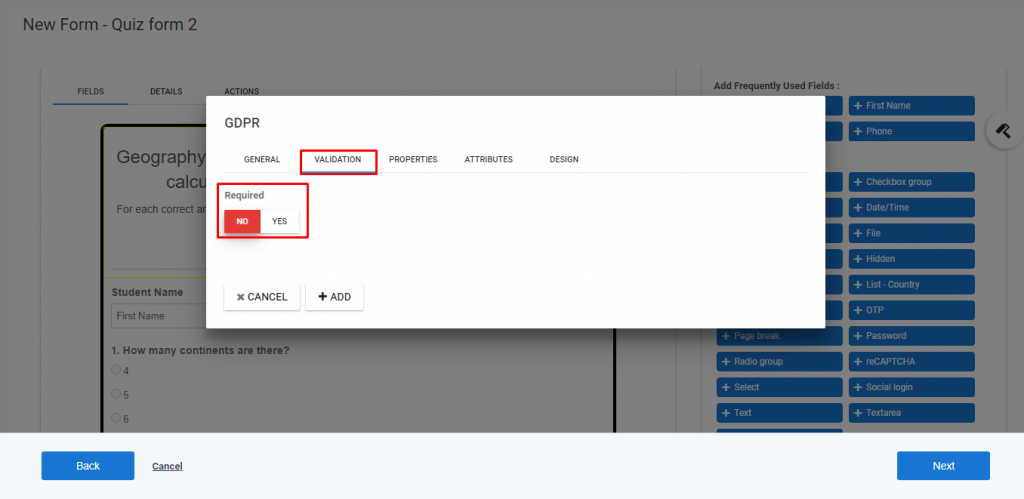
h) In the end, click on “Add”.