Tasks are pieces of work for your contacts and you can pull every activity from the records. Inside the Aritic PinPoint application, you can create two different types of task from the 360 degree page of a particular contact. You can even assign tasks to other users in your account and create a task queue to complete the task back-to-back.
1. Go to the Aritic dashboard and click on the ‘Contacts’ option from the left menu and click on any individual contact. Then you can see the 360-degree view page.
You can create a Task from the 360-degree page using two methods.
a. Go to first column of the 360-degree view page and create a task to the particular contact as shown below.
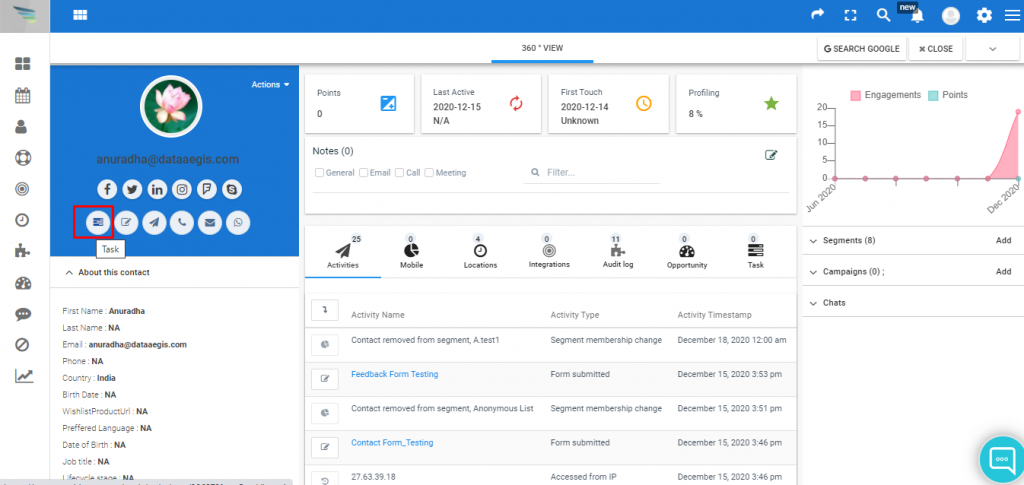
b. Scroll down your cursor to the second column of the 360-degree view page and click on the task option. Click on the “+” icon to create a new task for individual contact as shown below.
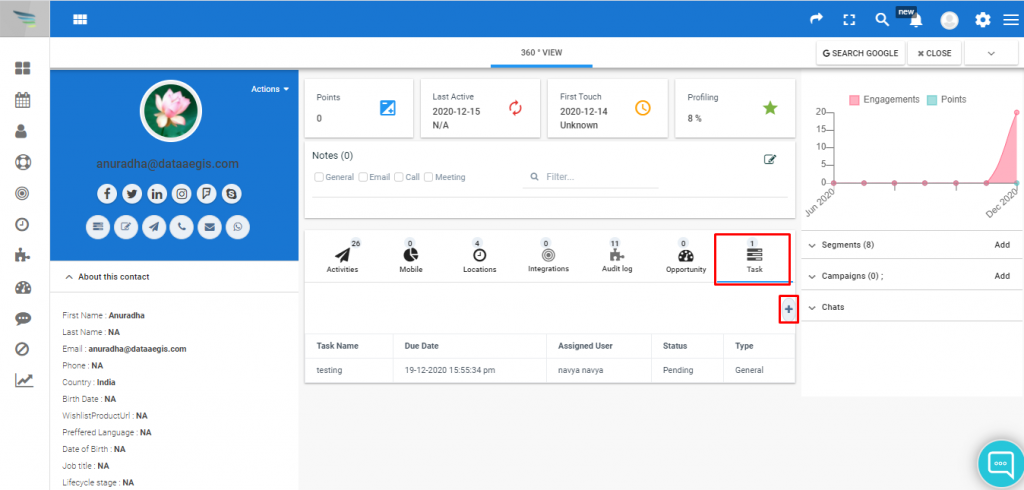
2. Once you click on the Task option, a new pop up window will open. Fill all the required details and click on save, as shown in the screenshot.
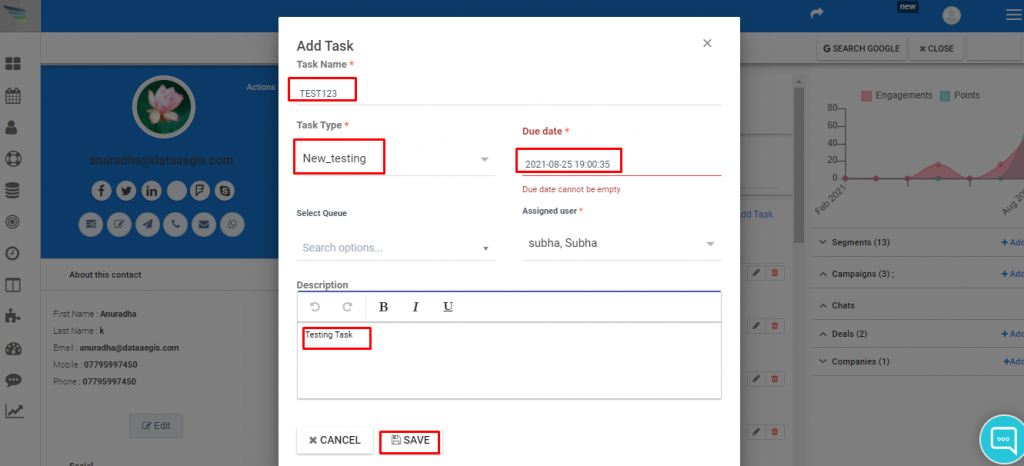
3. Once done, you will be able to see the created task inside the Task option as shown in the screenshot below.
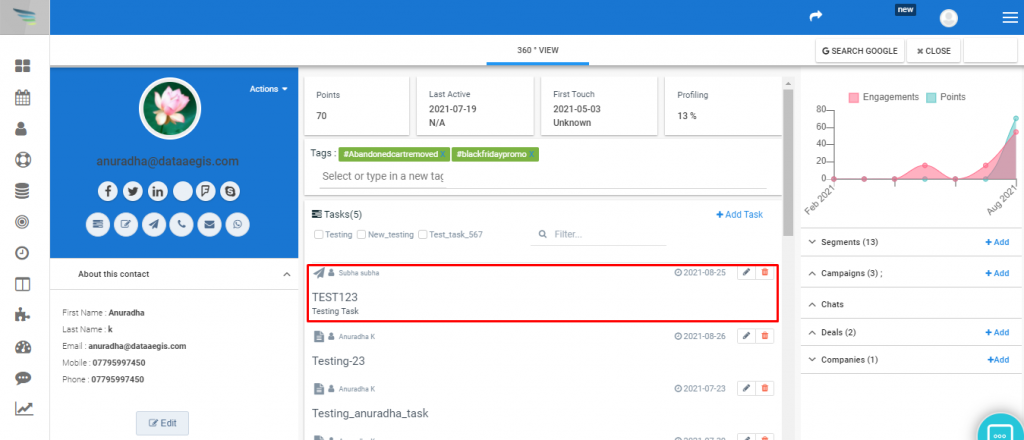
You can also invite other users in the Aritic PinPoint to work in a queue and start adding tasks to make the workflow more smooth for the users as they can see the associated record of the added tasks inside the 360-degree view of your contacts.