In this article, you’ll learn how to Create a New Facebook App or Use an Existing App in Aritic.
1. Create a new Facebook App or use an existing one: https://developers.facebook.com/apps/

2. Visit the app Dashboard page and store the app_id and app_Secret key for later use.
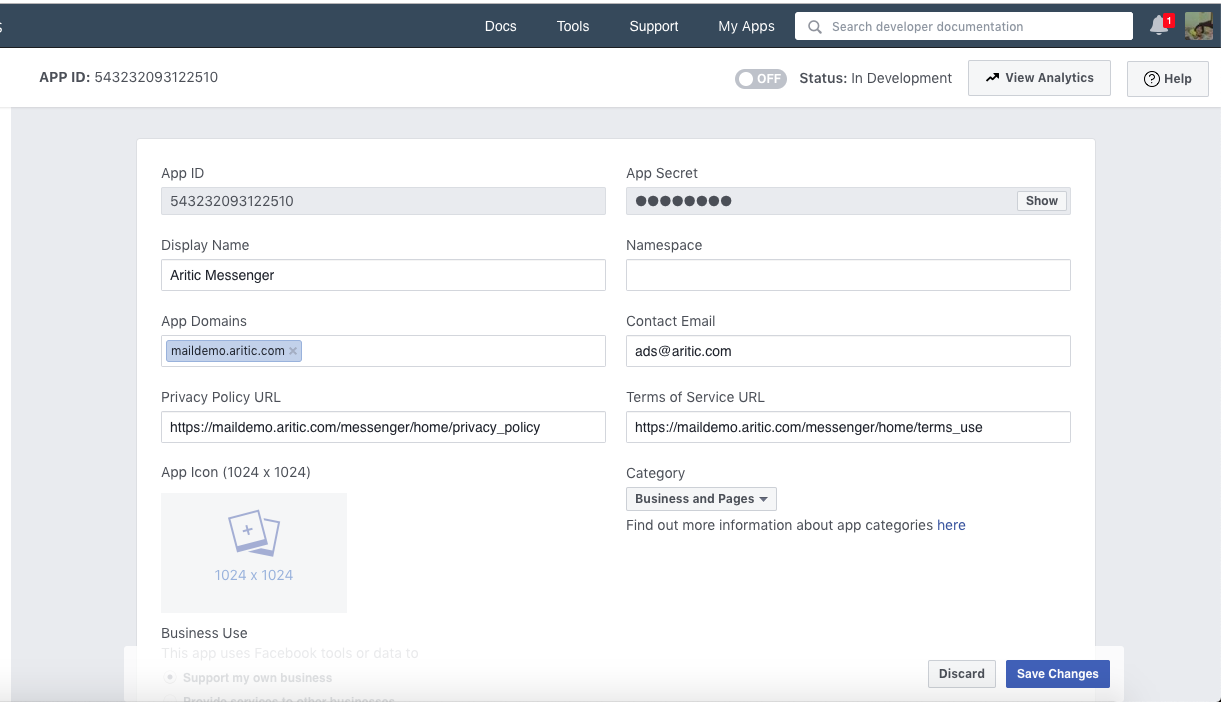
3. Add the Marketing API Product (Click on + button of side of PRODUCTS)
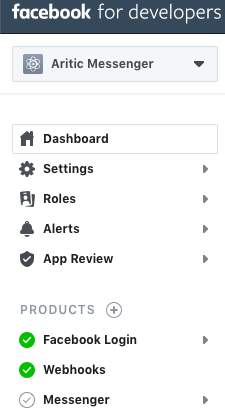

4. Visit the Marketing API -> Tools page in your app and check the scopes and hit Get Token. Store this access_token for later use.
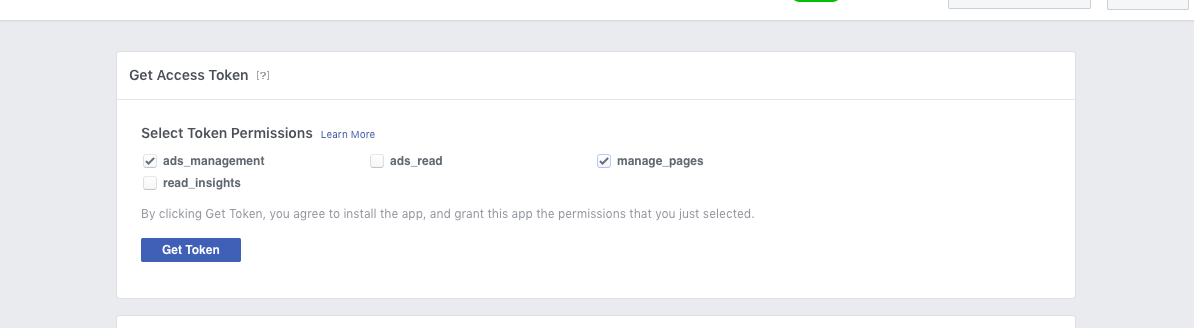
5. Go into your Facebook Ads account management and get your ad account id.
6. Open the Facebook Lead Ads Plugin.
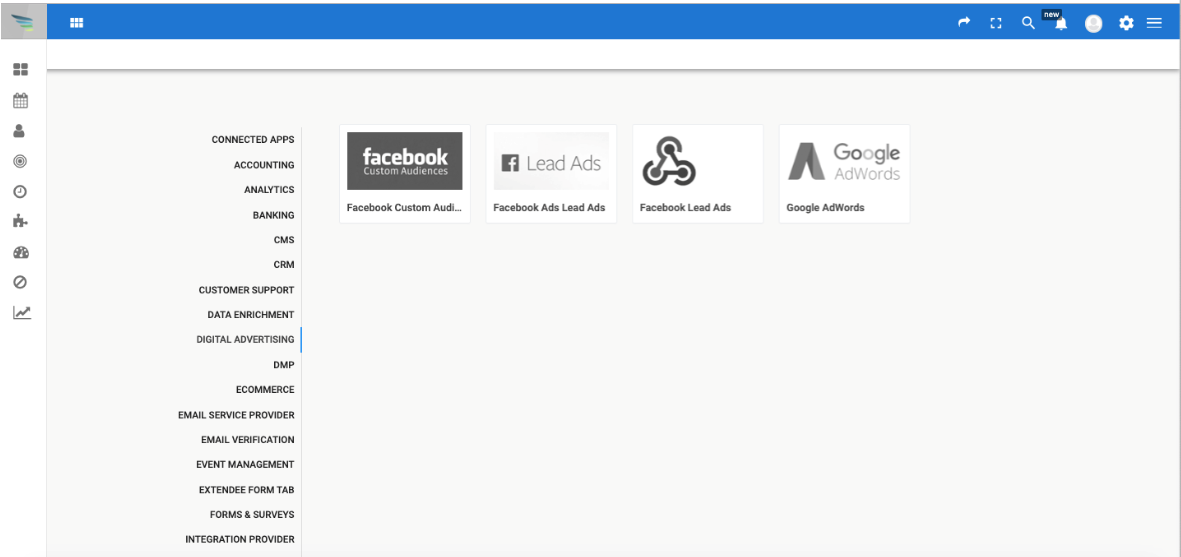
7. Enter your app_id, app_secret, Marketing API access_token, ad account id and choose a (verify token).

8. Authenticate the app using oAuth. Go to Social Tab from left and select facebook for authentication.

9. In the plugin settings map the fields to your contact lead fields.
10. Enable the webhooks Product in your Facebook App.
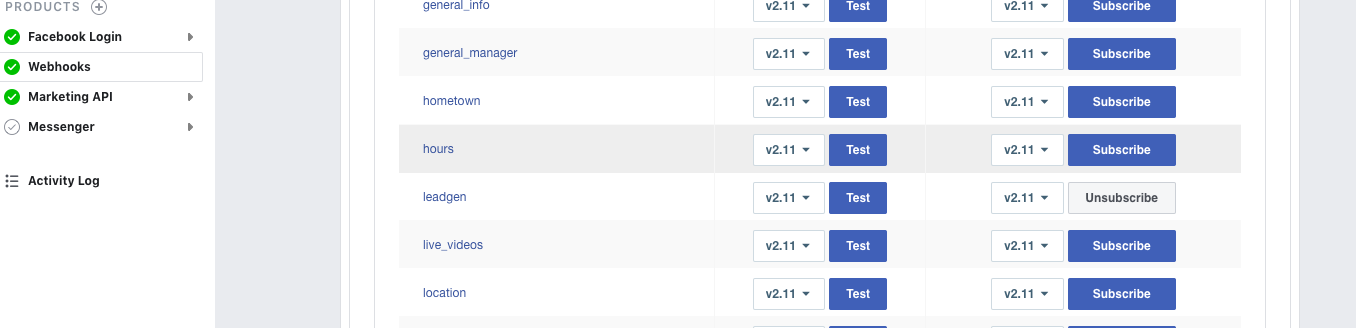
11. Go to the webhooks product in your Facebook APP and add your subscriber to the ‘page‘ event: url: https://ariticpinpoint.aritic.com/ma/plugin/fbadsleadads/leadform_subscriber verify_token: Token you choose in step 7.
12. In your Facebook App Review add the manage_pages scope for review.
