- Monthly payment Edition
- Annual Subscription Edition
- Quote-based Edition
To set up integration between ConnectWise and Aritic Pinpoint following requirements are needed.
- Aritic PinPoint user account – For Connectwise Integration first we have to register and login to Aritic PinPoint.
- connectwise user account – The second step is to sign up for a connectwise integration.
- Connectwise API member with the administrative role
Authenticate the Connectwise plugin
- Log in to ConnectWise >> My Account >> API Keys tab
- If the API Keys tab does not appear >> click the Settings tab to add the API Keys tab.
- To add a new key pair >> click the Add Key(+) Pair icon.
- In the Description text box, type a descriptive name for the key >>Click the Save icon.
- Copy your “Public API Key and Private Key”.
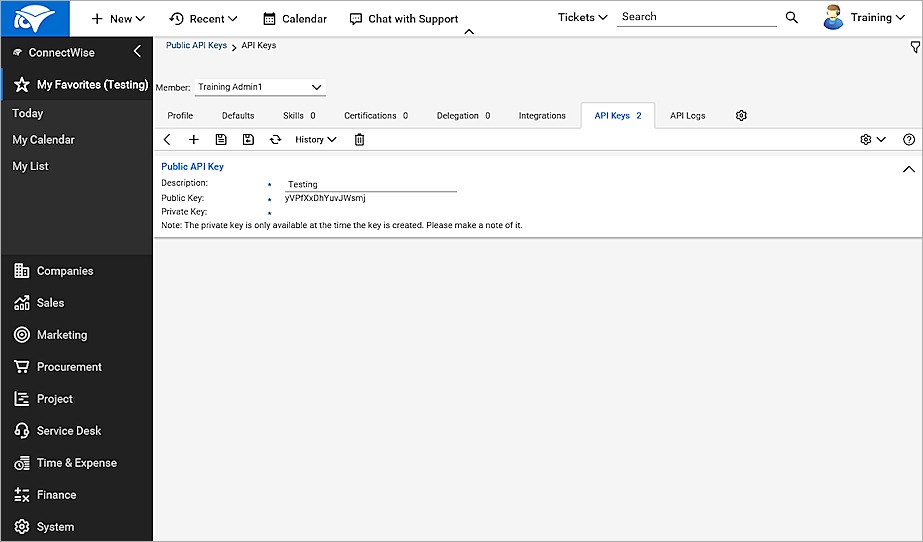
Configure the Aritic PinPoint Connectwise plugin.
1. From your Aritic PinPoint dashboard, Click on the Apps from top-right Settings as shown below.
Go to Aritic Dashboard > Settings > Apps.

2 Select CRM option to view all the CRMs available for integration. Select “ConnectWise” icon CRM from the Plugins page.
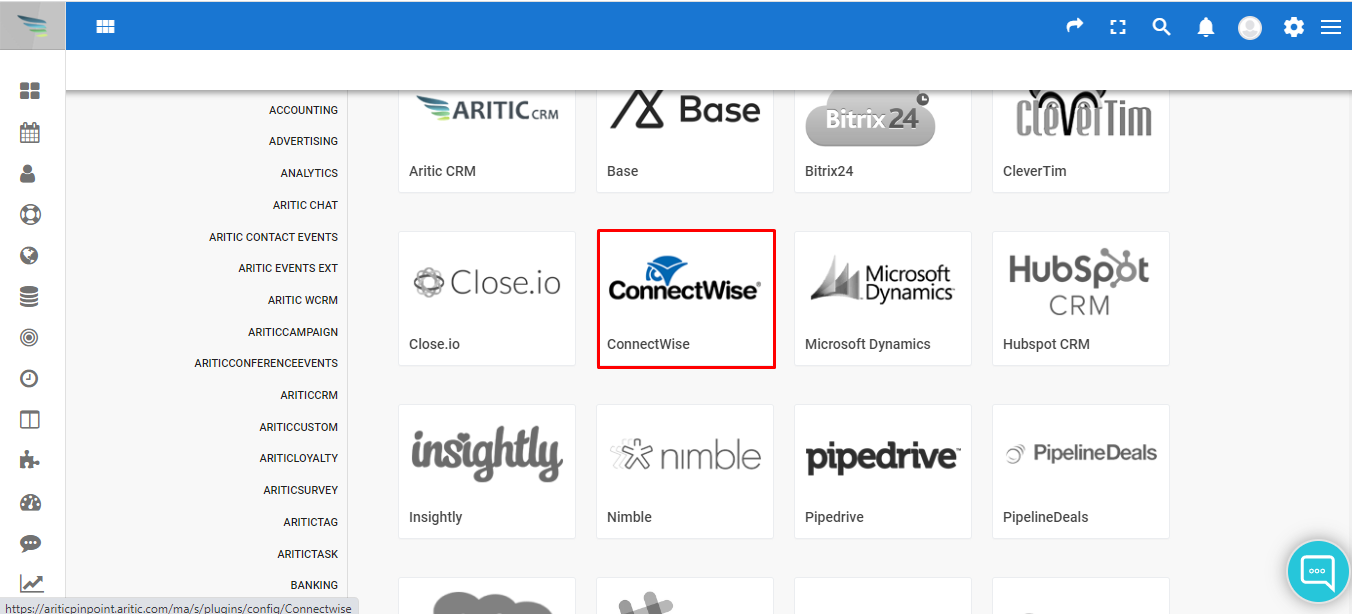
3. Now under the ENABLED/AUTH tab, you need to enter your “CompanyId+PublicKey, Private Key and Your ConnectWise URL and Connect wise app cookies. You also have an option to either publish or unpublish it.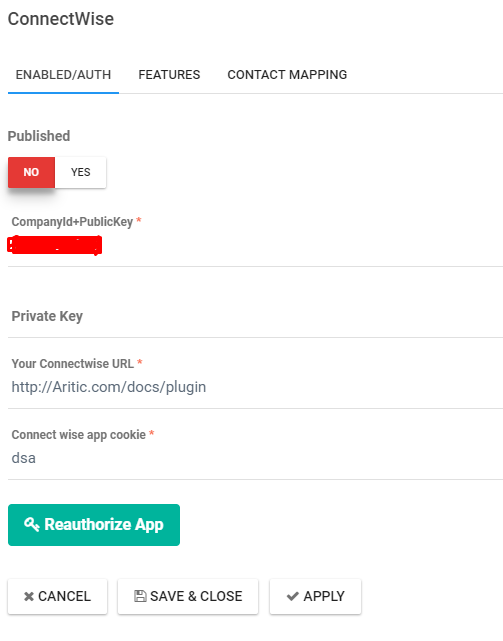
4. Click on Authorize App button>>Apply button to apply the changes>>Save & Close
5. Under the Features tab:
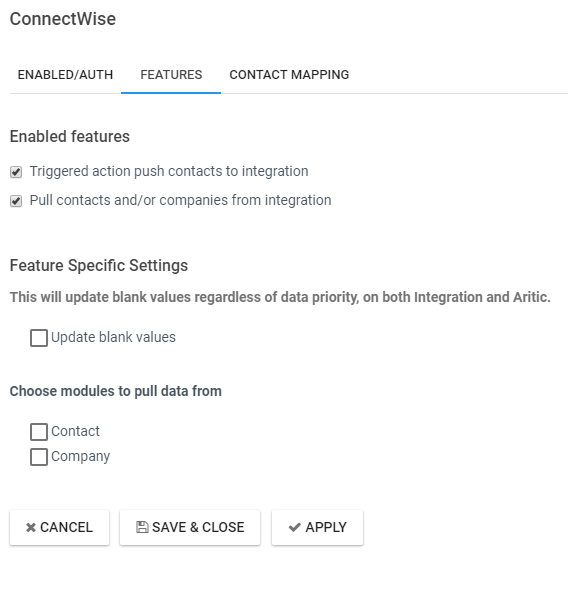 6. Click on Apply button to apply the changes.
6. Click on Apply button to apply the changes.
Under the “CONTACT MAPPING” fill the integration field and Aritic fields details.
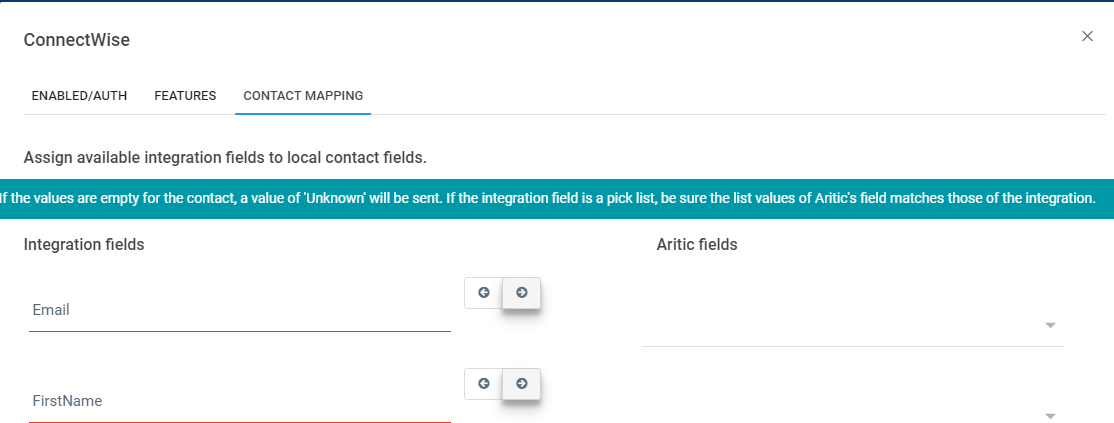
7. Click on Apply button to apply the changes.
8. Click on Save & Close button to save all the information and go back to the previous screen.