A segment is a component that helps in generating revenues for your organization and creates its product lines. You can alternate the segments for customers to get customer’s insights with personalized, relevant content. You can even gather, clean, and control your buyers’ data for deriving predictive customer experiences. In the end, you can map each customer into different segments for allocating different resources.
a) Go to the Aritic dashboard and click on the ‘Contacts’ option from the left menu and click on any individual contact to get the “360-degree view“.
You can change the segment of a contact using two options.
Inside the 360 degrees page, you can see the Segment +Add button. Click on the individual contact and select the option in the third column of the 360-degree page. Click on the +Add button as shown below: you can observe the count as marked below.
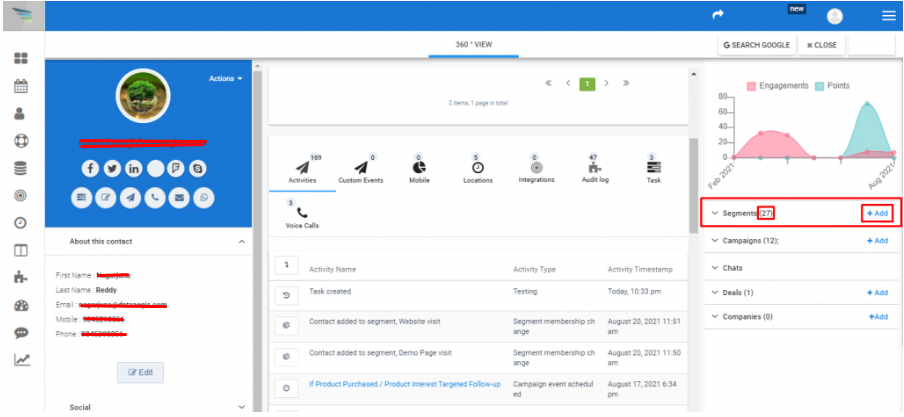
b) After clicking on the “+Add” option for adding and removing a contact from segments, a pop-up appears as shown in the below screenshot.

c) In the second option, on the first column of the 360-degree view, click on the “Actions” button. A drop-down menu appears. Click on the “Change Segments” option as shown in the below screenshot.

d) After clicking on the “Change Segment” option for adding and removing a contact from segments, a popup appears as shown in the below screenshot.
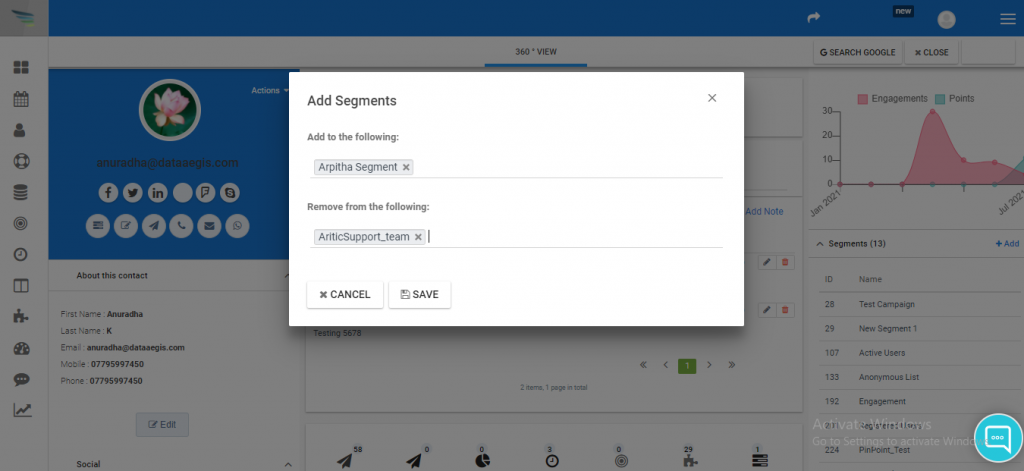
e) Make the changes according to your requirement and click on Save. Once done you can see the changes in the Activity area inside the 360-degree view as shown below.

Through the above steps, you understand how to edit your segments to capture the right amount of contacts. You can even edit your segments as many times as you need to get the right mix of contacts and information and you can see the changed count as shown in the screenshot below.
