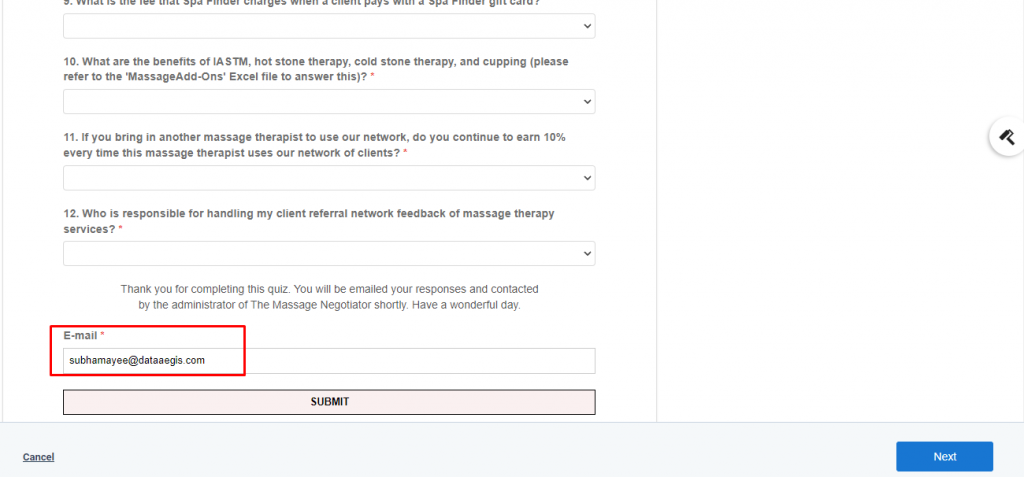a) Go To the Aritic PinPoint dashboard and choose the left menu click on “Assets”, then click on “Forms” as shown below.
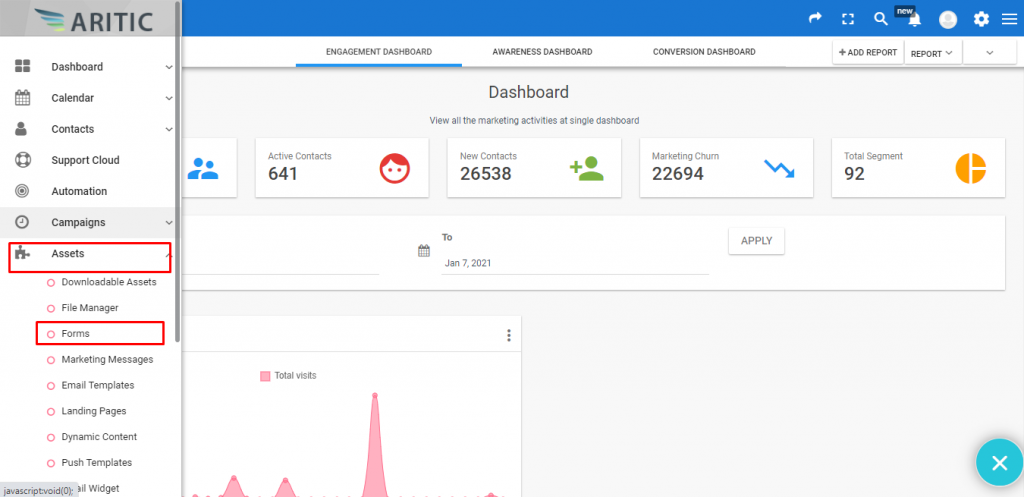
b) Move your cursor to the top right corner and you will find ‘New Form’, press on it.
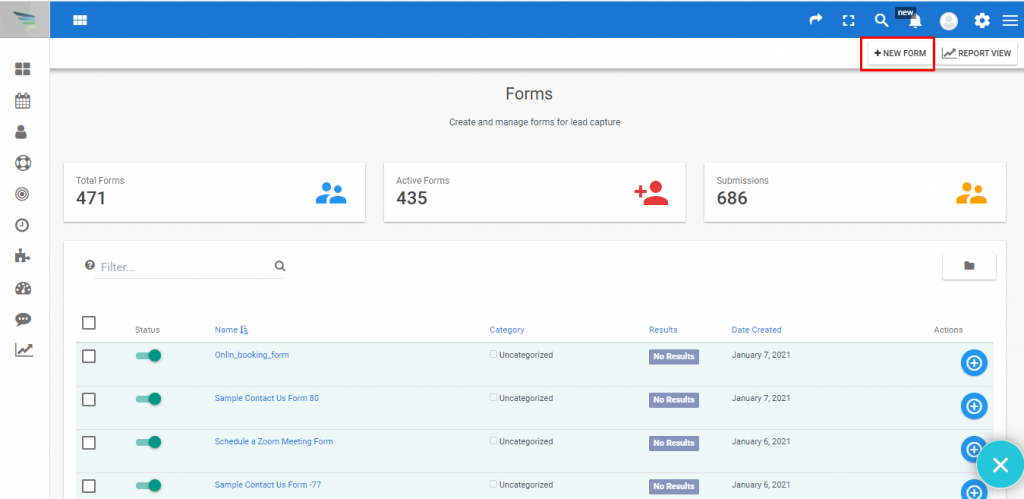
c) Click on the checkbox of ‘Create a Quiz Form’, and click on the ‘Next’ button.
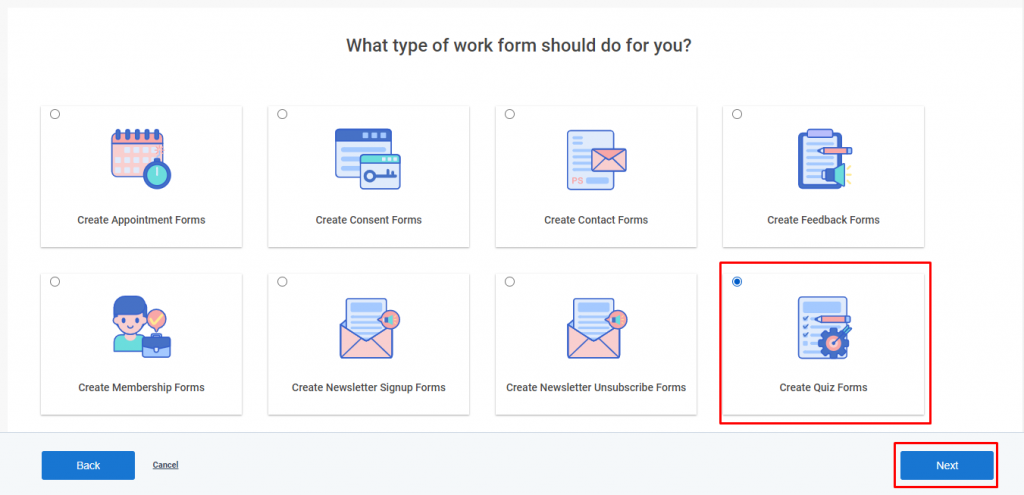
d) You have to select a Template for designing the form, after that click on the ‘Next’ button.
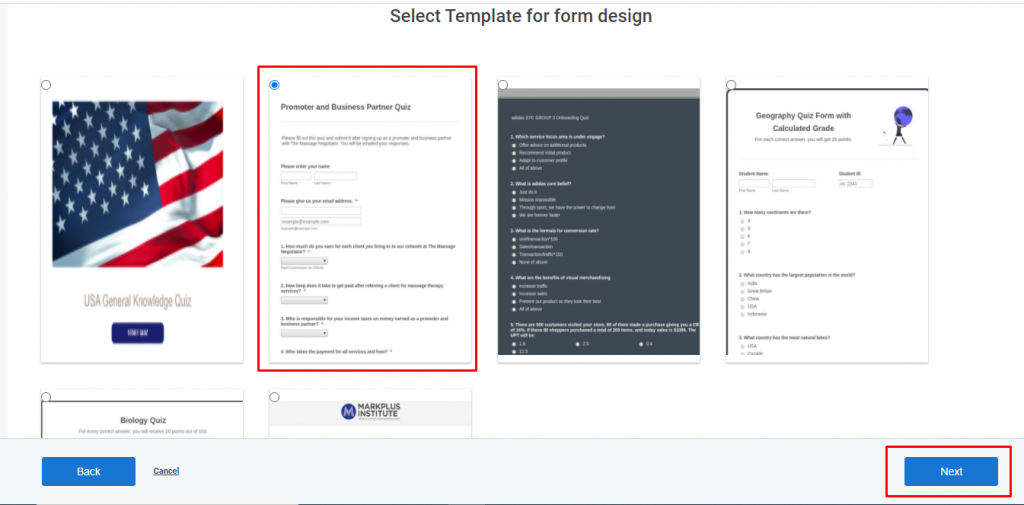
e) Fill in all the details inside the Behaviour tab and Enable Auto Fill Data. It will auto-fill the tracked contacts value then click on add.
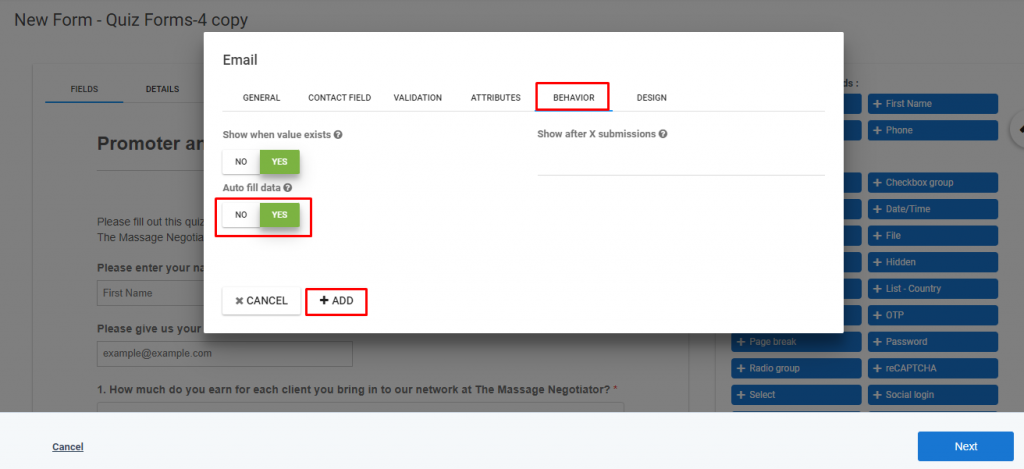
f) Now the field will show and auto-fill the data in the form as shown below.