Captcha, also known as Completely Automated Public Turing Test to Tell Computers and Humans Apart, is a form of authentication that allows you to identify human beings from robots. It is used to prevent bots from automatically submitting forms with SPAM or other unwanted content. It is different from the reCaptcha form.
[lore_alert_message type=”info”]
Captcha is used to identify humans from robots in order to prevent robots from submitting a form automatically with spam or unwanted content.
[/lore_alert_message]
You can easily add Captcha to your forms within Aritic PinPoint. Login to your Aritic PinPoint dashboard to get started.
a) Go to Forms > Design New Form

b) On the editor page, start creating a new form. Fill in the Details including the Successful Submit Action. Here we have set it as Remain at form. Go to Fields > select field option +Captcha to add Captcha to your form.

c) When you select the field option +Captcha, a new window will open. Under the Label field, add your question that will show on your Captcha form. For instance, 2+2=? or something similar.
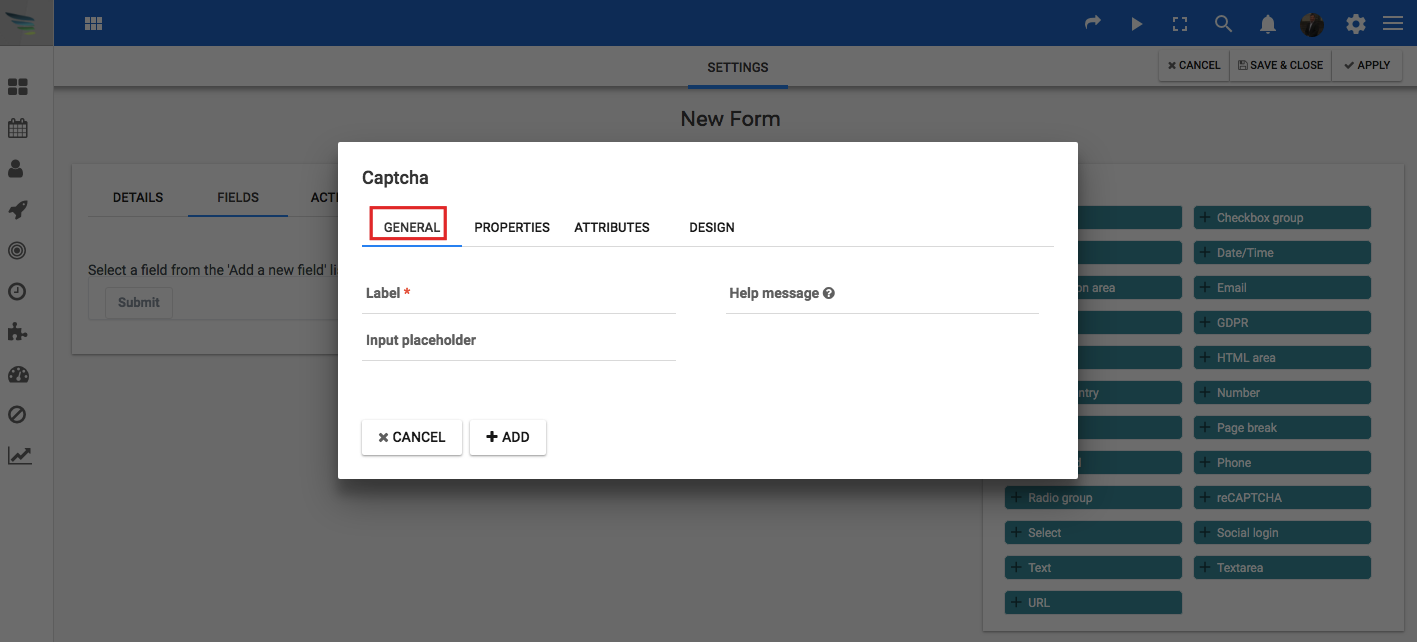
d) Go to Properties > Here you must input the correct answer to your question, like for 2+2=? question, the correct answer will be 4. So, input 4 here.

e) Click on Save and close to save all your details. Your Captcha form is now created and ready to use.