Aritic PinPoint forms creator also allows you to trigger simultaneous actions on the submissions of a form. You can even couple up multiple actions based on your requirements.
Go to Aritic Pinpoint Dashboard Click on Forms inside Assets then click on “+Design new form”.
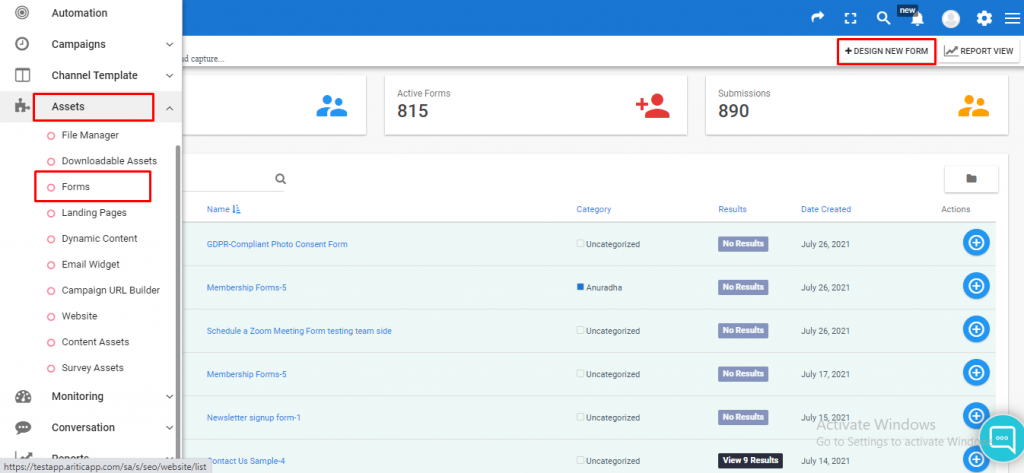
Select any type of Work form and click on Next
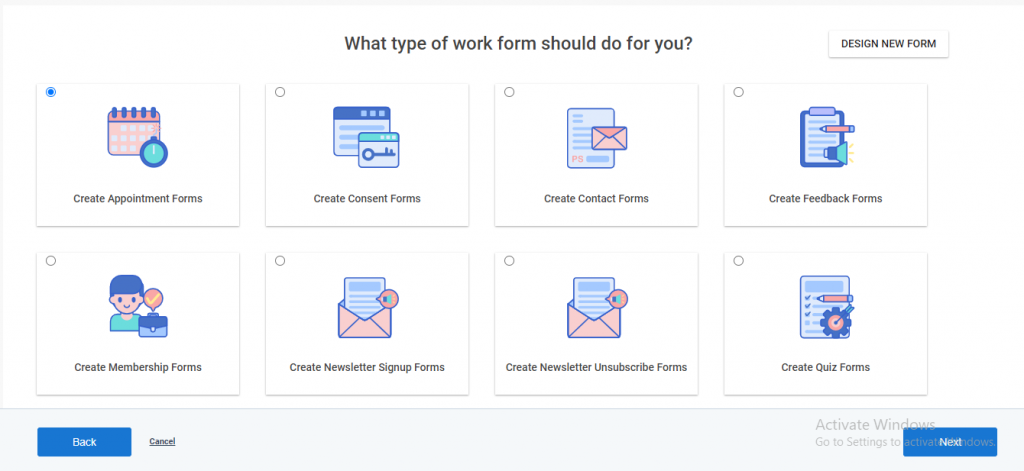
Select any template as per your requirement and click on Next.

Fill all the required fields in Details and click on Next.
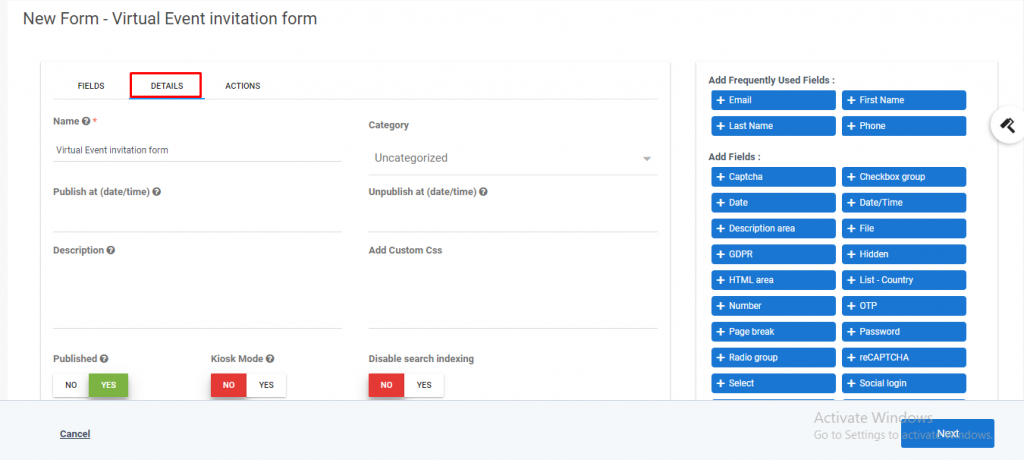
Navigate to Actions after inserting in the required fields inside the form. After clicking on “Action”, you will find a plethora of options to select from. You can select a Single or multiple “Actions” at a single time.
Contact Actions–
- Add to company’s score: Allows the user to both Add or subtract scores on the company/account level.
- Adjust contact’s points: Allows the users to modify the scores on the contact level.
- Modify contact’s segment: Allows the user to add or remove contacts from a particular segment.
- Modify contact’s tag: Allows the user to “add” or “remove” tags to the contacts on form submission.
- Record UTM tags: Allows the users to record customized UTM tags for the contacts that submit the form. This also helps in identifying the acquisitions points of the contacts that are submitting the form.
- Remove contact from do not contact list: Allows the users to remove the contacts from the unsubscribed list, so that they may again start receiving emails after they have submitted the form.
Asset Actions-
Download an asset: This action allows the contacts to automatically download an asset (example a whitepaper, a PDF, a Case study, etc.) once they click on the submit button of the form.
Form Actions-
Post results to another form: This allows the users to transfer the filled in information of the contacts into another form.
ADDON Actions-
Push contact to integration: This trigger allows the user to push the contact or synchronize the contact (that has submitted the form) with another system which has been integrated with Aritic PinPoint from the “Plugins” section. The system can be any system like CRM, CBS, ERP, etc.
Citrix Actions-
- Register to Go To Training: Allows the contacts to register on Go To Training, if it is integrated with the system.
- Register to Go To Webinar: Allows the contacts to register on Go To Webinar, if it is integrated with the system.
- Request Go To Assist Session (Request Link): Allows the users to send the link for Go To Assist to contacts.
- Start Go To Meeting (send link): Allows the users to directly send the link for Go To Meeting to their contacts to connect them for a discussion.
Email Action-
- Send email to contact: Allows the users to directly send an acknowledgment email to their contacts on form submission.
- Send email to a user: Allows the users to send emails to their internal team to notify them about a particular contact after he/she has submitted the form.
- Send form results: This trigger allows the users to send the results for form submission to anyone over email.
After adding the “Trigger Actions” against form submission, click on “Save and Close” to save the changes into the form.

