In this article, you’ll Understand Attributes tab from field settings of Aritic Form.
1.Go to Aritic pinpoint dashboard choose Assets and click on Forms.

2. Click on Design new form from the right corner of the page.
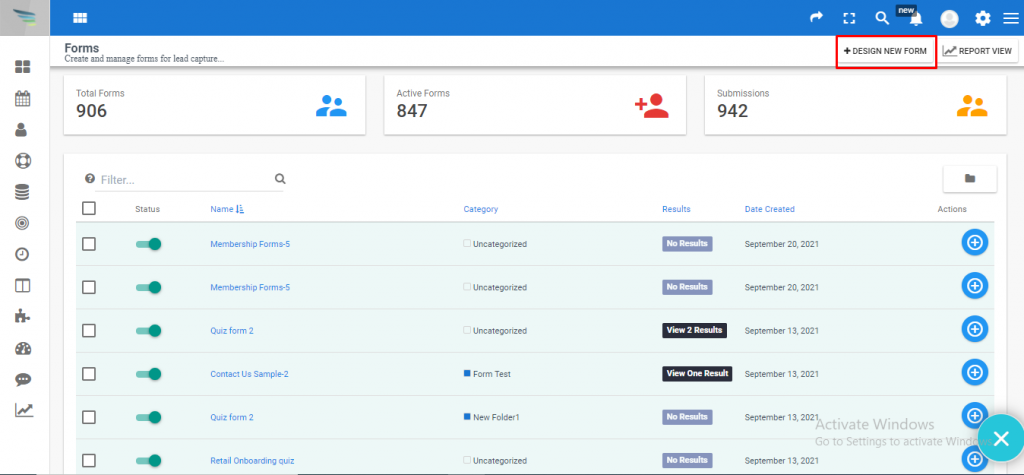
3. Select any type of Work form and click on next.
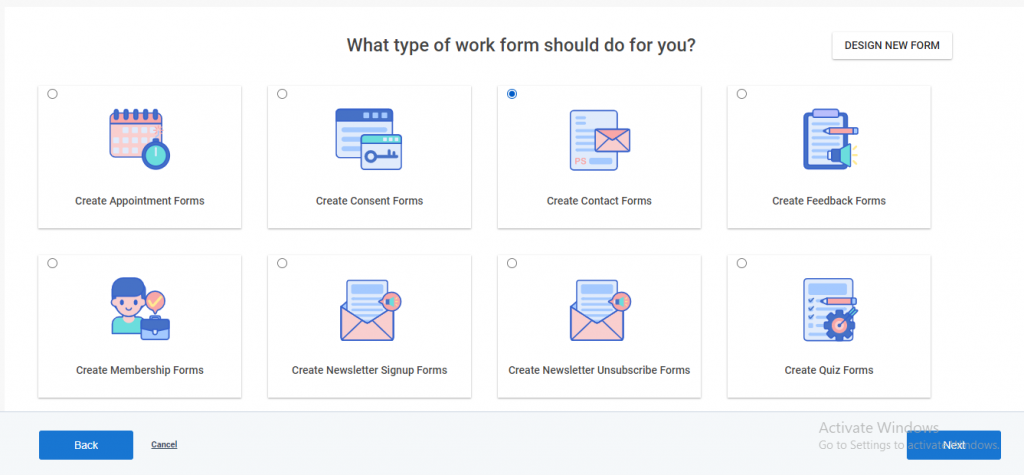
4. Select the Template form and click on next.
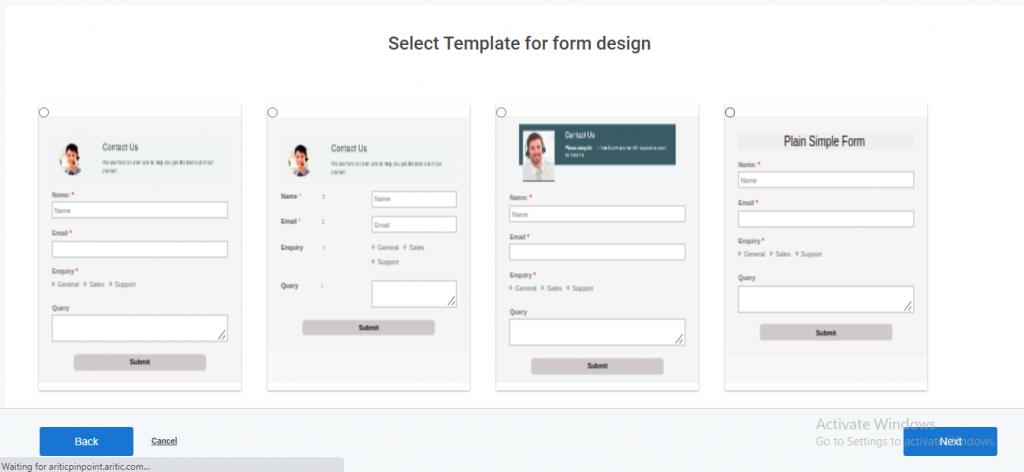
5. Select any Field which you want to add to the form.
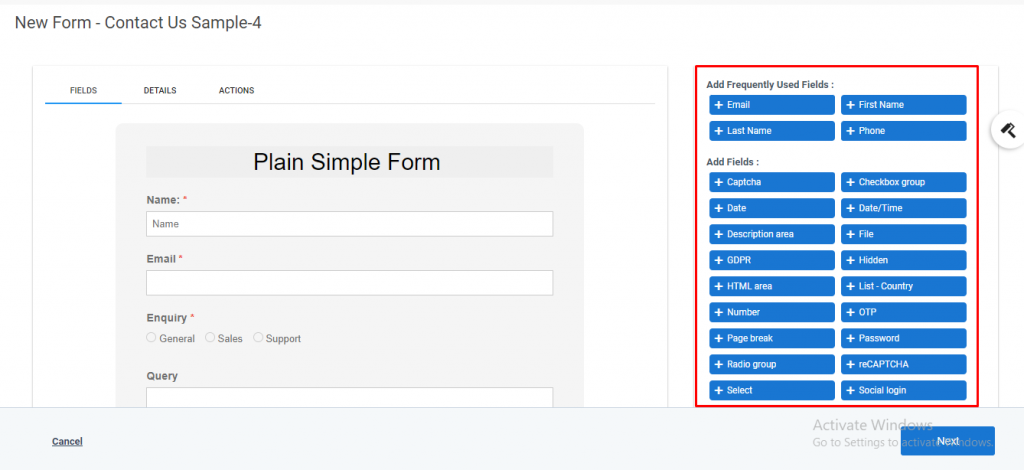
6. Fill in all the details inside the Attributes Field.
Field HTML name here you can give the name of the element
Label attributes here you can give the label for class type
Input attributes here here you can give the input sttributes
Label Inline Style you can give the name of inline style field container attributes here you can give the add custom HTML attributesfor the DIV that wraps the entire field
